Loading ...
Loading ...
Loading ...
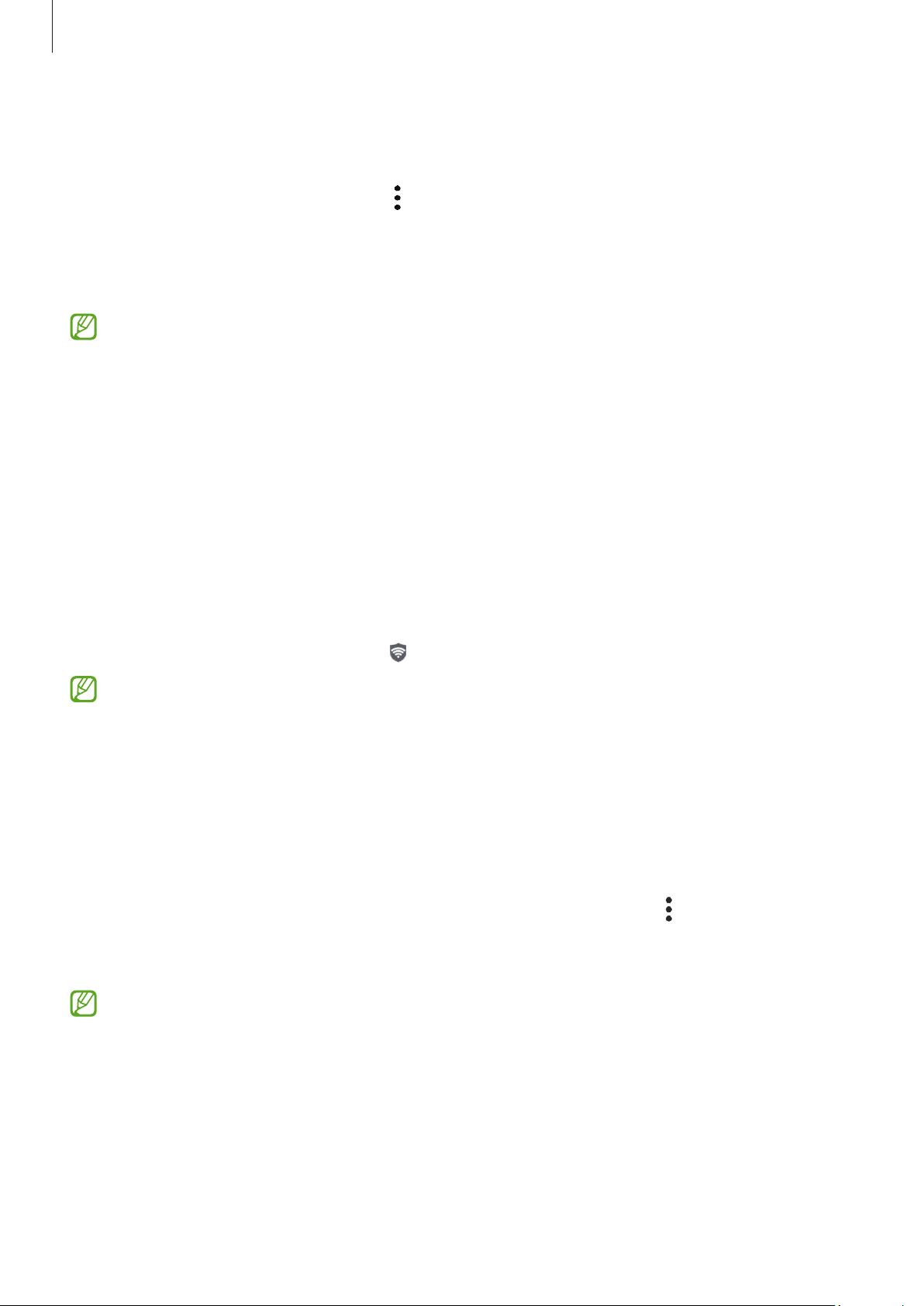
Settings
143
Uninstalling Secure Folder
You can uninstall Secure Folder, including the content and apps in it.
Open the
Secure Folder
app and tap
→
Settings
→
More settings
→
Uninstall
.
To back up content before uninstalling Secure Folder, tick
Move media files out of
Secure Folder
and tap
Uninstall
. To access data backed up from Secure Folder, open the
My Files
app and tap
Internal storage
→
Download
→
Secure Folder
.
Notes saved in
Samsung Notes
will not be backed up.
Secure Wi-Fi
Secure Wi-Fi is a service that secures your Wi-Fi network connection. It encrypts data
using Wi-Fi networks and disables tracking apps and websites so that you can use Wi-Fi
networks safely. For example, when using an unsecure Wi-Fi network in public places,
such as cafes or airports, Secure Wi-Fi is automatically turned on so that no one can hack
your login information or monitor your activity in apps and websites.
On the Settings screen, tap
Security and privacy
→
Secure Wi-Fi
and follow the
on-screen instructions to complete the setup.
When Secure Wi-Fi is turned on, the
icon will appear on the status bar.
•
Using this feature may result in a slower Wi-Fi network speed.
•
This feature may not be available depending on the Wi-Fi network, carrier, or
model.
Selecting apps to protect using Secure Wi-Fi
Select apps to protect using Secure Wi-Fi so that you can safely protect data, such as
your password or your activity in apps, from being accessed by others.
On the Settings screen, tap
Security and privacy
→
Secure Wi-Fi
→
→
Settings
→
Protected apps
and tap the switches next to the apps you want to protect using Secure
Wi-Fi.
Some apps may not support this feature.
Loading ...
Loading ...
Loading ...