Loading ...
Loading ...
Loading ...
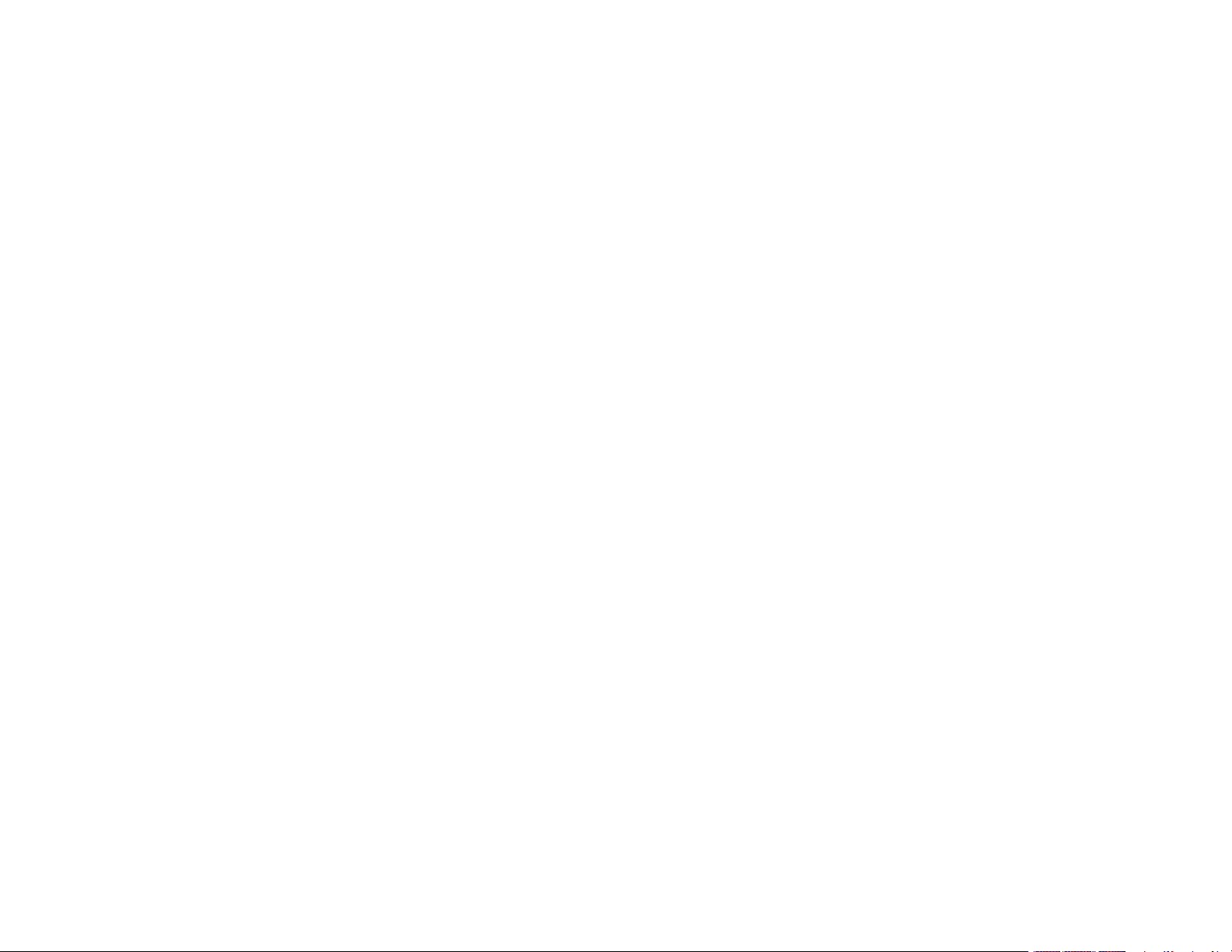
4
Wi-Fi Networking ....................................................................................................................................... 32
Network Security Recommendations ................................................................................................. 32
Wi-Fi Infrastructure Mode Setup......................................................................................................... 33
Selecting Wireless Network Settings from the Control Panel ........................................................ 34
Wi-Fi Direct Mode Setup .................................................................................................................... 36
Enabling Wi-Fi Direct (Simple AP) Mode ....................................................................................... 36
Wi-Fi Protected Setup (WPS)............................................................................................................. 38
Using WPS to Connect to a Network ............................................................................................. 38
Printing a Network Status Sheet......................................................................................................... 40
Printing a Network Connection Report ............................................................................................... 40
Network Connection Report Codes and Messages ....................................................................... 41
Changing or Updating Network Connections ..................................................................................... 47
Accessing the Web Config Utility................................................................................................... 47
Changing a USB Connection to a Wi-Fi Connection...................................................................... 48
Connecting to a New Wi-Fi Router ................................................................................................ 48
Disabling Wi-Fi Features ............................................................................................................... 49
Loading Paper ........................................................................................................................................... 50
Loading Paper in the Rear Paper Feeder........................................................................................... 50
Paper Loading Capacity..................................................................................................................... 54
Compatible Epson Papers.................................................................................................................. 55
Borderless Paper Type Compatibility ................................................................................................. 57
Selecting the Paper Settings - Control Panel ..................................................................................... 57
Paper or Media Type Settings - Control Panel............................................................................... 58
Paper or Media Type Settings - Printing Software.............................................................................. 59
Selecting the Default Paper Source Settings...................................................................................... 60
Paper Source Settings Options ..................................................................................................... 60
Placing Originals on the Product ............................................................................................................. 62
Placing Originals on the Scanner Glass ............................................................................................. 62
Copying ...................................................................................................................................................... 64
Copying Documents or Photos........................................................................................................... 64
Copying Options................................................................................................................................. 66
Loading ...
Loading ...
Loading ...
