Loading ...
Loading ...
Loading ...
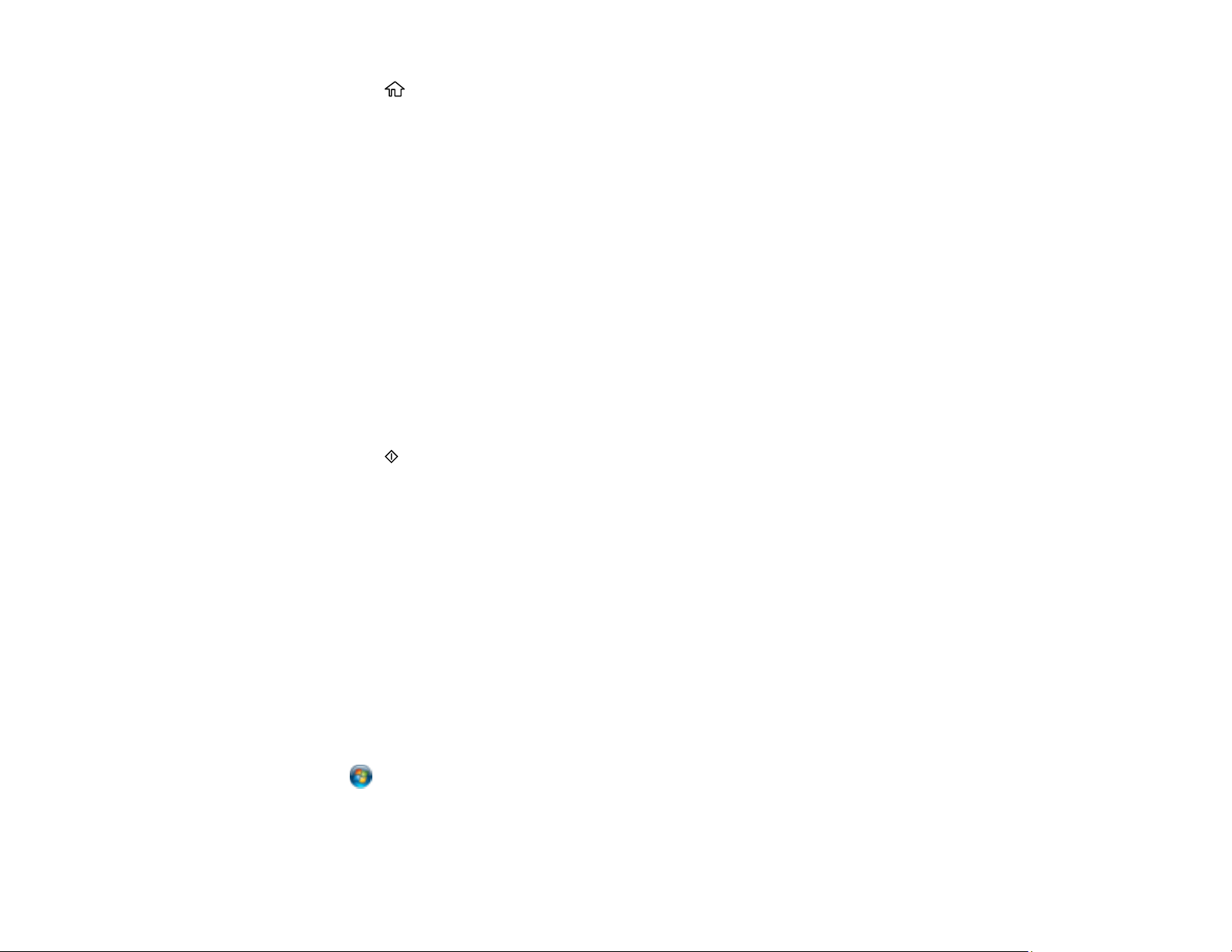
110
3. Press the home button, if necessary.
4. Press the left or right arrow button to select Scan and press the OK button.
5. Press the left or right arrow button to select a scan option and press the OK button.
• To Computer (JPEG) saves your scan as a JPEG file on your computer or as an image capture
on a Mac.
• To Computer (PDF) saves your scan as a PDF file on your computer or as an image capture on a
Mac.
• To WSD lets you manage network scanning in Windows 10, Windows 8.x, Windows 7, or
Windows Vista (English only). To use this feature, you must first set up a WSD (Web Services for
Devices) port on your Windows 7 or Windows Vista computer (the port is set up automatically on
Windows 10 and Windows 8.x).
• Preview on Computer lets you preview the scanned image on your computer before saving it.
6. Do one of the following:
• If you are scanning to a network computer, select the target computer from the list.
• If your product is connected directly to your computer with a USB cable, select USB Connection.
7. Press the start button to start scanning.
Setting Up a WSD Port (Windows 7/Windows Vista)
Changing Default Scan Job Settings
Parent topic: Starting a Scan
Setting Up a WSD Port (Windows 7/Windows Vista)
You can scan to a networked Windows computer using WSD (Web Services for Devices). You must first
set up a WSD port on your Windows 7 or Windows Vista system (the port is set up automatically on
Windows 10 and Windows 8.x).
Before you set up a WSD port, make sure you installed your product software, and connected your
product and computer to the same network.
1. Turn on your product.
2. Print a network status sheet so you can identify the network name and model name for your product
on the network.
3. Click or Start and select Computer.
4. On the left side of the window, select Network.
5. Locate your product on the Network screen, right-click it, and select Install.
Loading ...
Loading ...
Loading ...
