Loading ...
Loading ...
Loading ...
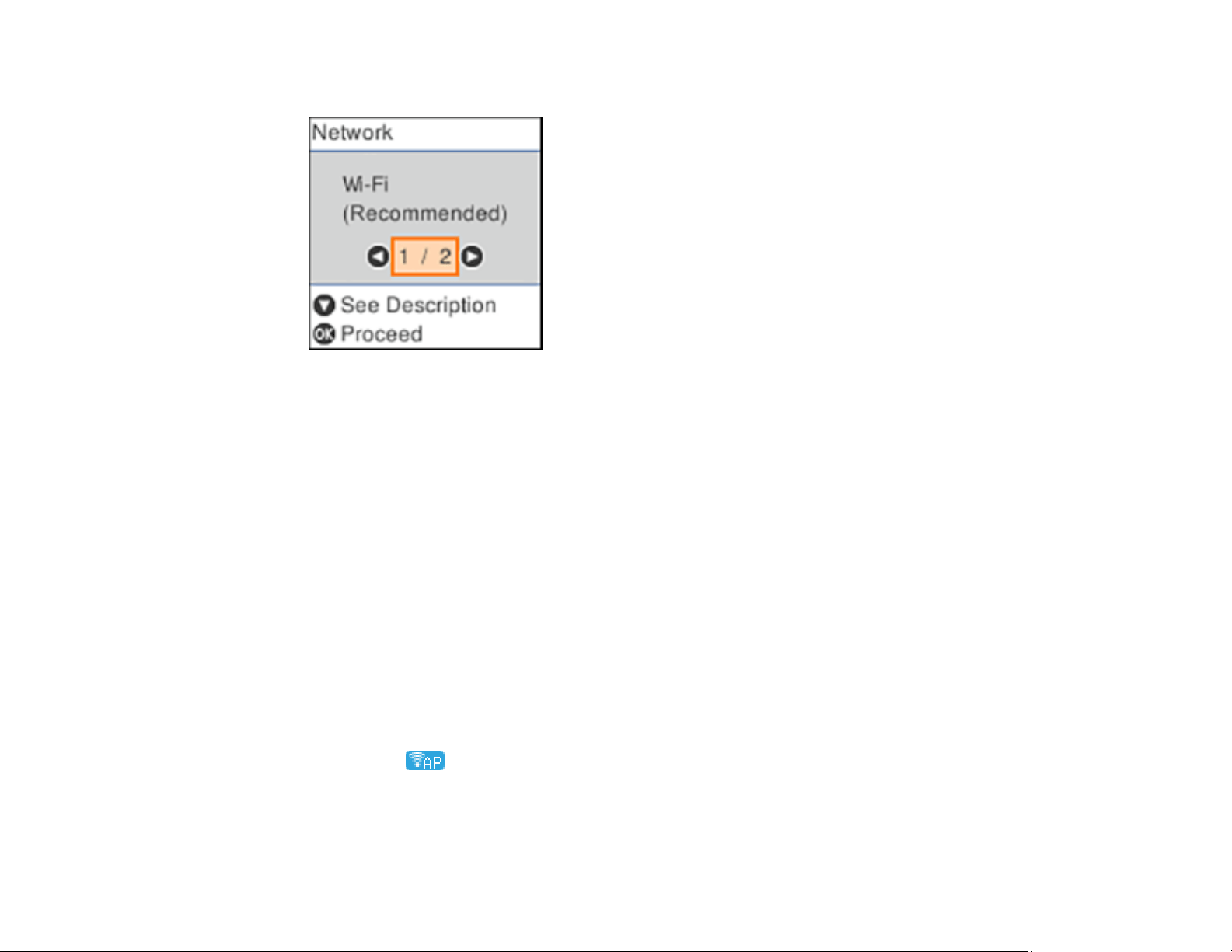
37
You see this screen:
3. Press the right arrow button to select Wi-Fi Direct and press the OK button.
4. Press the OK button twice.
5. Do one of the following:
• Open the Epson Smart Panel app on your device, then press the down arrow button on your
product's control panel to view the product information. Use the information on the product's LCD
screen to select your product in the Epson Smart Panel app. Skip to step 7.
• To connect without using the Epson Smart Panel app, press the left arrow button to select Other
Methods and go to the next step.
6. Do one of the following:
• For iOS devices, select iOS. Press the OK button, then scan the QR code with the camera app on
your device and follow the instructions on your device.
• For other types of devices, select Other OS Devices. Press the down arrow button to display the
product information, then use your device to select the Wi-Fi network name (SSID) displayed on
the LCD screen and enter the password shown.
7. Press the OK button to exit.
You see the icon on the LCD screen and should be able to connect to your product directly
from your computer or device, and then print.
Loading ...
Loading ...
Loading ...
