Loading ...
Loading ...
Loading ...
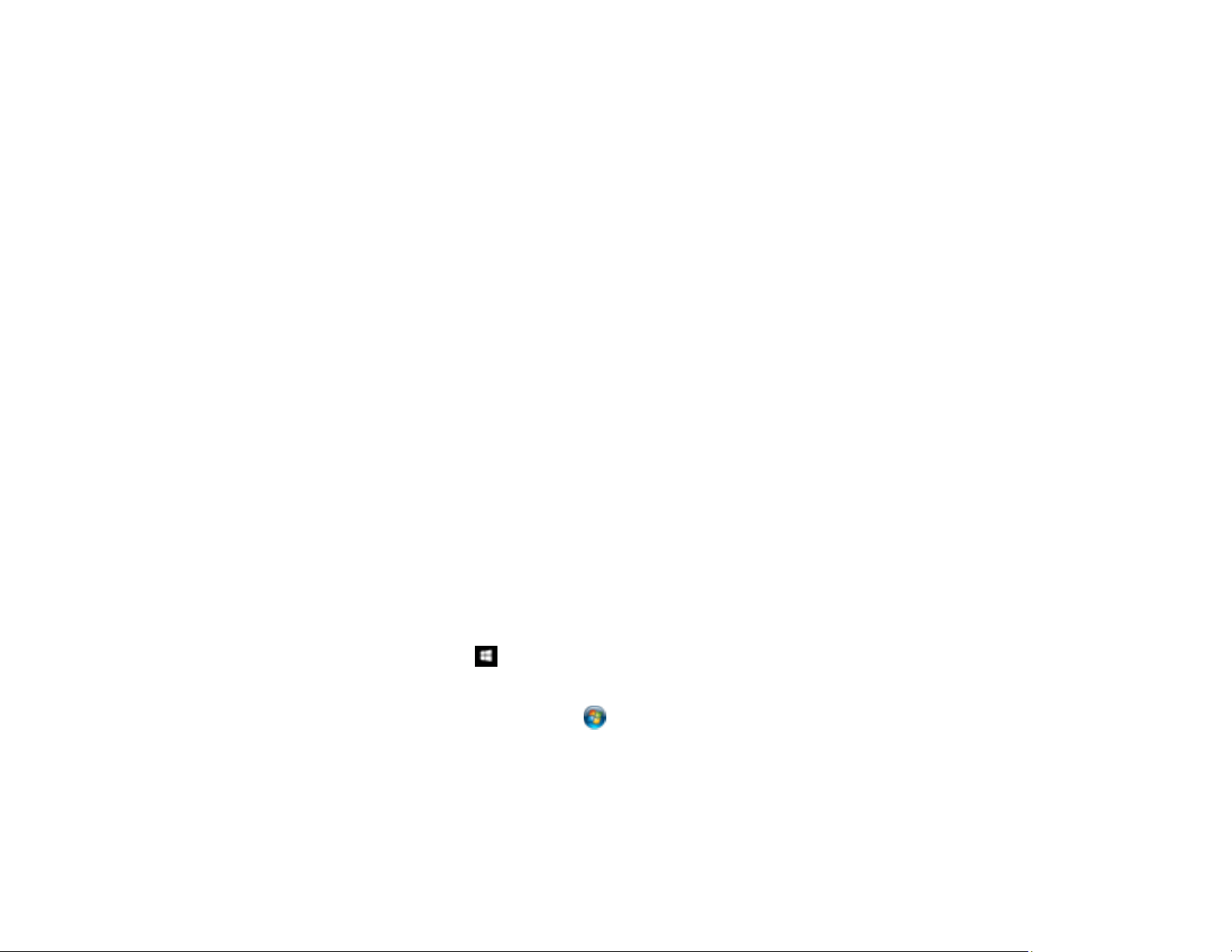
117
Parent topic: Starting a Scan
Related tasks
Scanning in Epson Scan 2
Starting a Scan from a Smartphone or Tablet
You can use the Epson Smart Panel app to scan from a network scanner to an iOS or Android device
over a direct Wi-Fi connection.
1. Download the Epson Smart Panel app from your device's app store or from Epson's website. See
the link below.
2. Place your original on the product for scanning.
3. Open the Epson Smart Panel app and select a scan menu on the home screen.
4. Follow the on-screen instructions to scan and save your original.
Parent topic: Starting a Scan
Related tasks
Using the Epson Smart Panel Mobile App
Scanning a Document or Photo in Epson ScanSmart
You can scan and review documents and photos in Epson ScanSmart.
Note: The images in this guide show Windows screens. Mac screens may be slightly different.
Depending on your product model and software version, not all options may be available.
1. Place your original on the product for scanning.
2. Open Epson ScanSmart on your computer. Do one of the following:
• Windows 10: Click > Epson Software > Epson ScanSmart.
• Windows 8.x: Navigate to the Apps screen and select Epson ScanSmart.
• Windows (other versions): Click or Start, and select All Programs or Programs. Select
Epson Software > Epson ScanSmart.
• Mac: Open the Applications folder, open the Epson Software folder, and select Epson
ScanSmart.
Loading ...
Loading ...
Loading ...
