Loading ...
Loading ...
Loading ...
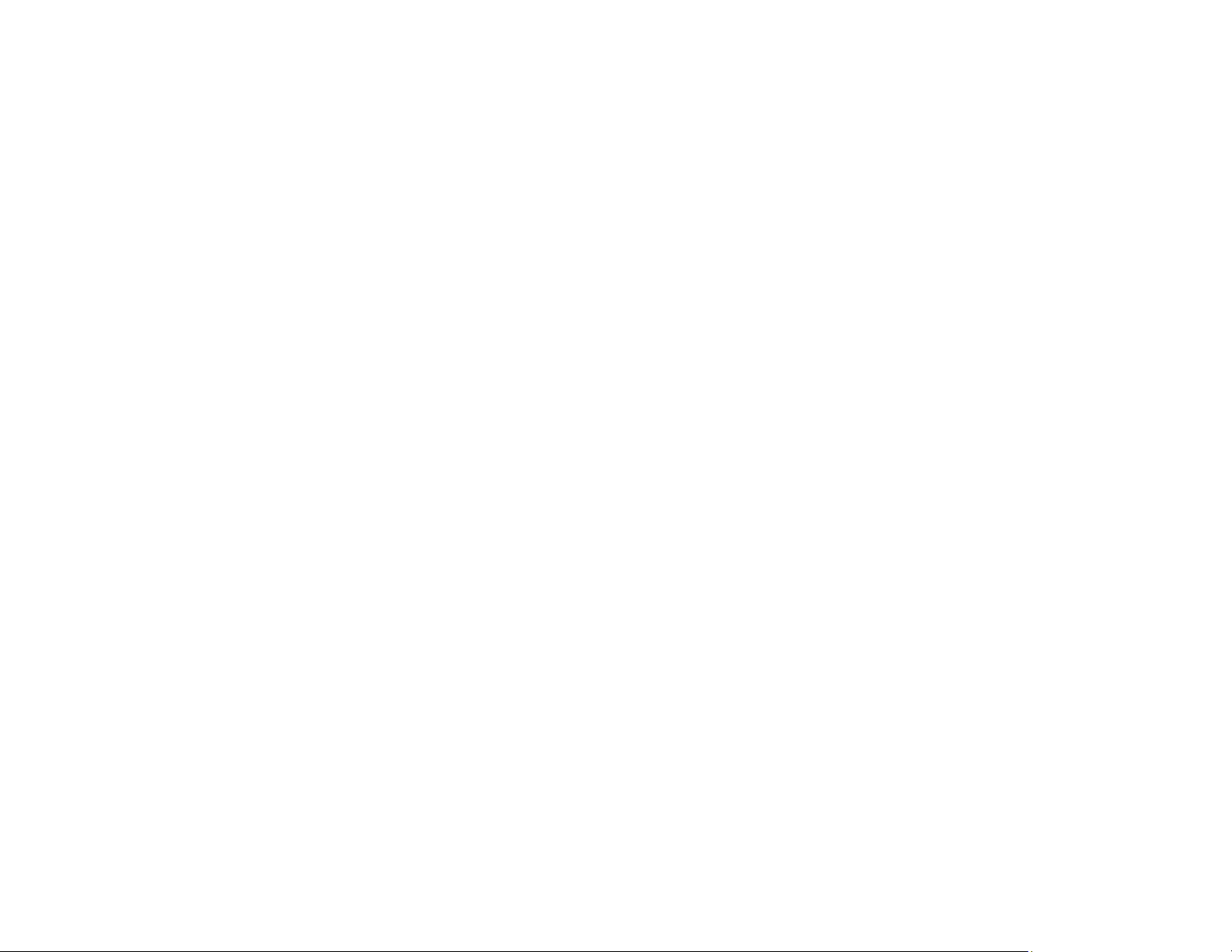
220
• After you print, the colors in your printout need time to set as the ink dries. During this time, the colors
may look different than you expect. To speed up drying time, do not stack your printouts on top of each
other.
• Your printed colors can never exactly match your on-screen colors. However, you can use a color
management system to get as close as possible. Try using the color management options in your
printer software.
• Select Custom as the Color Correction setting on the More Options tab of the printer software, then
click Advanced. Try changing the Scene Correction setting to something other than Automatic. If
changing that setting does not work, change the Color Management setting to any color correction
method other than PhotoEnhance.
• For best results, use genuine Epson paper.
• If you have not used the product for a long time, run the Power Cleaning utility.
Note: Power Cleaning consumes a lot of ink, so run this utility only if you cannot improve print quality
by cleaning the print head.
Parent topic: Solving Print Quality Problems
Related concepts
Print Head Nozzle Check
Print Head Cleaning
Power Cleaning
Related references
Paper or Media Type Settings - Control Panel
Paper or Media Type Settings - Printing Software
Compatible Epson Papers
Related tasks
Checking Ink Levels on Your Product
Selecting Basic Print Settings - Windows
Selecting Basic Print Settings - Mac
Related topics
Refilling Ink
Solving Scanning Problems
Check these solutions if you have problems scanning with your product.
Loading ...
Loading ...
Loading ...
