Loading ...
Loading ...
Loading ...
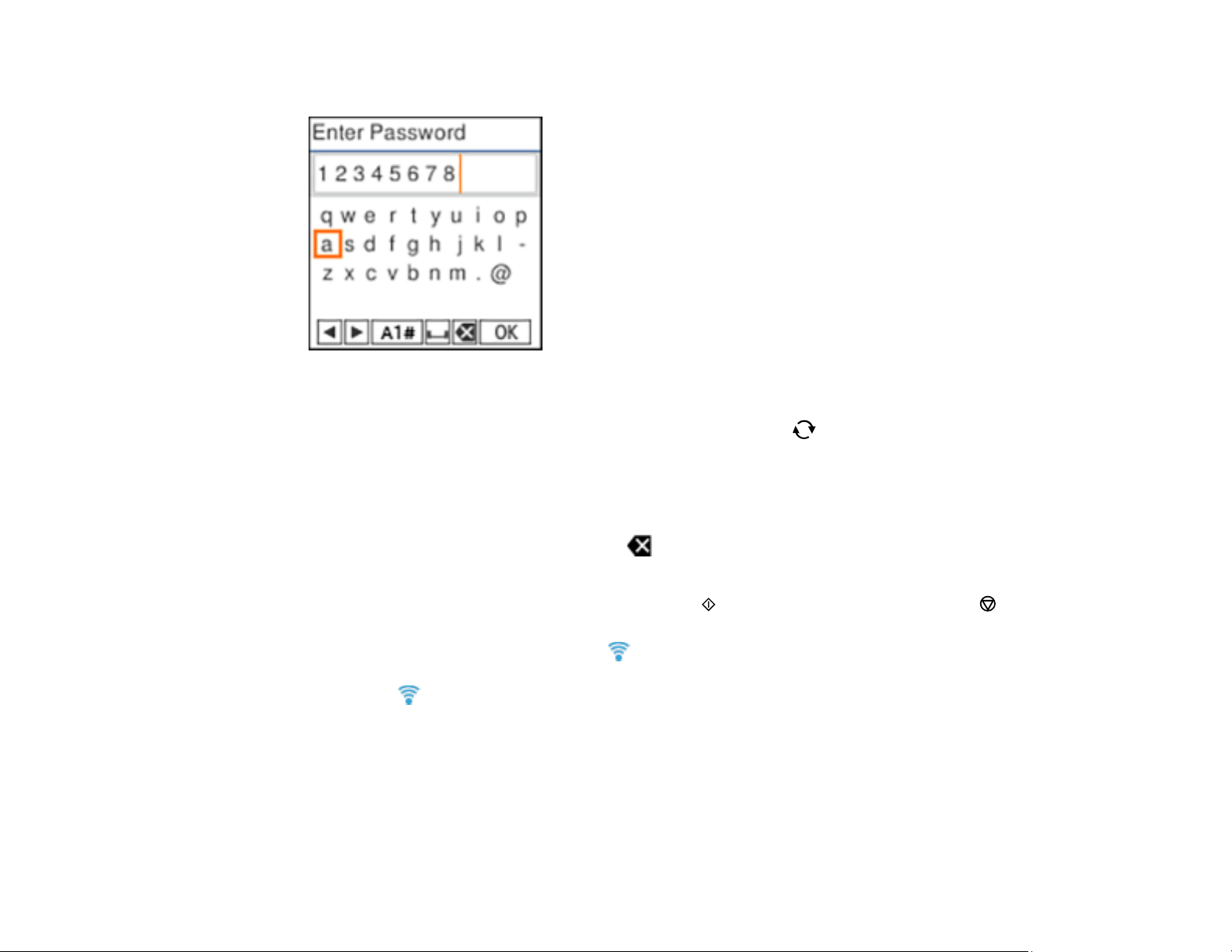
35
6. Enter your wireless password (or network name and then password).
• To enter characters, press the buttons on the numeric keypad.
• To change the character case or type, select A1# or press the reset button.
• To move the cursor to the right or add a space, press the right arrow button.
• To move the cursor to the left, press the left arrow button.
• To enter symbols, press 1 on the numeric keypad.
• To delete the previous character, select .
• When you finish entering characters, select OK and press the OK button.
7. If you want to print a network setup report, press the start button. (Otherwise, press the stop
button.)
Your product should now display a blue Wi-Fi icon on the LCD screen.
Note: If the Wi-Fi icon is not displayed on the LCD screen as shown above, you may have
selected the wrong network name or entered the password incorrectly. Repeat these steps to try
again.
Parent topic: Wi-Fi Infrastructure Mode Setup
Related references
Status Icon Information
Loading ...
Loading ...
Loading ...
