Loading ...
Loading ...
Loading ...
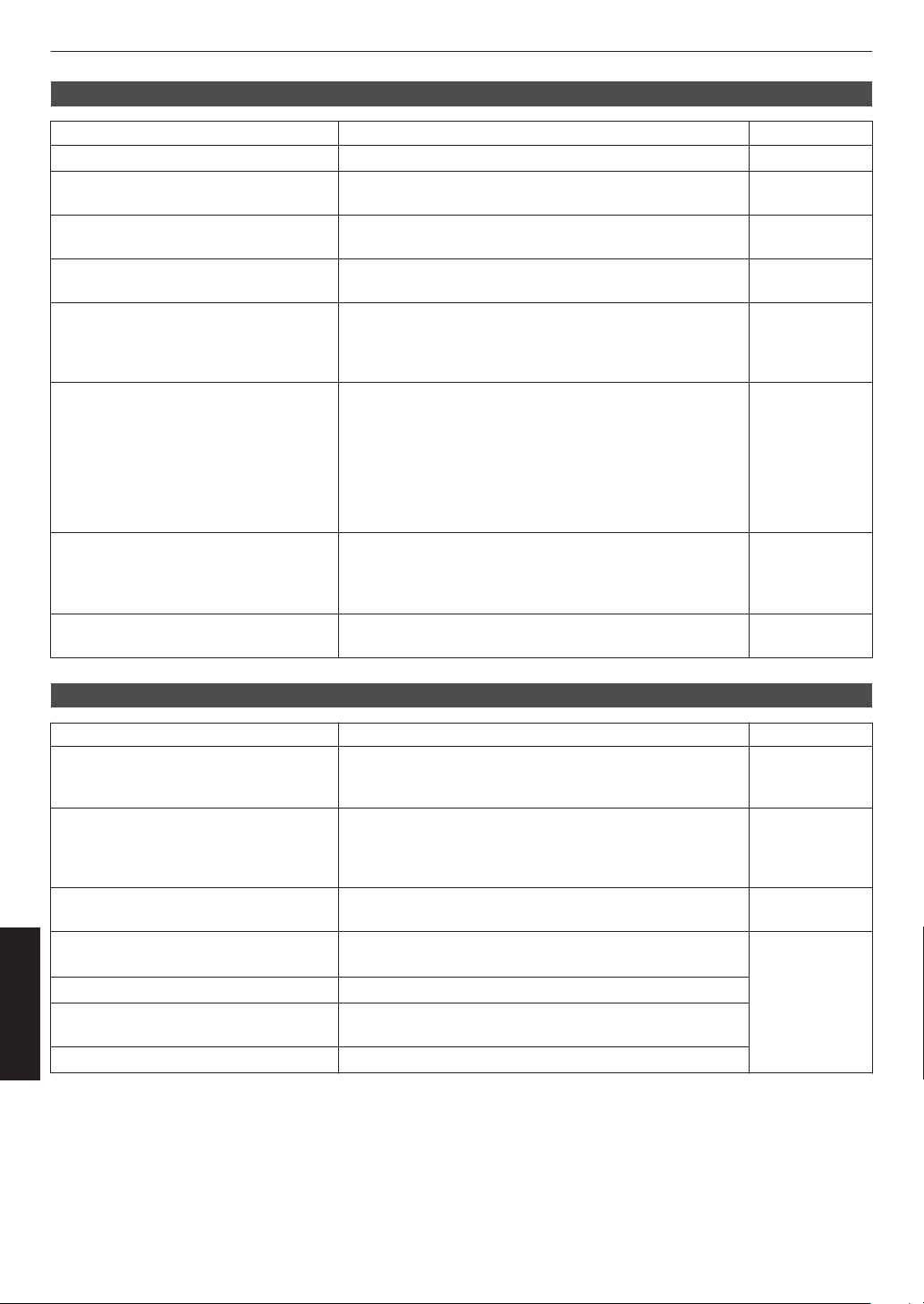
Video image does not appear
Check Action Refer to
Is the correct external input selected? Select the correct external input terminal. P. 33
Is the power of the AV device or PC
turned on?
Turn on the power of the AV device or PC and play the
video.
P. 30
Is the AV device or PC properly
connected?
Connect the AV device or PC properly. P. 30
Are the correct signals being output from
the AV device or PC?
Set the AV device or PC properly. P. 30
Is the cable in use an HDMI-certified
cable?
Use an Ultra High Speed HDMI Cable (supports 48 Gbps).
HDMI cable may be directional and some HDMI cables
require external
power. Please check the specifications of
the cable you are using.
P. 30
Is an intermediate device (AV amplifier,
divider, etc.) in use?
Change the sequence of turning on the source device,
intermediate device and the projector. And after turning on
each device, ensure that the signal output is stable before
turning on the next device. If the intermediate device does
not support compressed video transmission, configure the
DSC setting under “HDMI EDID Setting” to “Off”. If the
intermediate device does not support HDR10+, configure
the HDR10+ setting under “HDMI EDID Setting” to “Off”.
P. 76
Is an old source device in use? Change the resolution setting of the source device. For
details on how to change the setting, please refer to the
instruction manual of the source device. Also, try the
“B” “C” mode settings under “HDMI EDID Setting”.
P. 76
Is the input signal 2K (2048x1080)
24/25/30/60Hz?
If the input signal is 2K (2048x1080) 24/25/30/50/60Hz,
configure
the
“Mode” setting in “HDMI EDID Setting” to “B”.
P. 76
3D images do not appear
Check Action Refer to
Do you see two images displayed side by
side?
Set “3D Format” to “Side by Side”
Video images in the “Side by Side” format may not be
recognized automatically in the case of 3D video images.
P. 38
Is an intermediate device (AV amplifier,
divider, etc.) in use?
Connect the source device to the projector directly, and
check whether there is any improvement in the condition.
If the condition improves, it is likely that this is not caused
by malfunction of the projector.
P. 30
Is the cable in use an HDMI-certified
cable?
Use an HDMI-certified high-speed cable.
Also, use as short a cable as possible.
P. 30
Is the power of the 3D Glasses turned
on?
If you are using the PK-AG3 3D Glasses,
turn on the power
manually.
Check the
instruction
manual of
the 3D
Glasses and 3D
Synchro Emitter.
Are the 3D Glasses charged? Check the PK-AG3 battery of the 3D Glasses is charged.
Are the 3D Glasses and 3D Synchro
Emitter too far away from each other?
Position them at an appropriate distance.
Are the 3D Glasses synced? Check the 3D Glasses are synced.
98
Troubleshooting
Loading ...
Loading ...
Loading ...