Loading ...
Loading ...
Loading ...
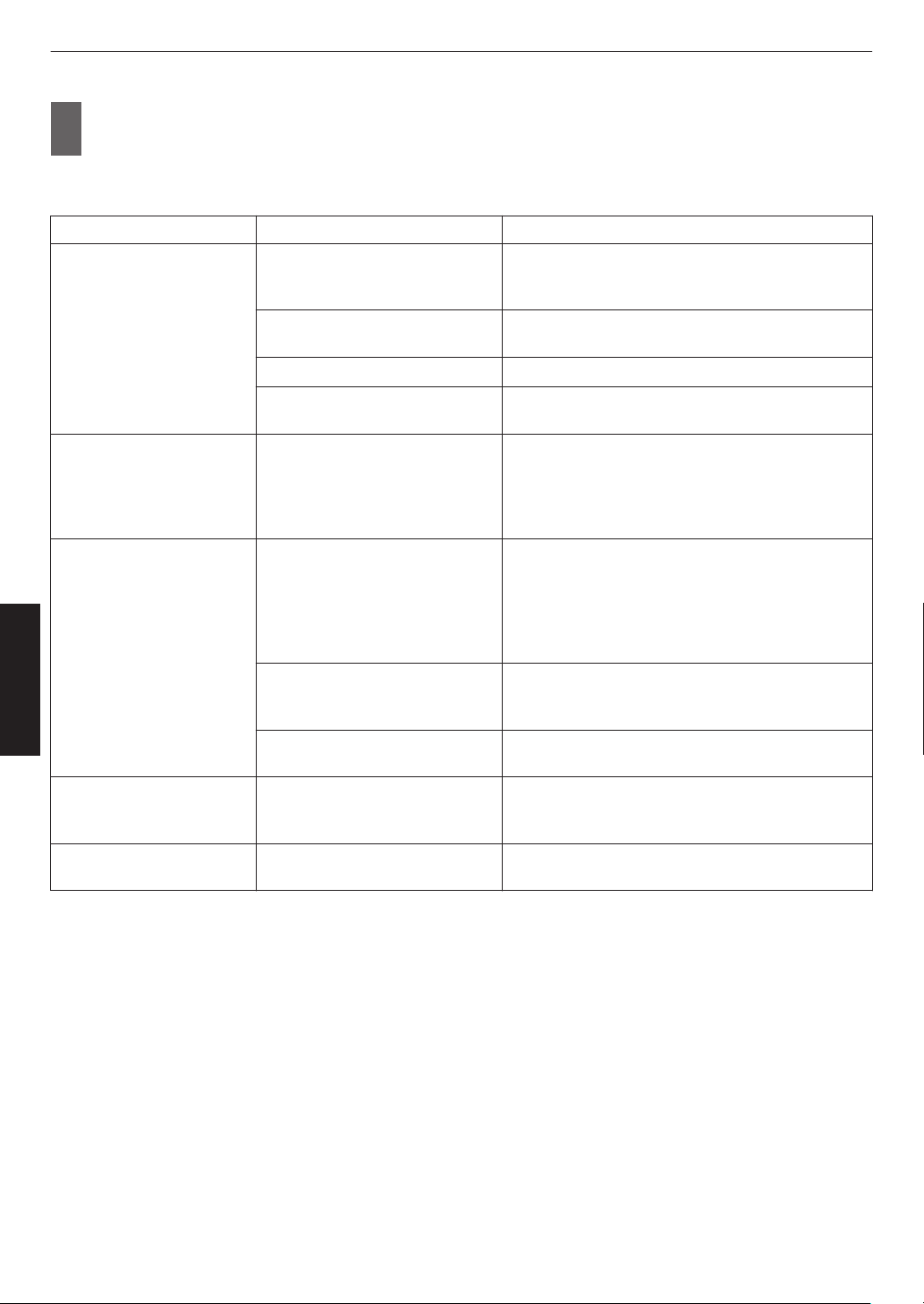
2
Press the [PICTURE MODE] button, use the [JK] keys
to select “Picture Mode” and
press [OK]
0
You can also perform the setting by pressing the [MENU] button to display the menu followed by selecting
“Picture Adjust” " “Picture Mode”.
Video Type (*) Available Picture Modes Description
SDR Natural Image quality that focuses on natural color and
gradation reproduction. Suitable for drama footage,
etc.
Cinema Reproduces the image in vivid colors. Suitable for all
movies.
Film x y 5 6 Reproduces faithfully the texture of movie films.
User 1 to User 3 Enables user-defined image quality data to be saved
and retrieved.
HDR10+ HDR10+ Picture mode suitable for viewing HDR10+ content.
Tone
mapping is optimally performed for each scene
according to the dynamic metadata to faithfully
reproduce HDR video images according to the
intentions of the video producer.
HDR10 Frame Adapt HDR Picture mode that analyzes and automatically
adjusts the HDR Tone Mapping of each frame in the
HDR10 content.
It employs an original analysis algorithm that allows
users to enjoy HDR10 content with different levels of
brightness in the optimal picture quality.
HDR10 Making full use of the wide color gamut and contrast,
this mode is suited for viewing HDR10 content such
as Ultra HD Blu-ray and streaming service.
Pana_PQ Picture mode used exclusively for Panasonic
UHDBD players.
HLG HLG Image quality suited for viewing content produced in
Hybrid Log-Gamma, a HDR standard for HLG
broadcasting.
HDR10/HLG User 4 to User 6 Enables user-defined image quality data to be saved
and retrieved.
* Video type that is automatically determined if Content Type is configured to Auto
40
Adjust/Set
Loading ...
Loading ...
Loading ...