Loading ...
Loading ...
Loading ...
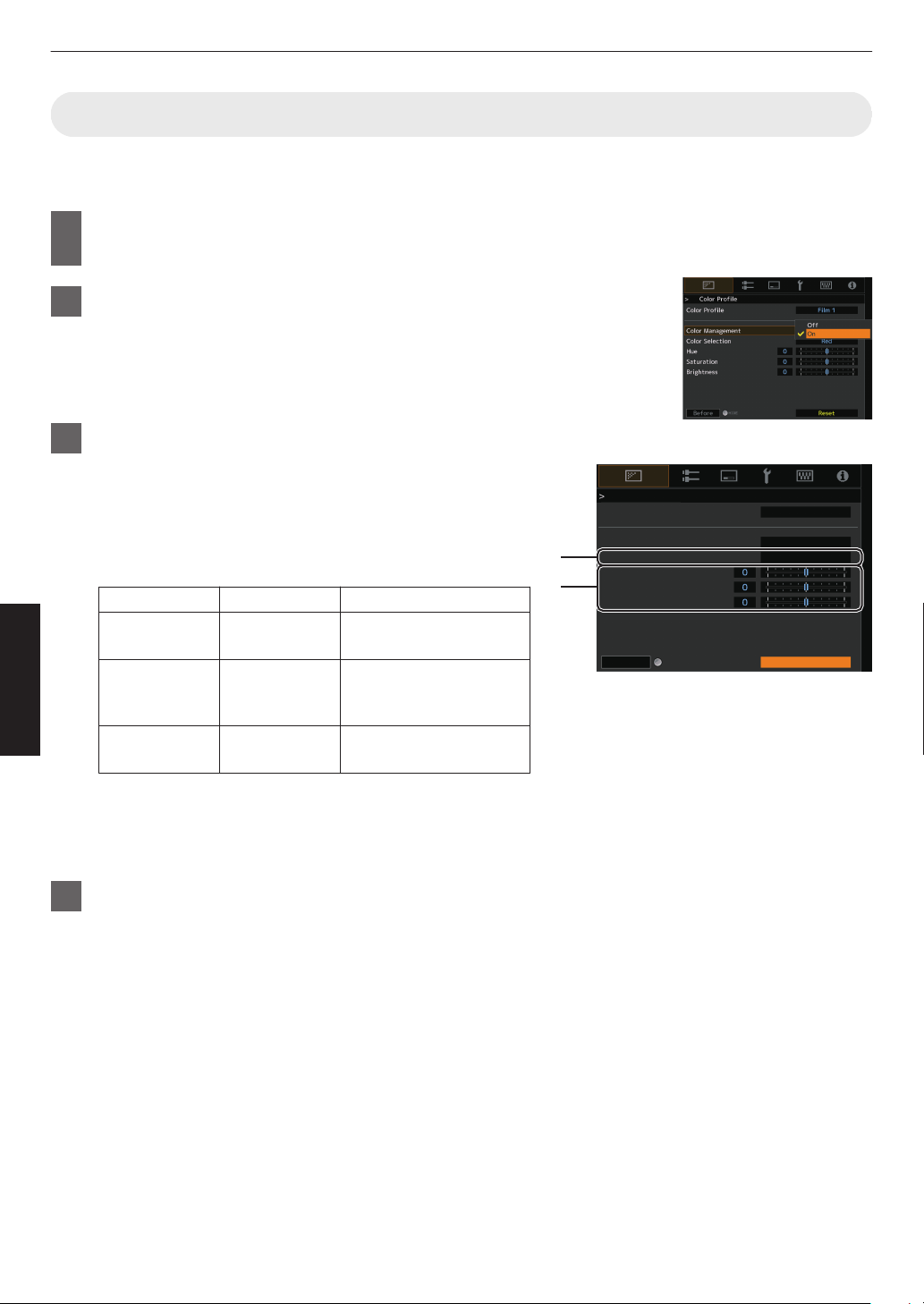
Adjusting to your Preferred Color (Color Management)
Based on the setting of the selected “Color Profile”, you can adjust each of the following colors according to your
preference: Red, Yellow, Green, Cyan, Blue, and Magenta.
1
Press the [MENU] button to display the menu, followed by selecting “Picture
Adjust” " “Color Profile” to display the “Color Profile” menu
2
Set “Color Management” to “On”, and press the [OK] button
3
Adjust to the preferred color
A
Select “Color
Selection”, and press the H I keys to select the
color to adjust
0
For color adjustment, select the color from the following:
“Red”, “Yellow”, “Green”, “Cyan”, “Blue”, “Magenta”.
B
Adjust the selected color
Item
Setting Range
Description
Hue -30 to 30 Adjusts the hue (color
tone).
Saturation -30 to 30 Adjusts the color
saturation (vividness).
-30 (dull) to +30 (vivid)
Brightness -30 to 30 Adjusts the brightness.
-30 (dark) to +30 (bright)
0
Selecting “Reset” resets all the adjustment data.
0
Pressing the
[HIDE] button on the remote control enables
you to check the image before adjustment. Press the
[HIDE] button again to return to the adjustment screen.
4
Press the [MENU] button to exit
A
B
Color Profile
Color Profile
Color Management
Color Selection
Hue
Saturation
Brightness
Before
Reset
Film 1
Red
On
HIDE
44
Adjust/Set
Loading ...
Loading ...
Loading ...