Loading ...
Loading ...
Loading ...
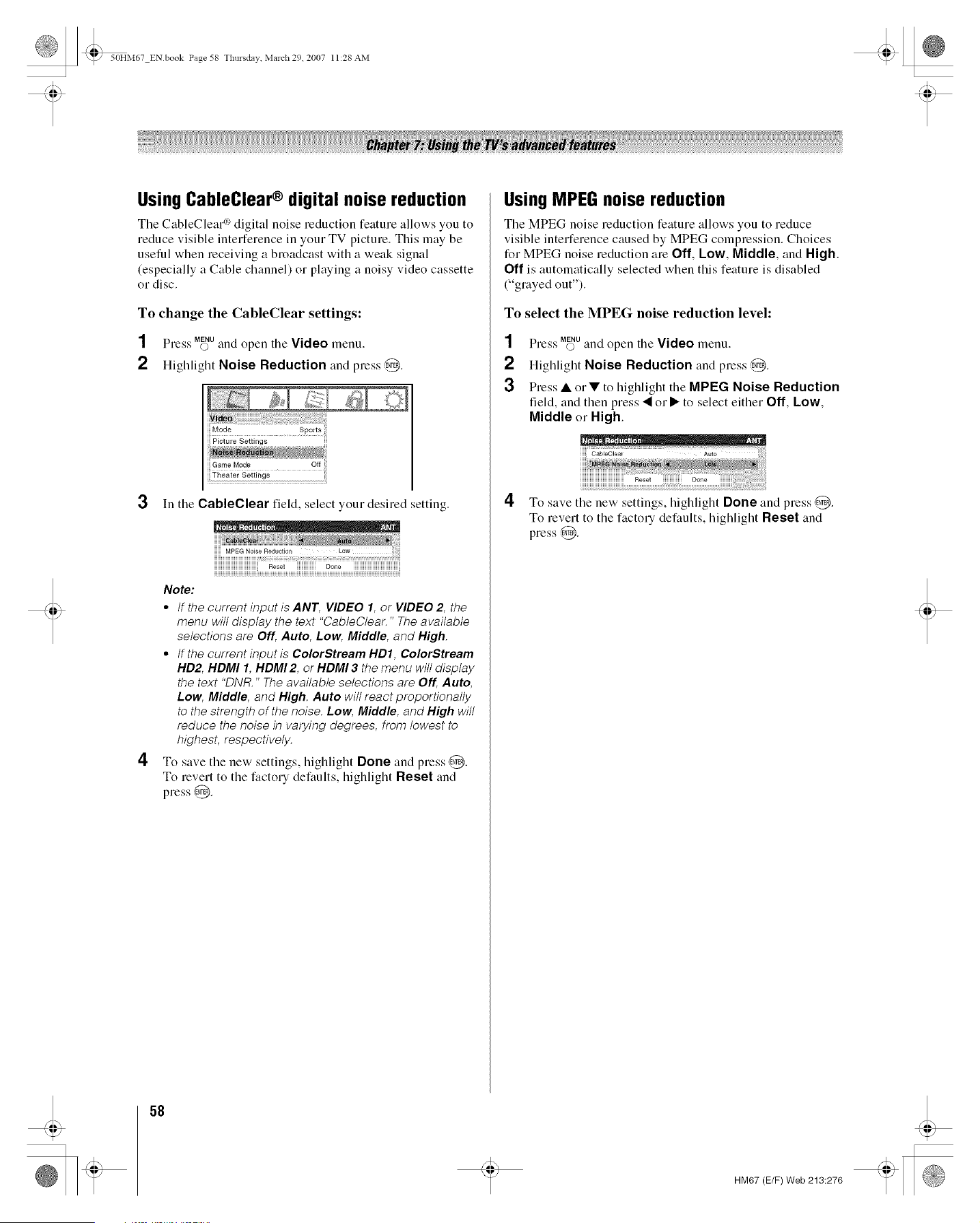
_ 50HM67 ENbook Page 58 Tlmrsdav March 29 2007 11:28 AM
Using CableClear® digital noise reduction
Tile CableClear _/digital noise reduction feature allows you to
]educe visible interference in you] TV picture. This ]nay be
useful when receiving a broadcast with a weak signal
(especially a Cable channel) or playing a noisy video cassette
or disc.
To change the CableClear settings:
SS MENU
Press 0 and open tile Video menu,
2 Highlight Noise Reduction and press @.
3 In tile CableClear field, select you] desired setting.
4
Note:
• tf the current input is ANT, VIDEO 1, or VIDEO 2, the
menu will display the text "CableClear, " The available
selections are Off, Auto, Low, Middle, and High,
• If the current input is ColorStream HD1, ¢olorStream
HD2, HDMI 1, HDMI 2, or HDMI 3 the menu will display
the text "DNR," The available selections are Off, Auto,
Low, Middle, and High, Auto will react proportionally
to the strength of the noise, Low, Middle, and High will
reduce the noise in varying degrees, from lowest to
highest, respectively.
To save the new settings, highlight Done and press @.
To revert to the factory defaults, highlight Reset and
press @.
Using MPEG noise reduction
The MPEG noise reduction feature allows you to ]'educe
visible interference caused by MPEG compression. Choices
for MPEG noise ]eduction are Off, Low, Middle, and High.
Off is automatically selected when this feature is disabled
("grayed out").
To select the MPEG noise reduction level:
1
2
3
Press M_Uand open tile Video menu.
Highlight Noise Reduction and press @.
Press • orV to higlllight tile MPEG Noise Reduction
field, and then press • or • to select either Off, Low,
Middle or High.
4 To save tile new settings, lligMigra Done and press @.
To revert to tile facto]"/defaults, highlight Reset and
press @.
58
HM67 (E/F) Web 213:276
Loading ...
Loading ...
Loading ...