Loading ...
Loading ...
Loading ...
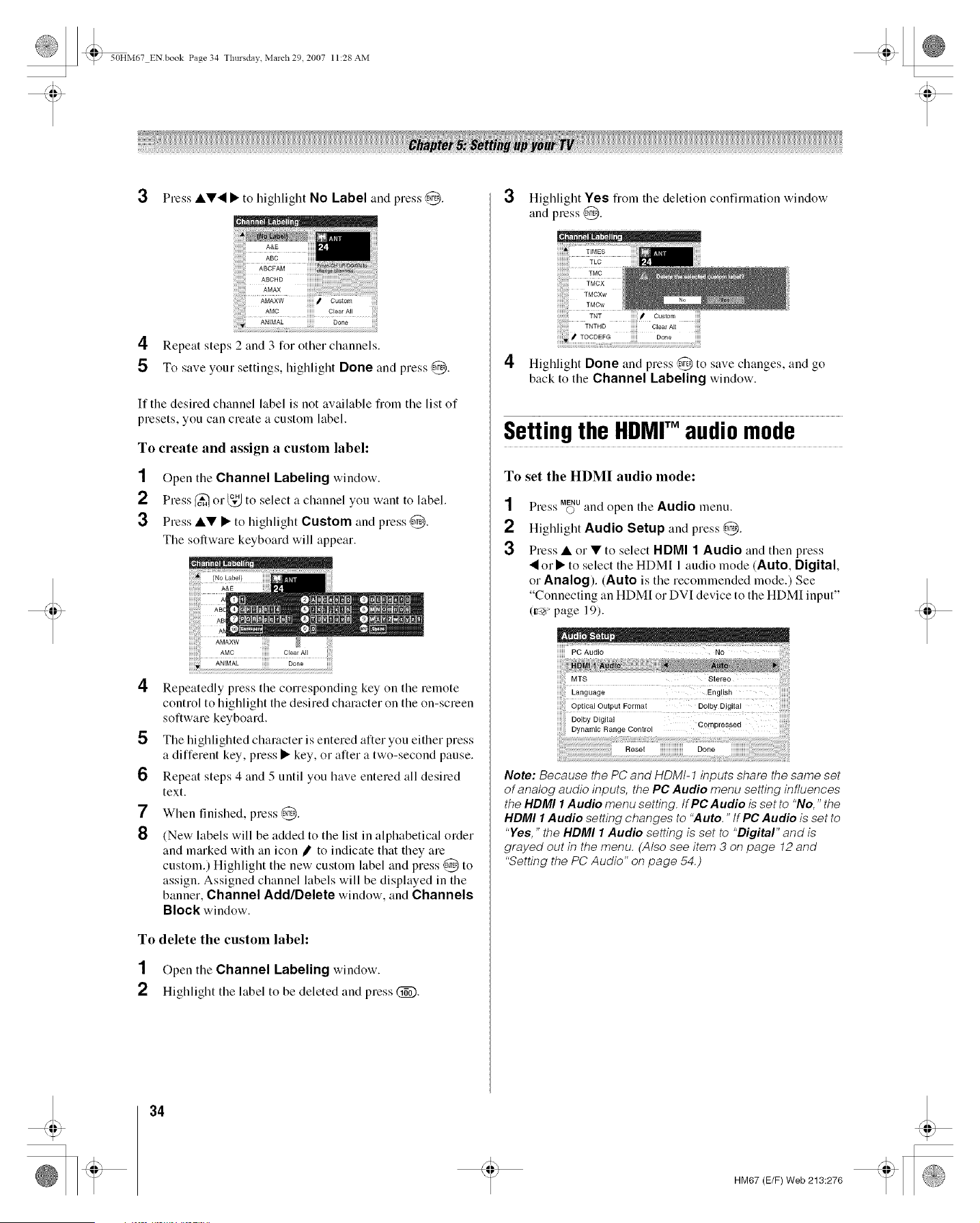
_" 50HM67 ENbook Page 34 Thursdav March 29 2007 11:28 AM
3 Press ••'_ • to highlight No Label and press @. 3
4 Repeat steps 2 and 3 for other channels.
5 To save your settings, highlight Done and press @.
If the desired channel label is not available fiom the list of
presets, you can create a custom label.
To create and assign a custom label:
1 Open the Channel Labeling window.
2 Press _ o1"_ to select a channel you want to label.
3 Press •• • to highlight Custom and press ,@.
The software keyboard will appear.
4
5
6
7
8
Repeatedly press the corresponding key on the remote
control to highlight the desired character on the on-screen
software keyboard.
The highlighted character is entered after you either press
a different key, press • key, or after a two-second pause.
Repeat steps 4 and 5 until you have entered all desired
text.
When finished, press @.
(New labels will be added to the list in alphabetical order
and marked with an icon _ to indicate that they are
custom.) Highlight the new custom label and press @ to
assign. Assigned channel labels will be displayed in the
banner, Channel AddIDelete window, and Channels
Block window.
To delete the custom label:
1 Open the Channel Labeling window.
2 Highlight the label to be deleted and press (_.
Highlight Yes fl'om the deletion confirmation window
and press @.
4 Highlight Done and press @ to save changes, and go
back to the Channel Labeling window.
Settingthe HDMF audiomode
To set the HDMI audio mode:
1
2
3
Press u_u and open the Audio menu.
Highlight Audio Setup and press @.
Press • or • to select HDMI 1 Audio and then press
"_o1• to select the HDM[ 1 audio mode (Auto, Digital,
or Analog). (Auto is the recommended mode.) See
"Connecting an HDM[ or DVI device to the HDMI input"
(v_ page 19).
iiiiiiiPOA0dio
Compressed
Note: Because the PC and HDMt-1 inputs share the same set
of analog audio inputs, the PC Audio menu setting influences
the HDMI 1 Audio menu setting, tf PC Audio is set to "No," the
HDMI I Audio setting changes to "Auto," tf PC Audio is set to
"Yes," the HDMI I Audio setting is set to "Digital" and is
grayed out in the menu, (Also see item 3 on page 12 and
"Setting the PC Audio" on page 54.)
34
HM67 (E/F) Web 213:276
Loading ...
Loading ...
Loading ...