Loading ...
Loading ...
Loading ...
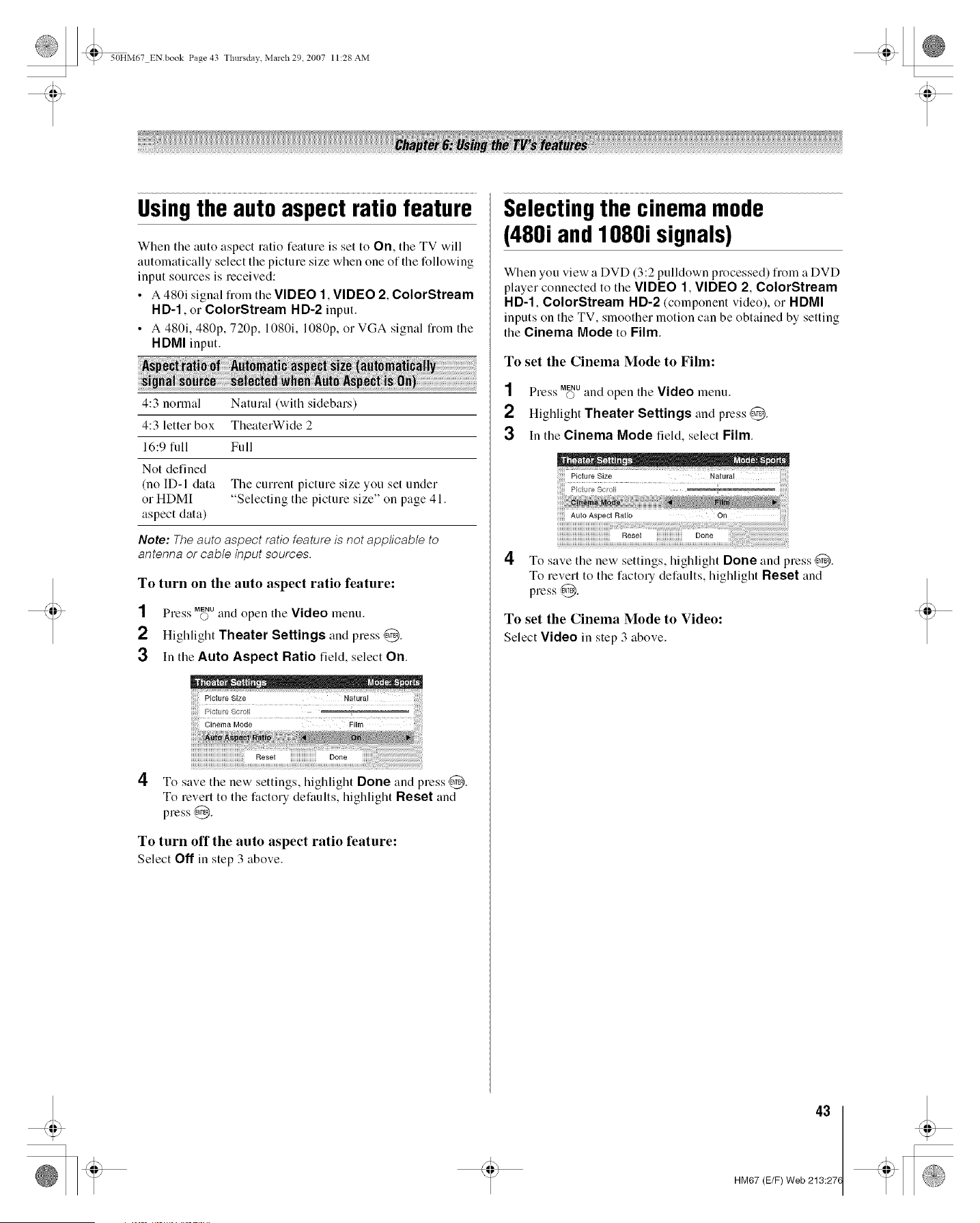
_ 50HM67 ENbook Page 43 Tlmrsdav March 29 2007 11:28 AM
Usingthe autoaspectratiofeature
When the auto aspect ratio feature is set to On, the TV will
automatically select the picture size when one of the following
input sources is received:
• A 480i signal from the VIDEO 1, VIDEO 2, ColorStream
HD-1, or ColorStream HD-2 input.
• A 480i, 480p, 720p, 1080i, 1080p, (>1VGA signal fi'oln the
HDMI input.
4:3 normal Natural (with sidebars)
4:3 letter box TheaterWide 2
16:9 full Full
Not defined
(no ID-I data The current picture size you set under
or HDMI "Selecting the picture size" on page 41.
aspect data)
Note: The auto aspect ratio feature is not applicable to
antenna or cable input sources.
To turn on the auto aspect ratio feature:
NN MENU
Ple._'s O and open the Video lnenu.
2 Highlight Theater Settings and press @.
3 In the Auto Aspect Ratio field, select On.
Cinema Mode
4
To save tile new settings, highlight Done and press @.
To revert to the factory defaults, highlight Reset and
press @.
To turn off the auto aspect ratio feature:
Select Off in step 3 above.
Selectingthe cinemamode
(480i andlO8Oisignals)
When you view a DVD (3:2 pulldown processed) from a DVD
player connected to the VIDEO 1, VIDEO 2, ColorStream
HD-1, ColorStream HD-2 (component video), or HDMI
inputs on the TV, smoother motion can be obtained by setting
the Cinema Mode to Film.
To set the Cinema Mode to Film:
1 Press M_u and open the Video lnenu.
2 Highlight Theater Settings and press @.
3 In the Cinema Mode field, select Film.
4 To save the new settings, higMight Done and press @.
To revert to the factory defaults, highlight Reset and
press @.
To set the Cinema Mode to Video:
Select Video in step 3 above.
43
HM67 (E/F) Web 213:27(
Loading ...
Loading ...
Loading ...