Loading ...
Loading ...
Loading ...
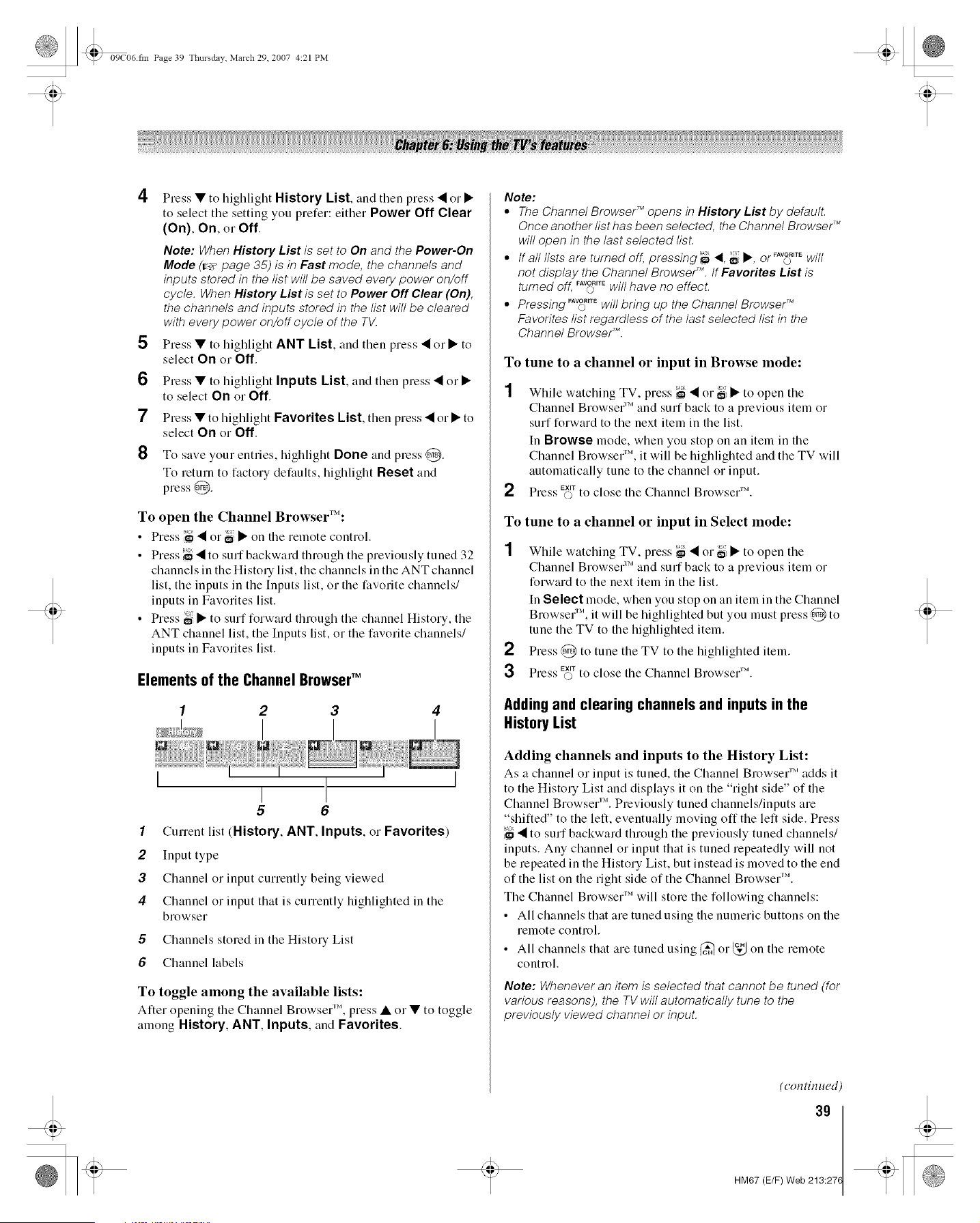
09C06 fin Page 39 Tlmrsdav March 29. 2007 4:21 PM
4
5
6
7
8
Press • to highlight History List, and then press • or •
to select the setting you prefer: either Power Off Clear
(On), On, or Off.
Note: When History List is set to On and the Power-On
Mode (r_ page 35) is in Fast mode, the channels and
inputs stored in the list will be saved every power on/off
cycle. When History List is set to Power Off Clear (On),
the channels and inputs stored in the list will be cleared
with every power on/off cycle of the TV.
Press • to highlight ANT List, and then press • or • to
select On o1 Off,
Press • to highlight Inputs List, and then press • or •
to select On or Off.
Press • to highlight Favorites List, then press • or • to
select On or Off,
To save your entries, highlight Done and press ,@.
To return to factory defaults, highlight Reset and
press @.
To open the Channel BrowserT_':
• Press '_ • or _i • on the remote control.
• Press _ •to surf backward through the previously tuned 32
channels in the History list, the channels in the ANT channel
list, the inputs in the [nputs list, o1 the favorite channels/
inputs in Favorites list.
• Press _i • to surf forward through the channel History, the
ANT channel list, the [nputs list, o1 the favorite channels/
inputs in Favorites list.
Elements of the Channel BrowserTM
I
I
5 6
1 Cunent list (History, ANT, Inputs, or Favorites)
2 Input type
3 Channel or input currently being viewed
4 Channel or input that is currently highlighted in the
browser
5 Channels stored in the History List
6 Channel labels
To toggle among the available lists:
After opening the Channel Blowser 'M,press • o1 • to toggle
among History, ANT, Inputs, and Favorites.
Note:
• The Channel Browser _ opens in History List by default.
Once another list has been selected, the Channel Browser _
will open in the last selected lisL
• if all lists are turned off, pressing ,_ _1,_ •, or_"_ "_ will
not display the Channel Browse/M. tf Favorites List is
turned off, FA_R'_Ewill have no effect.
' FAVORITE
• Pressing o will bring up the Channel Browse/"
Favorites list regardless of the last selected list in the
Channel Browse/E
To tune to a channel or input in Browse mode:
1 While watching TV, press ;_ • or igl • to open the
Channel Browser 'Mand surf back to a previous item or
surf forward to the next item in the list.
In Browse mode, when you stop on an item in the
Channel Browser 'M,it will be highlighted and the TV will
automatically tune to the channel or input.
2 Press E(X_Tto close the Channel Blo ws,'el'M.
To tune to a channel or input in Select mode:
1 While watching TV, press ;_ • or _i • to open the
Channel Browse1 :'Mand surf back to a previous item or
forward to the next item in the list.
In Select mode, when you stop on an item in the Channel
Blowser _M,it will be highlighted but you must press ,@ to
tune the TV to the highlighted item.
2 Press @ to tune the TV to the highlighted item.
3 Press E_ffto close the Channel Brows,'er'M.
Adding and clearing channels and inputs in the
HistoryList
Adding channels and inputs to the History List:
As a channel o1 input is tuned, the Channel Browser 'Madds it
to the History List and displays it on the "right side" of the
Channel Browser 'M. Previously tuned channels/inputs are
"shifted" to the left, eventually moving off the left side. Press
'_ • to surf backward through the previously tuned channels/
inputs. Any channel o1 input that is tuned repeatedly will not
be repeated in the History List, but instead is moved to the end
of the list on the right side of the Channel Browser 'M.
The Channel Blowser 'Mwill store the following channels:
• All channels that are tuned using the numeric buttons on the
relnote control.
• All channels that are tuned using (_ or_, _ on the remote
control.
Note: Whenever an item is selected that cannot be tuned (for
various reasons), the TV will automatically tune to the
previously viewed channel or input.
(con tin ued)
3g
HM67 (E/F) Web 213:27(
Loading ...
Loading ...
Loading ...