Loading ...
Loading ...
Loading ...
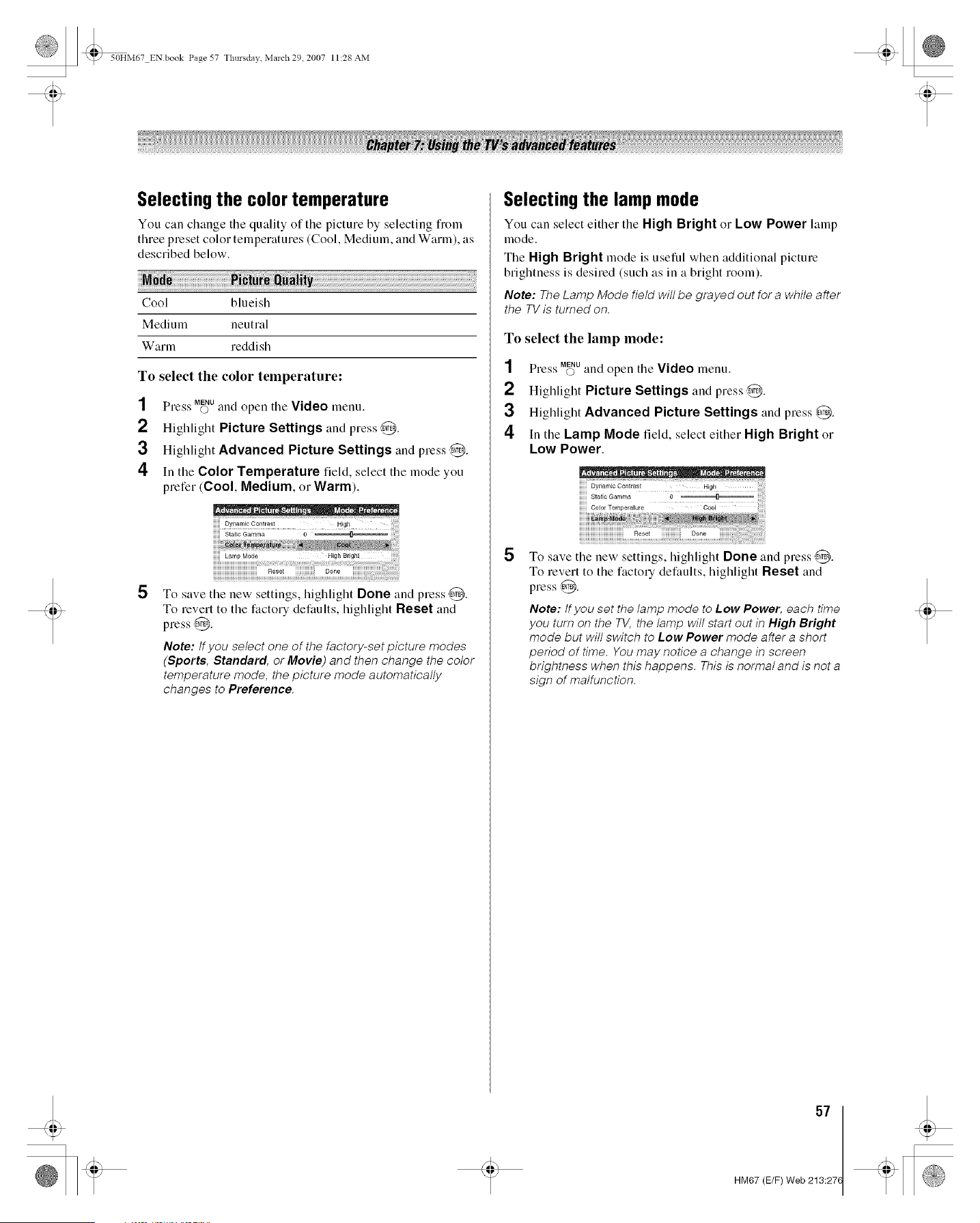
_ 50HM67 ENbook Page 57 Tlmrsdav March 29 2007 11:28 AM
Selecting the color temperature
You can change tile quality of tile picture by selecting from
three preset color temperatures (Cool, Medium, and Warm), as
described below.
Cool blueish
Medium neutral
Warm reddi sh
To select the color temperature:
SS MENU
Press O and open tile Video menu.
2 Highlight Picture Settings and press @.
3 Highlight Advanced Picture Settings and press @.
4 In the Color Temperature field, select the mode you
prefer (Cool, Medium, Ol-Warm).
5
Lamp Mode
To save the new settings, highlight Done and press @.
To revert to the factory defaults, highlight Reset and
press @.
Note: tf you select one of the factory-set picture modes
(Sports, Standard, or Movie) and then change the color
temperature mode, the picture mode automatically
changes to Preference.
Selecting the lamp mode
You can select either the High Bright or Low Power hunp
mode.
The High Bright mode is useful when additional picture
brightness is desired (such as in a bright room).
Note: The Lamp Mode field will be grayed out for a while after
the TV is turned on.
To select the lamp mode:
1 Press Mff_Uand open the Video menu.
2 Highlight Picture Settings and press @.
3 Highlight Advanced Picture Settings and press @.
4 in the Lamp Mode field, select either High Bright or
Low Power.
Static Gamma
5
To save the new settings, highlight Done and press ,@.
To revert to the factory defaults, highlight Reset and
press @.
Note: tf you set the lamp mode to Low Power, each time
you turn on the TV, the lamp will start out in High Bright
mode but will switch to Low Power mode after a short
period of time. You may notice a change in screen
brightness when this happens. This is normal and is not a
sign of malfunction.
57
HM67 (E/F) Web 213:27(
Loading ...
Loading ...
Loading ...