Loading ...
Loading ...
Loading ...
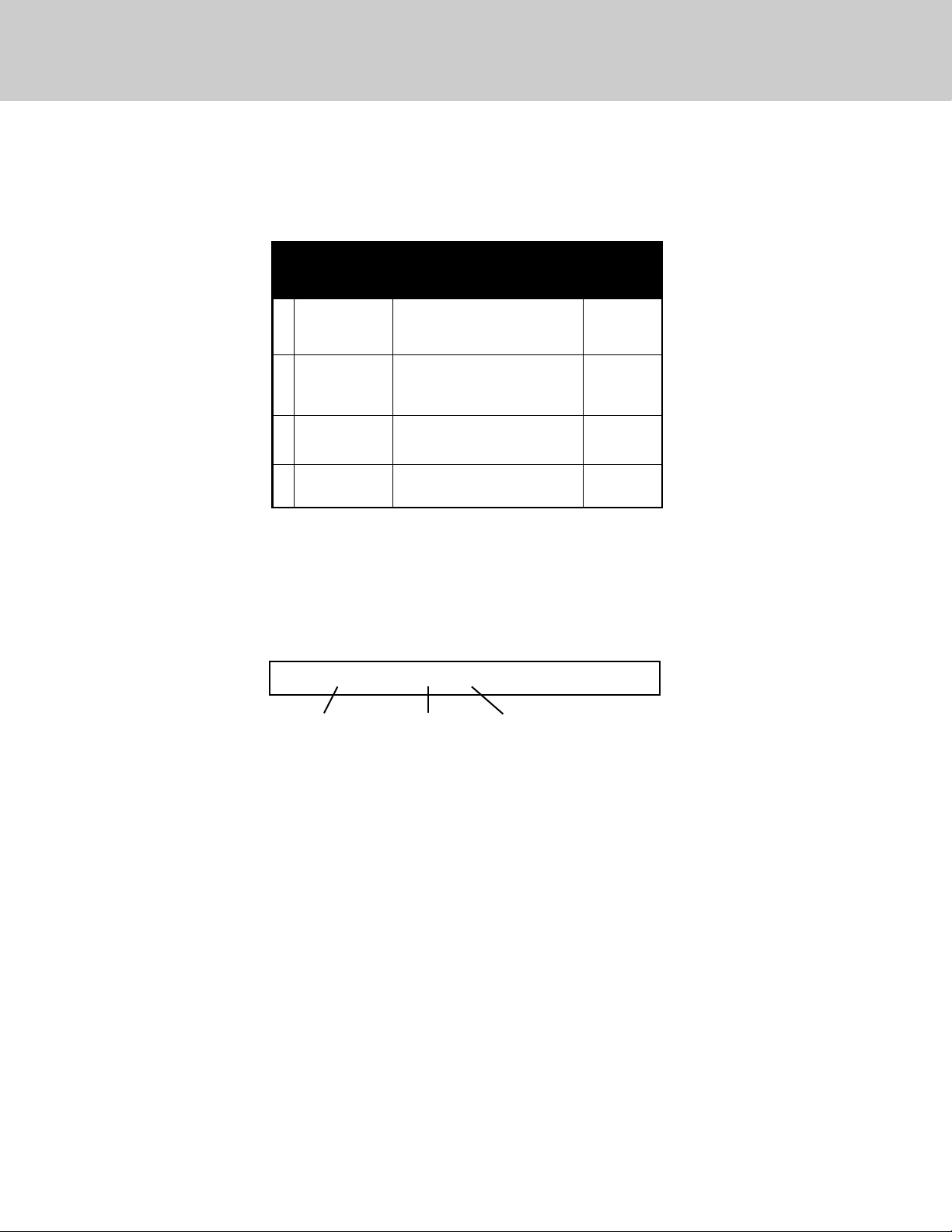
Oven Settings
Timeouts
Your oven is programmed with 4 preset timeouts that allow the user varying amounts of time to key in entries to the oven
control display. The amount of time allowed the user to respond to a programming prompt is called a timeout. If the user
fails to make an entry during the timeout period, the oven will default to its previous mode.
If you find that the amount of time allowed for programming does not meet your needs, you can redefine the limits of any
of the four timeouts. The chart below defines the 4 timeouts, their duration, and when they’re used:
Description
of Timeout
Used in…
Duration
of
Timeout
1 Short Entry
Cycle setpoint, meat probe
setpoint, and setting the
minute/second timer
5 seconds
2 Medium Entry
Entering cook/stop times,
setting time, selecting
functions and settings
10 seconds
3 Long Entry
Selecting, editing, and
entering Recipes
30 seconds
4
Lock Key
Hold Time
Locking the Oven 3 seconds
14
To change the duration of a Timeout:
1. Press “SETTINGS”. Settings menu will appear in display.
2. Press the up or down arrows until “TIMEOUTS…” appears in the display.
3. Press “ENTER” and “RESTORE FACTORY DEFAULTS”: NO” will appear on the display.
4. Scroll up or down using the arrow keys to find the timeout you would like to change and press “ENTER.”
Display will flash and appear as follows:
5. Using the numeric keyboard, enter the number of seconds desired.
6. Press “ENTER” when finished. Timeout is customized to your preference.
7. To exit the Settings menu, press “SETTINGS.”
Clock Format
This feature allows users to choose a 12-hour or 24-hour format for the clock display.
To program the clock format:
1. Press “SETTINGS.” Settings menu will appear in display.
2. Press up and down arrows until “12 or 24 HOURS: 12” appears in the display.
3. Press “ENTER” and the current setting will flash in the display.
4. Use arrow keys to choose “12” or “24.”
5. Press “ENTER” again to accept desired clock format.
6. To exit the Settings menu, press “SETTINGS.”
7. Push “SET” button.
8. Use the up arrow to toggle between “YES” and “NO”.
9. Select “YES” and push “SET” button.
10
. To exit the “SETTINGS” menu, press “SETTINGS”.
“1 Minute Left: 1 X 1 sec”
Tone Name
Number of
Tones
Duration of Tones
(in seconds)
Loading ...
Loading ...
Loading ...