Loading ...
Loading ...
Loading ...
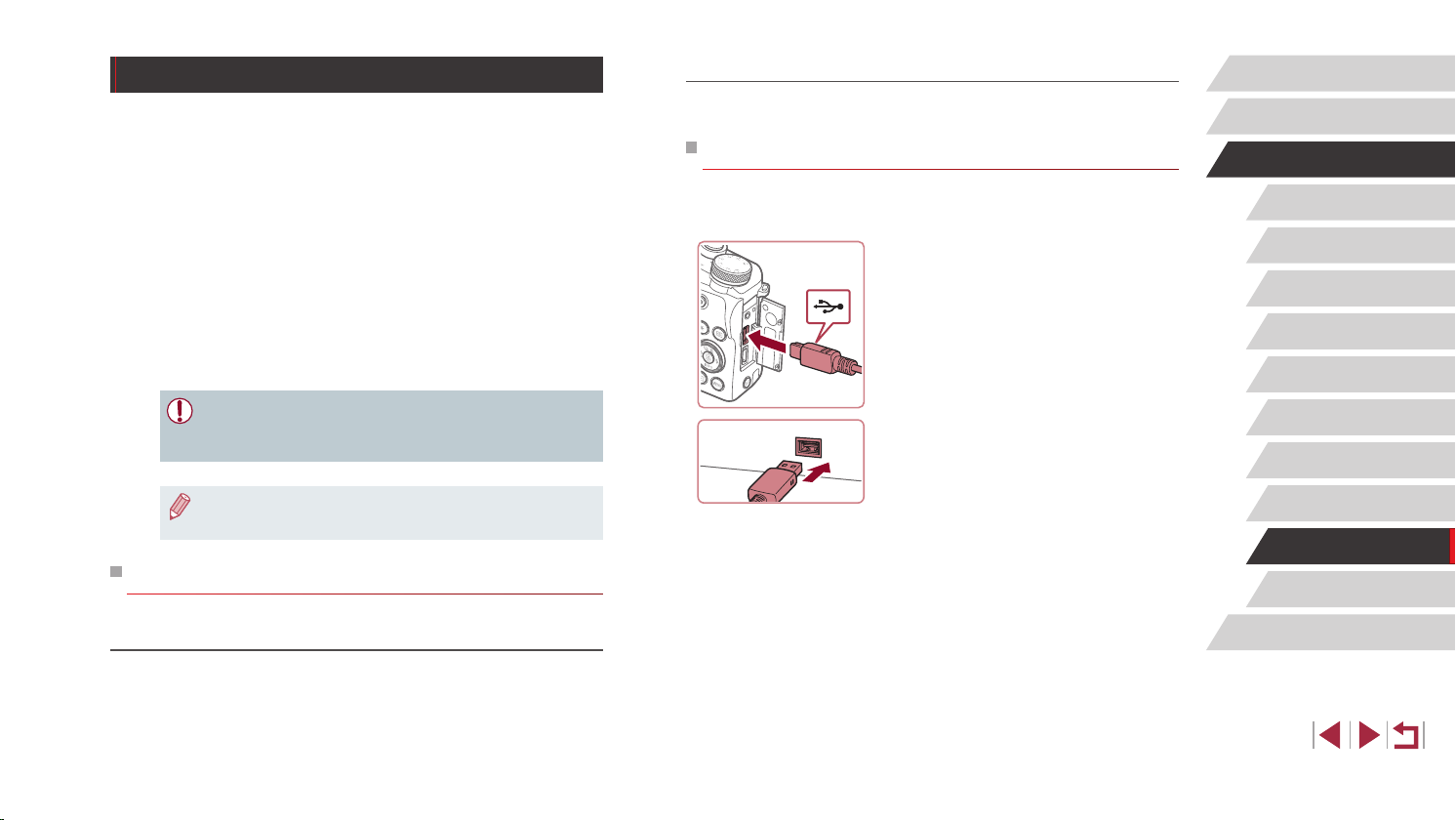
189
Appendix
Before Use
Index
Basic Guide
Advanced Guide
Camera Basics
Auto Mode /
Hybrid Auto Mode
Other Shooting Modes
P Mode
Tv, Av, M, and C Mode
Playback Mode
Wireless Features
Setting Menu
Accessories
Installing the Software
Install the software as described in steps 1 – 2 of “Installing
CameraWindow” (
=
149).
Saving Images to a Computer
Using a USB cable (sold separately; camera end: Micro-B), you can
connect the camera to the computer and save images to the computer.
1
Connect the camera to the
computer.
z With the camera turned off, open the
cover. With the smaller plug of the cable
in the orientation shown, insert the plug
fully into the camera terminal.
z Connect the larger cable plug to the
computer. For details on computer
connections, refer to the computer user
manual.
2
Display CameraWindow.
z Mac OS: CameraWindow is displayed
when a connection is established
between the camera and computer.
Using the Software
To utilize the features of the following software, download the software
from the Canon website and install it on your computer.
● CameraWindow
- Import images to your computer
- Add Picture Styles saved on your computer to the camera
● Image Transfer Utility
- Set up Image Sync (
=
162) and receive images
● Map Utility
- Use a map to view GPS information that has been added to images
● Digital Photo Professional
- Browse, process, and edit RAW images
● Picture Style Editor
- Edit Picture Styles and create and save Picture Style les
● To view and edit movies on a computer, use preinstalled or
commonly available software compatible with movies recorded by
the camera.
● Image Transfer Utility can also be downloaded from the Image
Sync settings page of CANON iMAGE GATEWAY.
Computer Connections via a Cable
Checking Your Computer Environment
For detailed software system requirements and compatibility information
(including support in new operating systems), visit the Canon website.
Loading ...
Loading ...
Loading ...