Loading ...
Loading ...
Loading ...
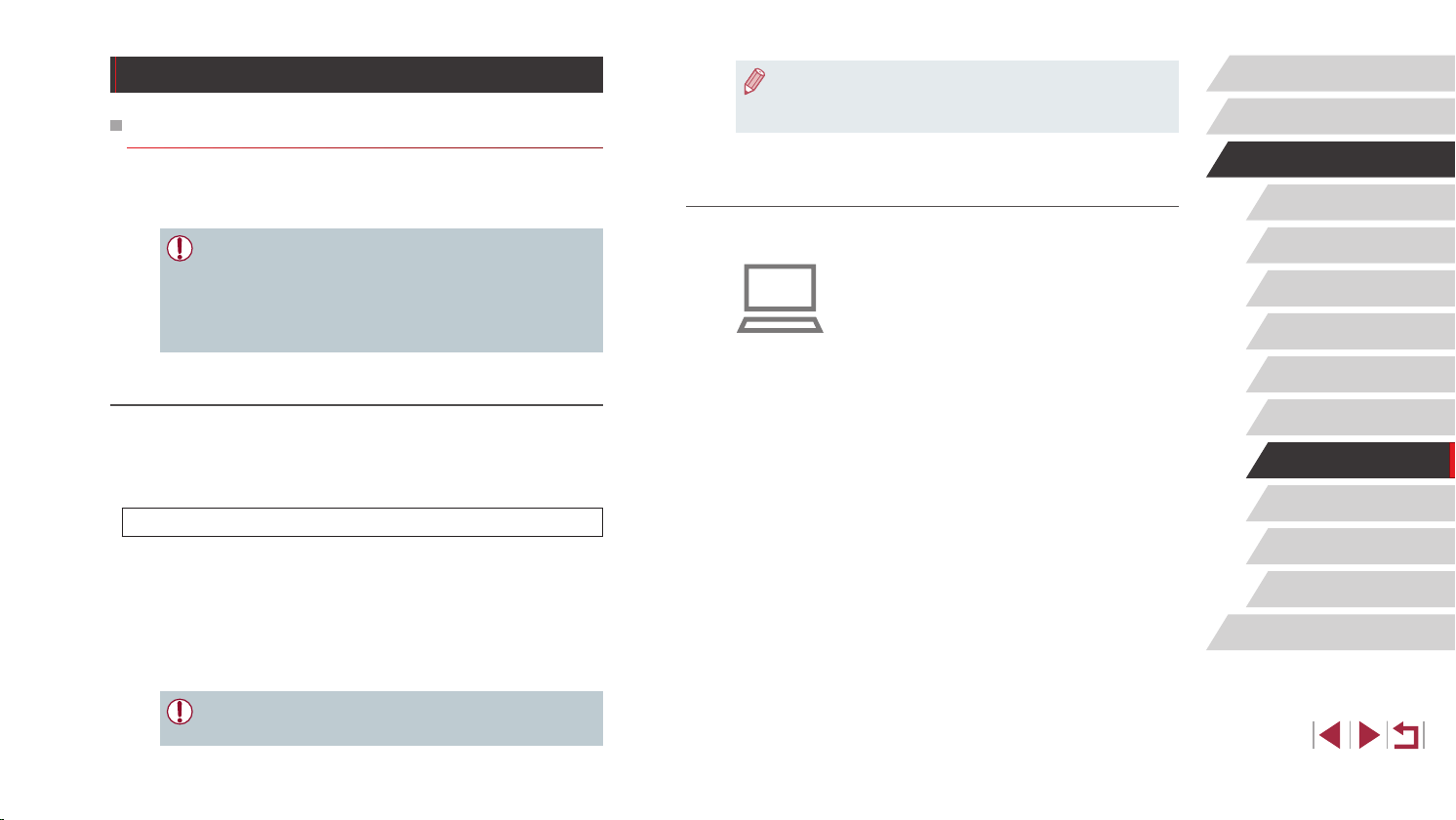
149
Setting Menu
Accessories
Appendix
Before Use
Index
Basic Guide
Advanced Guide
Camera Basics
Auto Mode /
Hybrid Auto Mode
Other Shooting Modes
P Mode
Tv, Av, M, and C Mode
Playback Mode
Wireless Features
● To uninstall (remove) the software in Windows, select [Start]
menu > [All Programs] > [Canon Utilities], and then choose the
software for uninstallation.
Conguring the Computer for a Wi-Fi Connection
(Windows Only)
On a computer running Windows, congure the following settings before
connecting the camera to the computer wirelessly.
1
Conrm that the computer is
connected to an access point.
z For instructions on checking your network
connection, refer to the computer user
manual.
2
Congure the setting.
z Click in the following order: [Start] menu
> [All Programs] > [Canon Utilities] >
[CameraWindow] > [Wi-Fi connection
setup].
z In the application that opens, follow the
on-screen instructions and congure the
setting.
Saving Images to a Computer
Preparing to Register a Computer
For details on computers that you can connect the camera to via Wi-
Fi, system requirements, and other compatibility information (including
support in new operating systems), visit the Canon website.
● Windows 7 Starter and Home Basic editions are not supported.
● Windows 7 N (European version) and KN (South Korean version)
require a separate download and installation of Windows Media
Feature Pack.
For details, check the following website.
http://go.microsoft.com/fwlink/?LinkId=159730
Installing CameraWindow
1
Download the software.
z Visit the following site from a computer
connected to the Internet.
http://www.canon.com/icpd/
z Choose your country or region, and
then follow the instructions displayed to
prepare for downloading.
2
Follow the instructions displayed.
z Double-click the downloaded le to install
it.
● Internet access is required, and any ISP account charges and
access fees must be paid separately.
Loading ...
Loading ...
Loading ...