Loading ...
Loading ...
Loading ...
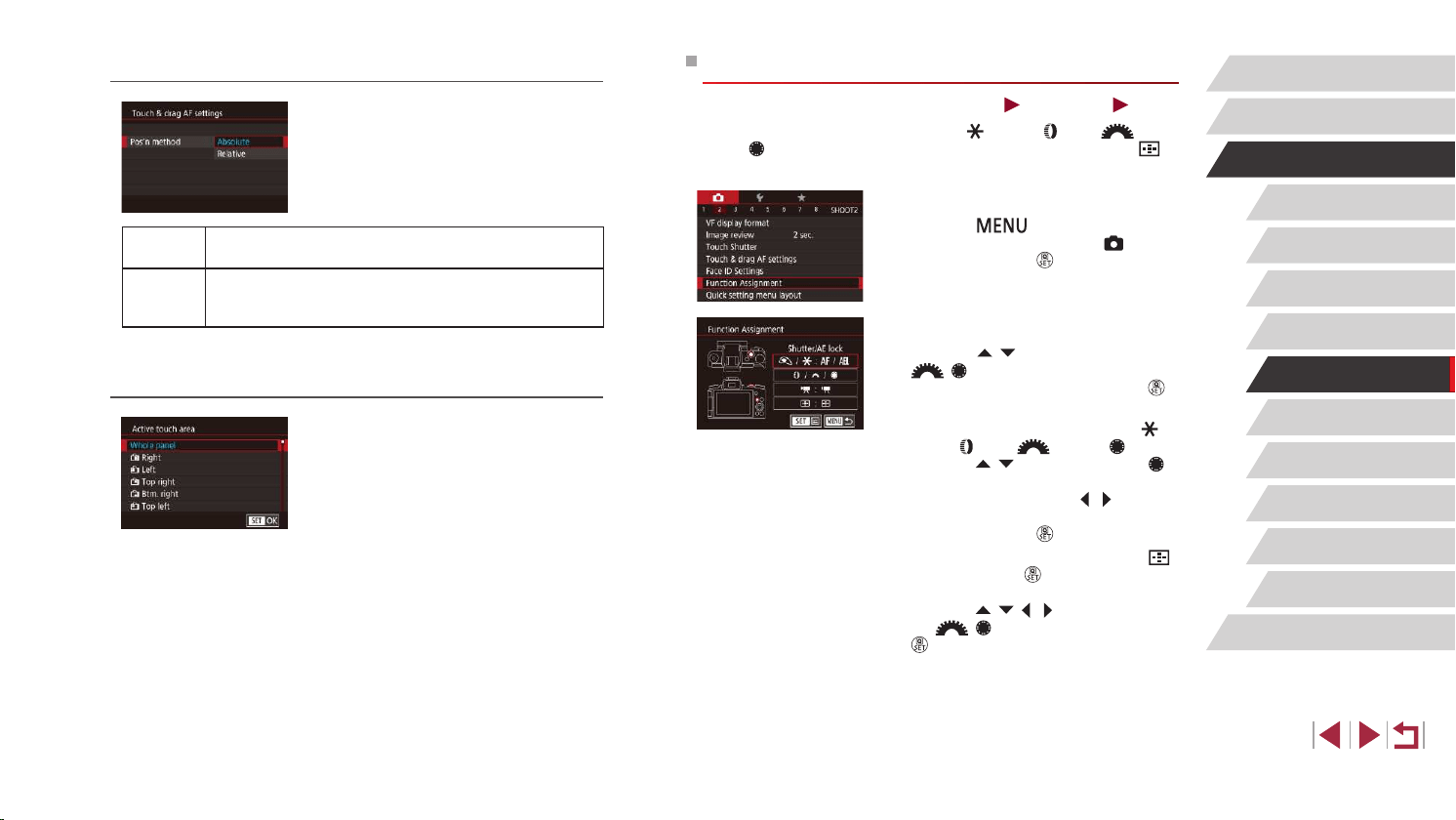
105
Playback Mode
Wireless Features
Setting Menu
Accessories
Appendix
Before Use
Index
Basic Guide
Advanced Guide
Camera Basics
Auto Mode /
Hybrid Auto Mode
Other Shooting Modes
P Mode
Tv, Av, M, and C Mode
Assigning Functions to Controls
Still Images
Movies
Reassign functions of the shutter button, [
] button, [ ] ring, [ ]
dial, or [ ] dial, or assign common functions to the movie button or [ ]
button.
1
Access the setting screen.
z Press the [ ] button, choose
[Function Assignment] on the [ 2] tab,
and then press the [ ] button (
=
31).
2
Congure the setting.
z Press the [ ][ ] buttons or turn the
[ ][ ] dials to choose the dial or
button to assign, and then press the [ ]
button.
z When assigning the shutter button, [
]
button, [ ] ring, [ ] dial, or [ ] dial,
press the [ ][ ] buttons or turn the [ ]
dial to choose the shooting mode or the
camera control, press the [ ][ ] buttons
to choose the shooting mode or function,
and then press the [ ] button.
z When assigning the movie button or [
]
button, press the [ ] button, choose the
function on the screen displayed (either
press the [ ][ ][ ][ ] buttons or turn
the [
][ ] dials), and then press the
[ ] button.
Changing the Settings of Touch and Drag Operations
z Choose [Pos’n method] in step 1 of
“Conguring Touch & Drag AF” (
=
104)
and choose the desired option.
Absolute
The AF frame moves to the touched or dragged position on
the screen.
Relative
The AF frame moves in the direction you drag, by an
amount corresponding to the amount you drag, no matter
where you touch the screen.
Restricting the Area of the Screen Available for Touch and
Drag Operations
z Follow step 1 in “Conguring Touch &
Drag AF” (
=
104) and choose [Active
touch area].
z Choose the area that will be available for
this feature.
Loading ...
Loading ...
Loading ...