Loading ...
Loading ...
Loading ...
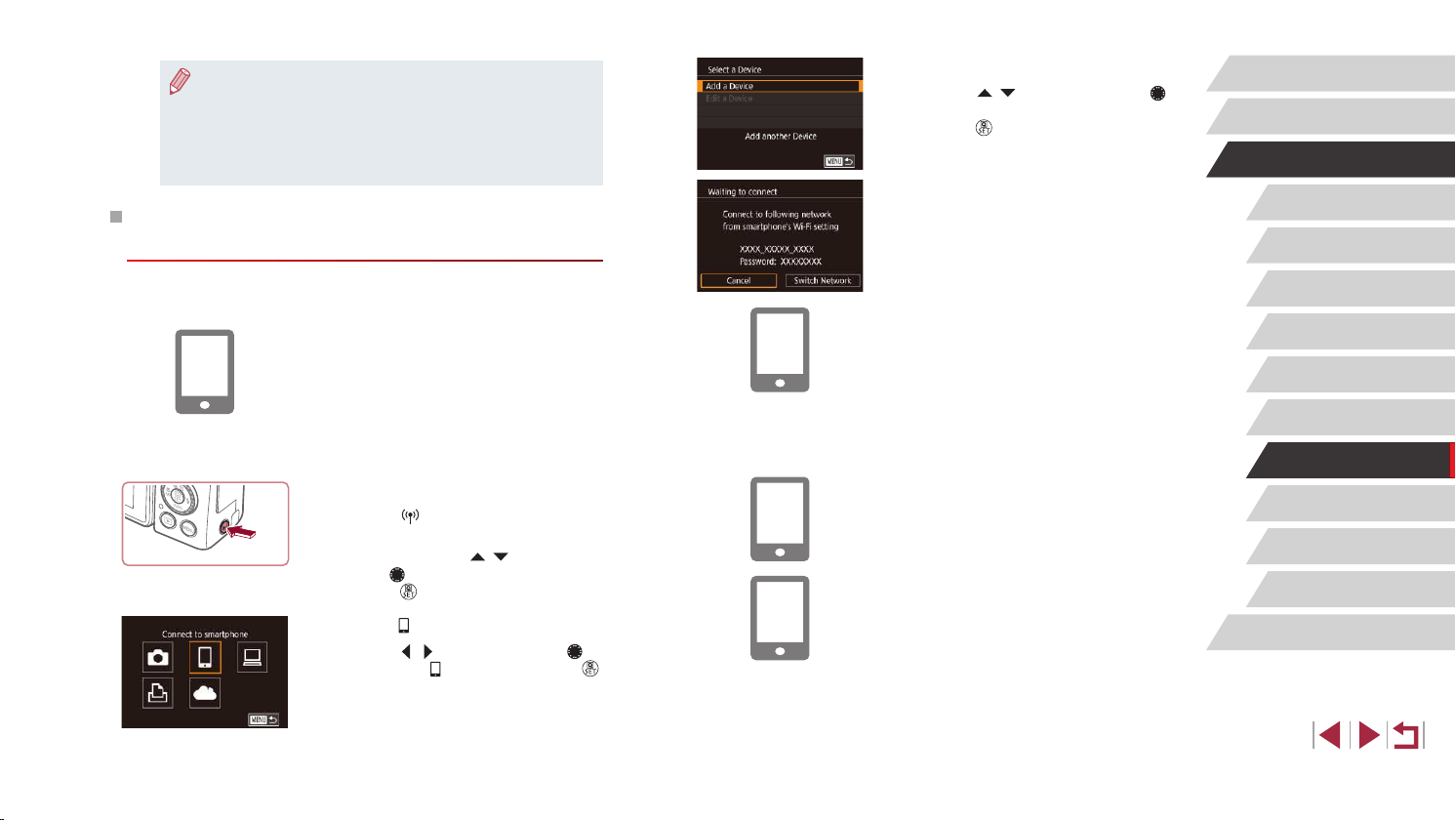
146
Setting Menu
Accessories
Appendix
Before Use
Index
Basic Guide
Advanced Guide
Camera Basics
Auto Mode /
Hybrid Auto Mode
Other Shooting Modes
P Mode
Tv, Av, M, and C Mode
Playback Mode
Wireless Features
4
Choose [Add a Device].
z Press the [ ][ ] buttons or turn the [ ]
dial to choose [Add a Device], and then
press the [ ] button.
z The camera SSID and password are
displayed.
5
Connect the smartphone to the
network.
z In the smartphone’s Wi-Fi setting menu,
choose the SSID (network name)
displayed on the camera to establish a
connection.
z In the password eld, enter the password
displayed on the camera.
6
Start Camera Connect.
z Start Camera Connect on the
smartphone.
7
Select the camera to connect to.
z On the camera selection screen
displayed on the smartphone, choose the
camera to begin pairing.
● If during connection a message on the camera requests you
to enter the nickname, enter it as described in “On-Screen
Keyboard” (
=
32).
● The camera does not keep a record of smartphones you connect
to via NFC in Playback mode.
● You can preset images to transfer at your desired size (
=
162).
Connecting to a Smartphone via the Wi-Fi
Menu
These steps show how to use the camera as an access point, but you can
also use an existing access point (
=
147).
1
Install Camera Connect.
z For Android smartphones, nd Camera
Connect in Google Play and download
and install the app.
z For an iPhone or iPad, nd Camera
Connect in the App Store and download
and install the app.
2
Access the Wi-Fi menu.
z Press the [ ] button.
z If the [Device Nickname] screen is
displayed, press the [ ][ ] buttons or
turn the [ ] dial to choose [OK], and then
press the [ ] button.
3
Choose [ ].
z Press the [ ][ ] buttons or turn the [ ]
dial to choose [ ], and then press the [ ]
button.
Loading ...
Loading ...
Loading ...