Loading ...
Loading ...
Loading ...
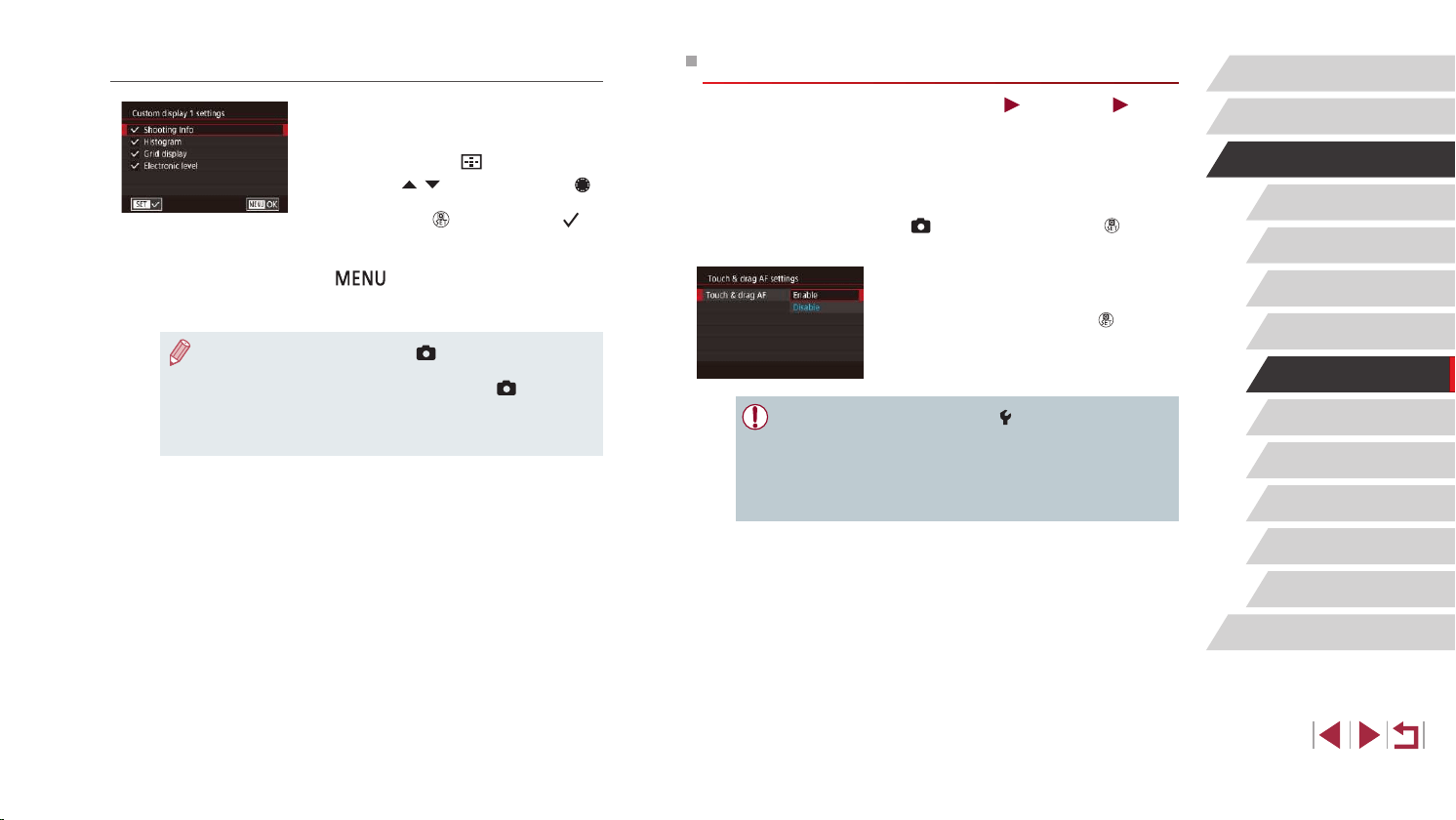
104
Playback Mode
Wireless Features
Setting Menu
Accessories
Appendix
Before Use
Index
Basic Guide
Advanced Guide
Camera Basics
Auto Mode /
Hybrid Auto Mode
Other Shooting Modes
P Mode
Tv, Av, M, and C Mode
Conguring Touch & Drag AF
Still Images
Movies
With Touch & Drag AF, you can move the AF frame by touching or
dragging the screen while looking through the viewnder.
1
Access the setting screen.
z Choose [Touch & drag AF settings] on the
[ 2] tab, and then press the [ ] button
(
=
31).
2
Congure the setting.
z Choose [Touch & drag AF], select
[Enable], and then press the [ ] button.
● When you choose MENU (
=
31) > [ 4] tab > [Touch Operation]
> [Disable], [Touch & drag AF] is set to [Disable] and cannot be
changed.
● AF frames may not be displayed correctly if you switch to
viewnder display while touching the screen. In this case, lift your
nger and touch the screen again.
Customizing the Information Displayed
z Follow steps 1 – 2 in “Customizing
Display Information” (
=
103) to choose
[Custom display 1] or [Custom display 2],
and then press the [ ] button.
z Press the [ ][ ] buttons or turn the [ ]
dial to choose information to display, and
then press the [ ] button to add a [ ]
mark.
z To see an example of display, press the
[ ] button to return to the [Screen
info/ toggle settings] or [VF info/ toggle
settings] screen.
● For a smaller grid pattern, access [ 1] tab > [Shooting
information display] > [Grid display].
● The following settings are available by choosing [
1] tab >
[Shooting information display] > [Histogram].
- Switch from a brightness histogram to an RGB histogram.
- Reduce the size of the histogram displayed.
Loading ...
Loading ...
Loading ...