Loading ...
Loading ...
Loading ...
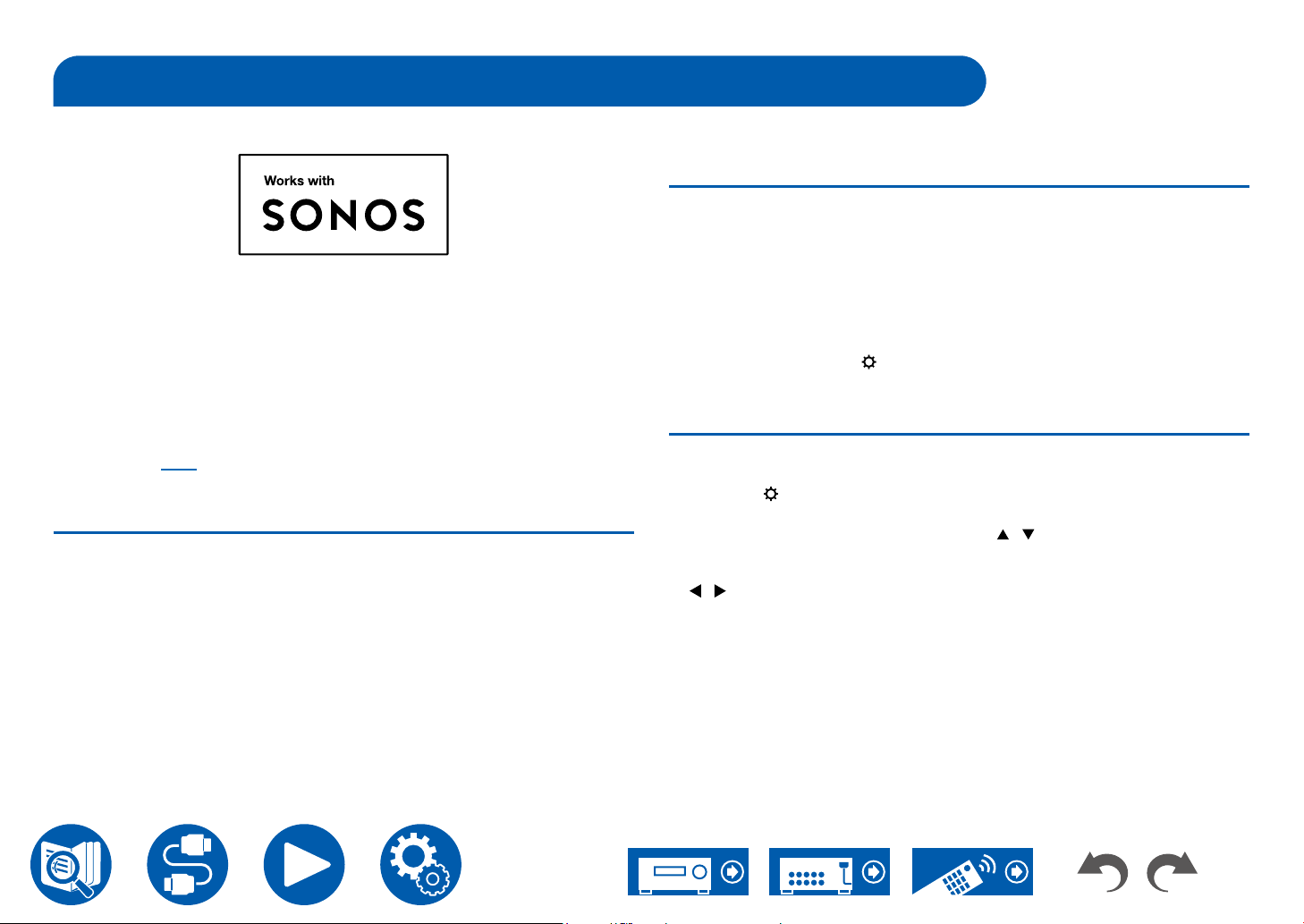
80
Playback
Connecting the Sonos System for Playback
Connecting this unit and Sonos Connect allows you to send the music or music
sources on the Sonos App to this unit. Through Sonos Connect, you can play
this unit with the same group of another Sonos device on the network or can
play only on this unit. Also, if you start to play music from Sonos App, this unit is
automatically turned on and the link function to switch input works.
• When "6. Hardware" - "Power Management" - "Network Standby" is set to
"Off" in the Setup menu, turn this unit on manually, and press the NET button
on the remote controller. In the factory default setting, the Network Standby
function (
→p121) is set to On.
• You can register a maximum of 2 Sonos Connect.
Necessary Equipment
• Sonos Connect
• RCA audio cable (supplied with Sonos Connect)
How to Connect This Unit and Sonos
Connect
1. Connect the Sonos Connect to the AUDIO IN jack of this unit with the RCA
audio cable supplied with the Sonos Connect. Any input jacks other than the
PHONO jack can be used.
• A digital cable can also be connected. For details, refer to the instruction
manual of Sonos.
•
You can change the name of the input selector displayed on this unit to
easier-to-understand name. For example, the input connected to Sonos
Connect can be changed from "CD" (or another input selector name) to
"SONOS". Press the button on the remote controller, select "4. Source" -
"Name Edit" and then change the name.
Setting Up
A setup is required to play Sonos on this unit. Make the setting according to the
following procedure.
1. Press the button on the remote controller, select "6. Hardware" - "Works
with SONOS", and press the Enter button.
2. Select the following items with the cursors / and set each item.
Input Selector:
Enable the interlocking function with the Sonos Connect. With the cursors
/ , select the input selector to which the Sonos Connect is connected.
Connected Device:
Press the Enter button to display Sonos devices connected to the same
network as the network of this unit. Select the Sonos Connect connected to
the unit and press the Enter button.
• Products (e.g. Play:3 unequipped with an output terminal) other than the
Sonos Connect are also displayed in the device list and selectable. In
that case, when playback on the Sonos side starts, the input is switched,
however, audio is not output. Select the room name of the connected
Sonos Connect.
• Up to 32 devices can be displayed on the Sonos product list screen. If you
Loading ...
Loading ...
Loading ...
