Loading ...
Loading ...
Loading ...
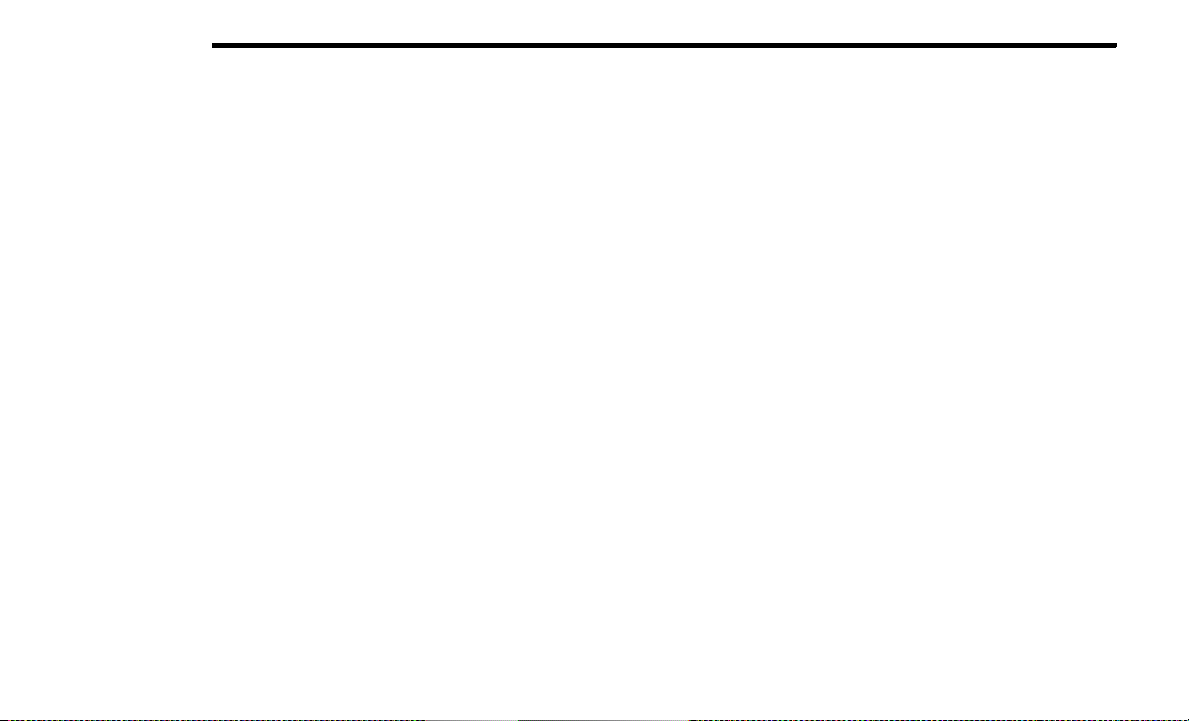
236 MULTIMEDIA
Google Assistant — If Equipped
With the Google Assistant, you can get help and keep tabs
on your car. Google Assistant is available across your
devices, including Android™ phones, iPhone® devices, or
voice-activated speakers, like Google Home. If you need
assistance, ask Google for help, or for a complete list of
commands by saying: “Hey Google, ask <brand name> for
help with my car.”
Here are a few examples of commands:
“Hey Google, ask <vehicle brand> to start my <vehicle
name> with your Voice Code.”
“Hey Google, ask <vehicle brand> to lock my <vehicle
name> with your Voice Code.”
“Hey Google, ask <vehicle brand> to send 1000
Chrysler Drive, Auburn Hills, Michigan to my <vehicle
name>.”
“Hey Google, ask <vehicle brand> what is the fuel level
of my <vehicle name>.”
To link your Uconnect account with Google Assistant,
follow these steps:
1. Download and install the Google Assistant app on
your smart phone from the App Store® or Google
Play.
2. After installation, log in to the Google Assistant app
with your Gmail ID. Verify your account by pressing
the icon in the upper right-hand corner.
3. Press the Discover button in the bottom left corner of
the screen. Enter the vehicle brand name.
4. A prompt will appear to link your Uconnect account.
Press “Link Uconnect to Google”.
5. Press “Sign In” and enter the email address and
password you created when you activated SiriusXM
Guardian™. There will be additional settings to
confirm on the following screen.
6. Lastly, press “Authorize” to complete the linking
process.
Now, you can ask Google Assistant to help you:
Remotely start the engine, or cancel a remote start
Send a destination to your vehicle’s built-in Uconnect
Navigation system
Monitor vehicle vitals, such as tire pressure, fuel level
and oil life
And more!
Family Drive Alerts — If Equipped
Description
Family Drive Alerts help promote safer driving and give you
peace of mind when your loved ones are out on the road.
You can set boundary limits, monitor driving speed, and
pinpoint your vehicle’s location any time, any place. Use
the Vehicle Branded App to set alerts:
Boundary Alert
Receive a notification the moment your vehicle is
driven either out of or into a geographic boundary that
you set.
Curfew Alert
Receive a notification when your car is being driven
outside of the curfew time.
Speed Alert
Receive a notification whenever your car exceeds a
speed limit you set.
Valet Alert
Receive a notification if and when your vehicle is driven
outside a quarter-mile radius of a valet drop-off zone.
SmartWatch Integration — If Equipped
Description
SmartWatch Integration puts the Vehicle Branded App
right on your Apple® Watch or Android™ Wear. To get
started, follow these steps:
1. Download the Vehicle Branded App from the App
Store® or Google Play.
2. Log onto the app from your smartphone using the
username and password you created when you first
set up your account.
3. Make sure your watch and smartphone are
connected through Bluetooth®.
4. The Vehicle Branded App should appear on your
SmartWatch.
Once the app is downloaded on your SmartWatch, you can
enjoy these features:
Lock or unlock your vehicle by tapping the remote lock
button in the app and entering your security PIN.
Remote start or stop your vehicle.
View important vehicle stats, such as fuel level, vehicle
location, tire pressure warning, and more.
23_JL_OM_EN_USC_t.book Page 236
Loading ...
Loading ...
Loading ...