Loading ...
Loading ...
Loading ...
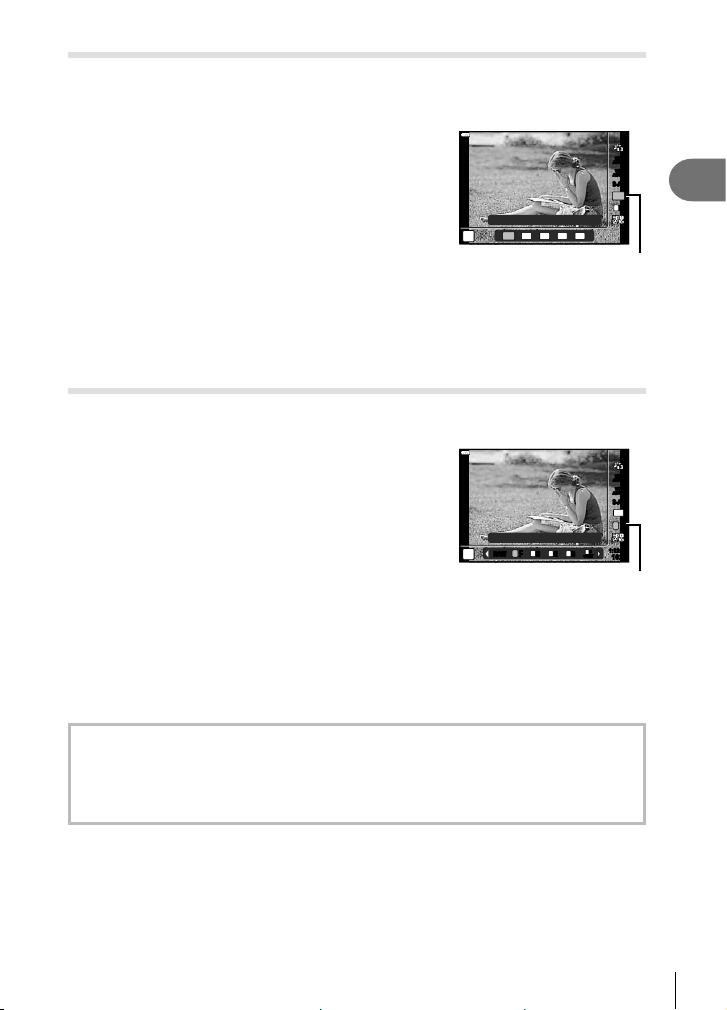
Shooting
2
73
EN
Setting the image aspect
You can change the aspect ratio (horizontal-to-vertical ratio) when taking pictures.
Depending on your preference, you can set the aspect ratio to [4:3] (standard), [16:9],
[3:2], [1:1], or [3:4].
1
Press the Q button and use FG to highlight
Image Aspect.
2
Use HI to choose a value and press the Q
button.
4:3
16
:9
3:2 1:1 3:4
4608x3456
4:3
WB
AUTO
WB
AUTO
S-AFS-AF
ISO
AUTO
L
F
P
Image Aspect
• Image aspect can only be set for still images.
• JPEG images cropped to the selected aspect ratio are saved. RAW images are not
cropped and are saved with the selected aspect ratio information.
• When RAW images are played back, the selected aspect ratio is shown by a frame.
Selecting image quality (Still image quality, KK)
You can set an image quality mode for still images. Select a quality suitable for the
application (such as for processing on PC, use on website etc.).
1
Press the Q button and use FG to highlight
(Still image quality, KK).
4608x3456
4:3
S-AFS-AF
ISO
AUTO
WB
AUTO
WB
AUTO
L
F
L
F
RAW N
L
N
M
N
S
1023
1:02:03
FF
+RAW+RAW
L
P
Still Image Quality
2
Highlight an option using HI and press the Q button.
• Choose from JPEG (YF, YN, XN, and WN) and RAW modes. Choose a JPEG+RAW
option to record both a JPEG and a RAW image with each shot. JPEG modes
combine image size (Y, X, and W) and compression ratio (SF, F, N, and B).
• When you want to select a combination other than YF, YN, XN, and WN, change the
[K Set] (P. 112) settings in Custom Menu.
RAW image data
This format (extension “.ORF”) stores unprocessed image data for later processing. RAW
image data cannot be viewed using other cameras or software, and RAW images cannot
be selected for printing. JPEG copies of RAW images can be created using this camera.
g “Editing still images (Edit)” (P. 103)
Loading ...
Loading ...
Loading ...