Loading ...
Loading ...
Loading ...
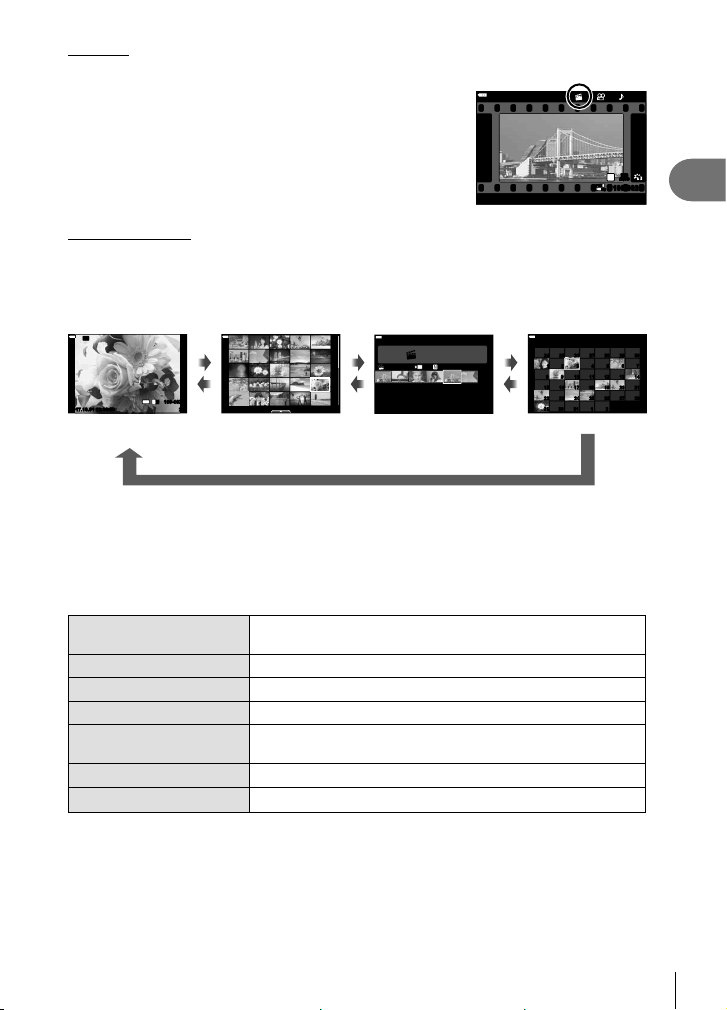
Shooting
2
57
EN
Playback
You can play back the fi les in My Clips consecutively.
1
Press the q button and select an image marked
c.
2
Press the Q button and select [Play My Clips]
using FG. Then press the Q button again.
• The fi les in My Clips will play back consecutively.
• Press the Q button to end the consecutive playback.
12:30:002017.10.01 20
100-0020
Wi-Fi
FHD
30p
N
WB
AUTO
WBWBWB
AUTOAUTOAUTO
WB
AUTO
1
P
Editing “My Clips”
You can create a single movie fi le from My Clips.
The shot clips are stored in My Clips. You can add movie clips and still pictures to My
Clips (P. 95). You can also add screen transition effects and art fi lter effects.
1
Press the q button and then rotate the rear dial to play back My Clips.
Q
Index display Calendar displaySingle-frame
playback
20
100-0020
L
N
Wi-Fi
12:30:002017.10.01
4
:
3
202017.10.01 12:30:00
2017.10
Sun Mon Tue Wed Thu Fri Sat
7
14131211109
8
21201918
171615
28272625242322
2
1
31
30
29
30292827262524
6
1 2
3
4
5
My Clips
1
MOV11:2 4 FHD 30p
12:30:002017.10.01
q
p
q
p
q
p
My Clips playback*
* After pressing the q button, you can also view the My Clips playback display by
highlighting an item marked with c, pressing the Q button, and selecting [See all My
Clips] from the menu that appears.
2
Use FG to select My Clips and HI to select a clip, and press the Q
button.
• The clip menu will be displayed.
Play My Clips Plays back the fi les in My Clips in order, starting from the
beginning.
Play Movie Plays back the selected clips as movie.
Export My Clips Exports the fi les in My Clips as a movie fi le.
Rearrange Order Moves or adds fi les in My Clips.
Preset Destination From the next time you shoot, movies shot in the same
settings will be added to this c My Clips.
Delete My Clips Deletes all unprotected fi les from My Clips.
Erase
Select [Yes] and press the Q button to delete the clip.
Loading ...
Loading ...
Loading ...