Documents: Go to download!
User Manual
- User Manual - (English)
- Specifications - (English)
- Spec Sheet (web) - (English)

- Product Features
- Installation
- Operation
- Electrical Connection
- Specification
- Important Safety Instructions
Table of contents
User Manual Soundbar
Product Features
Control Panel
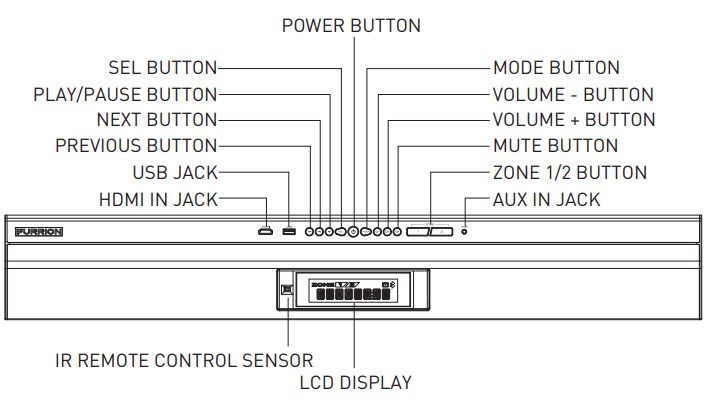
Remote Control
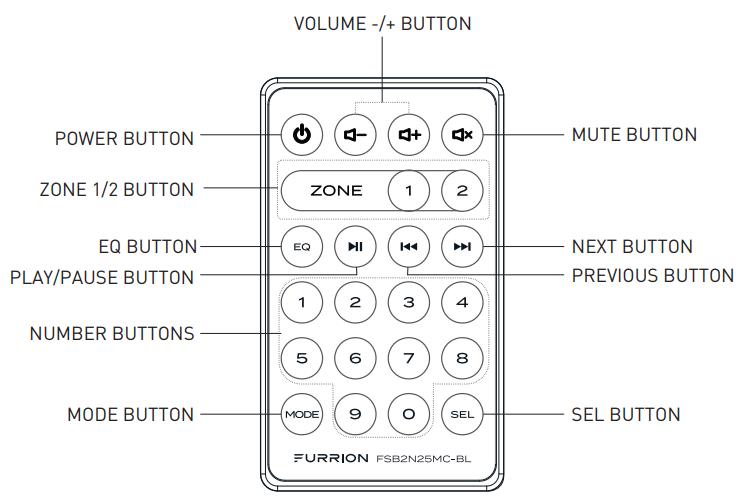
Installation
- Before finally installing the unit, connect the wiring temporarily and make sure the unit and the system work properly.
- Fix the unit with screws according to following diagram.
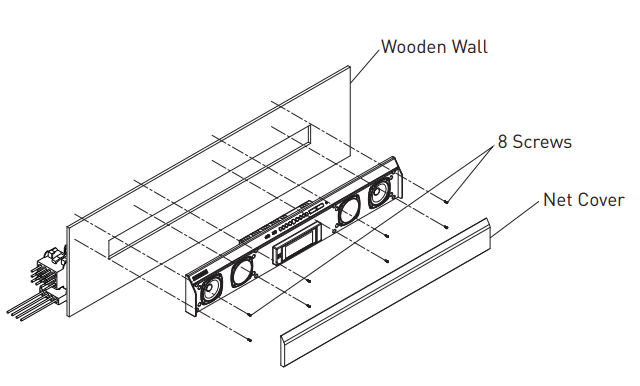
- Remove the Net Cover from the main unit.
- Fix the unit with 8 pieces (#8) pan-head self-tapping screws.
- Put the Net Cover back on the main unit.
Operation
Basic Operation
- Turn the unit On/Off
When the unit is Off, press POWER button to switch the unit On. When the unit is On, short press POWER button to switch the unit Off. - Select function mode
Press MODE button repeatedly to select RADIO, USB (only available when a USB storage is inserted), AUX IN, TV, DVD or BT mode. - Adjust the volume
During playback, press VOLUME +/VOLUME - button to increase/decrease the volume. - Mute or resume sound
During playback, press MUTE button to silence the unit, press again to resume the sound immediately. - Select and adjust the mode of the sound and menu
PressSEL button repeatedly to select the mode of VOL, BAS, TRE(treble), BAL (balance), LOUD OFF/LOUD ON, EQ OFF/FLAT/ROCK/POP/CLASSIC, RPT OFF/RPT ONE/RPT DIR (in USB mode), RDM OFF/RDM ON (in USB mode), DEVOL, DX/LOCAL (in RADIO mode), STEREO/MONO (in RADIO mode) in the sequence and circulation.
Press VOLUME +/VOLUME - button to select your desired mode. - Select a preset EQ mode
Press EQ button repeatedly on the remote control to select the preset music equalizer curves: EQ OFF, CLASSIC, POP, ROCK, FLAT. The sound effect will be changed accordingly. - Select the speaker ZONE 1/2
Press ZONE1/2 button to turn on or off the audio source in each of speakers. The corresponding icon “ZONE 1 ”or “ZONE 2”will be displayed on LCD once it is selected. - Reset the unit
If the display is incorrect, or the function buttons are not effective or the sound is distorted, switch the unit to AUX IN mode, press and hold MODE button for more than 6 seconds to make the unit return to factory default settings and re-instate the correct functions.
Audio Operation
- FREQUENCY SELECT.
In RADIO mode: Press and hold SEL button for about 2 seconds to switch to radio region selection mode, then press VOLUME + or VOLUME - to select AREA USA / AREA EUR for model FSB2N25MC-BL (or select AREA AUS / AREA EUR for model FSB2N25MCM-BL). - TUNE/SEARCH UP/DOWN In RADIO mode:.
1) Press and hold or
or  button on the front panel or press and hold
button on the front panel or press and hold  or
or  button on the remote control to automatically search up or down for an available station from the current frequency..
button on the remote control to automatically search up or down for an available station from the current frequency..
2) Press or
or  button on the front panel or press
button on the front panel or press  or
or  button on the remote control to manually search up or down step by step for your desired station from the current frequency.
button on the remote control to manually search up or down step by step for your desired station from the current frequency. - AS & PS FUNCTION In RADIO mode:.
1) Press and hold ZONE 1 button on the front panel to automatically search the radio frequency from the lowest frequency till the search cycle is finished. Then 10 of the strongest stations are automatically stored in the correspond- ing preset memory band (FM0~FM9). When the AS (Automatic Storage) operation is complete, the radio station will resume to the previous played station. .
2) Press and hold ZONE 2 button on the front panel to automatically search each preset stations from FM0 to FM9. When the search cycle of PS (Preset Scan) is complete, the radio station will resume to the previous played station. - PRESET STATION AND PRESET NUMBER [ 0-9 ] BUTTONS In RADIO mode:.
1) To memorize the current frequency station:.
a) Press and hold one of the 10 number buttons (0-9) on the remote control to store the current station..
b) Press and hold the PLAY/PAUSE button until the preset number flashes, then press PLAY/PAUSE button repeatedly to select the preset numbers from 0 to 9. Press and hold PLAY/PAUSE to confirm the selection..
2) To recall the preset memory on the current band, press one of the 10 number buttons (0-9) on the remote control to broadcast the corresponding preset station.
USB Operation
1. Pause Playback
During playback, press PLAY/PAUSE button on the front panel or remote control to pause the playback, press PLAY/PAUSE button again to resume normal playback.
2. Select Chapter with the  or
or  button
button
Press  or
or  button on the front panel or on the remote control during playback to select the previous or next chapter to playback.
button on the front panel or on the remote control during playback to select the previous or next chapter to playback.
3. Select Chapter
Press and hold Zone1 or Zone2 button on the front panel to select the previous or
next DIR.
4. Repeat track(s)
● During playback, press SEL button repeatedly and select the RPT ONE mode to play the current track repeatedly.
● During playback, press SEL button repeatedly and select the RPT DIR mode to play the tracks in the album repeatedly.
● During playback, press SEL button repeatedly and select the RPT OFF mode to cancel RPT function.
5. Play tracks randomly
● During playback, press SEL button repeatedly and select the RDM ON mode to play all tracks randomly.
● During playback, press SEL button repeatedly and select the RPT OFF mode to
cancel RDM function.
BT Audio Playback Operation
1. Pairing and connection
a) Turn on the Bluetooth mode of your external Bluetooth device.
b) Select the item from Finding the Bluetooth Device and enter it. After the device search is complete, it will show the name of the Bluetooth Device FSB2N25MC-BL-XXXXX (where X can be any character A-Z or number 0-9). Select it and enter it, a window will pop up and ask you to input a password, input 0000 and enter it. The device will now begin paring.
c) Once paired successfully, the LCD will display LINK OK. If pairing failed, the LCD will display NO LINK.
2. Play audio file from an external Bluetooth device to the unit
If your mobile device supports A2DP then you will be able to stream music from your Bluetooth device so it can be played by stereo speaker. Select your Bluetooth device to play the audio through Bluetooth. If your mobile device supports AVRCP then you will be able to control the basic audio output functions by the Wall-mount Stereo controls. Eg. Play/Pause.
Electrical Connection
Wiring Diagram
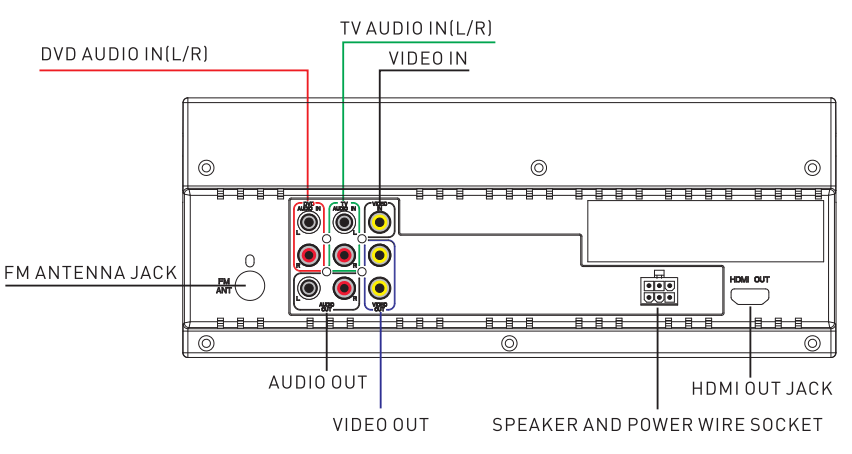
Speaker and Power Wire Socket View
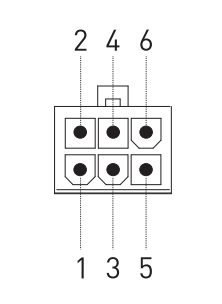
| PIN NO | COLOR | FUNCTION |
| 1 | WHITE/BLACK | ZONE 2 LEFT SPEAKER (-) |
| 2 | WHITE | ZONE 2 LEFT SPEAKER (+) |
| 3 | GRAY/BLACK | ZONE 2 RIGHT SPEAKER (-) |
| 4 | GRAY | ZONE 2 RIGHT SPEAKER (+) |
| 5 | BLACK | GROUND |
| 6 | RED | POWER +12VDC 7.5A FUSE |
Supported Audio Format | ||||
| File Extension | Audio Code | Bit Rate | Sampling Rate | Remark |
| .mp3 | MP3 | 16kbps - 320kbps | 8k - 48k | |
| .wma | WMA | 16kbps - 320kb | 8k - 48kHz | WAM only support WMA7/WMA8/WMA9 (CBR/VBR) (only support 353 format) |
NOTE: Reading the above file formats is not guaranteed.
Specification
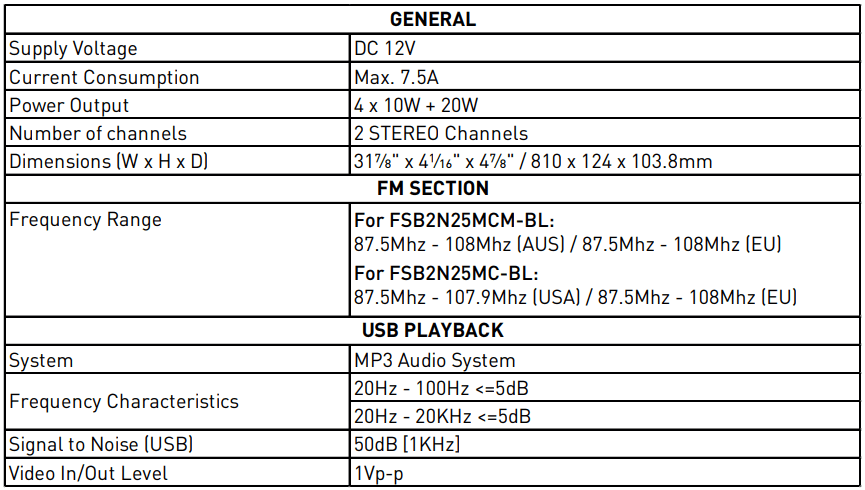
Important Safety Instructions
CAUTION: TO REDUCE THE RISK OF ELECTRIC SHOCK, DO NOT REMOVE COVER (OR BACK). NO USER-SERVICEABLE PARTS INSIDE. REFER SERVICING TO QUALIFIED SERVICE PERSONNEL.
CAUTION: The lightning flash with arrowhead symbol, within an equilateral triangle, is intended to alert the user to the presence of uninsulated dangerous voltage within the products enclosure that may be of sufficient magnitude to constitute a risk of electric shock to persons.
Note:The exclamation point within an equilateral triangle is intended to alert user to the presence of important operating and maintenance (servicing) instructions in the literature accompanying the appliance.
FCC Statement
This device complies with part 15 of the FCC Rules.
Operation is subject to the following two conditions:
- This device may not cause harmful interference, and
- this device must accept any interference received, including interference that may cause undesired operation.
NOTE: This equipment has been tested and found to comply with the limits for a Class B digital device, pursuant to Part 15 of the FCC Rules. These limits are designed to provide reasonable protection against harmful interference in a residential installation. This equipment generates, uses and can radiate radio frequency energy and, if not installed and used in accordance with the instructions, may cause harmful interference to radio communications.
However, there is no guarantee that interference will not occur in a particular installation. If this equipment does cause harmful interference to radio or television reception, which can be determined by turning the equipment off and on, the user is encouraged to try to correct the interference by one or more of the following measures:
- Reorient or relocate the receiving antenna.
- Increase the separation between the equipment and receiver.
- Connect the equipment into an outlet on a circuit different from that to which the receiver is connected.
- Consult the dealer or an experienced radio/TV technician for help.
WARNING: Changes or modifications to this unit not expressly approved by the part responsible for compliance could void the user’s authority to operate the equipment.
FCC Radiation Exposure Statement
The device has been evaluated to meet general RF exposure requirement. The device can be used in portable exposure condition without restriction.
IC Statement
This device complies with Canada Industry licence-exempt RSS standard(s).
Operation is subject to the following two conditions: (1) this device may not cause interference. and (2) this device must accept any interference. Including interference that may cause undesired operation of the device.
Le présent appareil est conforme aux CNR d’Industrie Canada applicables aux appareils radio exempts de licence. L’exploitation est autorisée aux deux conditions suivantes :
(1) l’appareil ne doit pas produire de brouillage; (2) l’utilisateur de l’appareil doit accepter tout brouillage radioélectrique subi, même si le brouillage est susceptible d’en compromettre le fonctionnement.
See other models: F30ITS-PS-AM FSRE21SA-BL FIH1ZEA-BG FMSN09-MG FF30SW15A-BL
