Loading ...
Loading ...
Loading ...
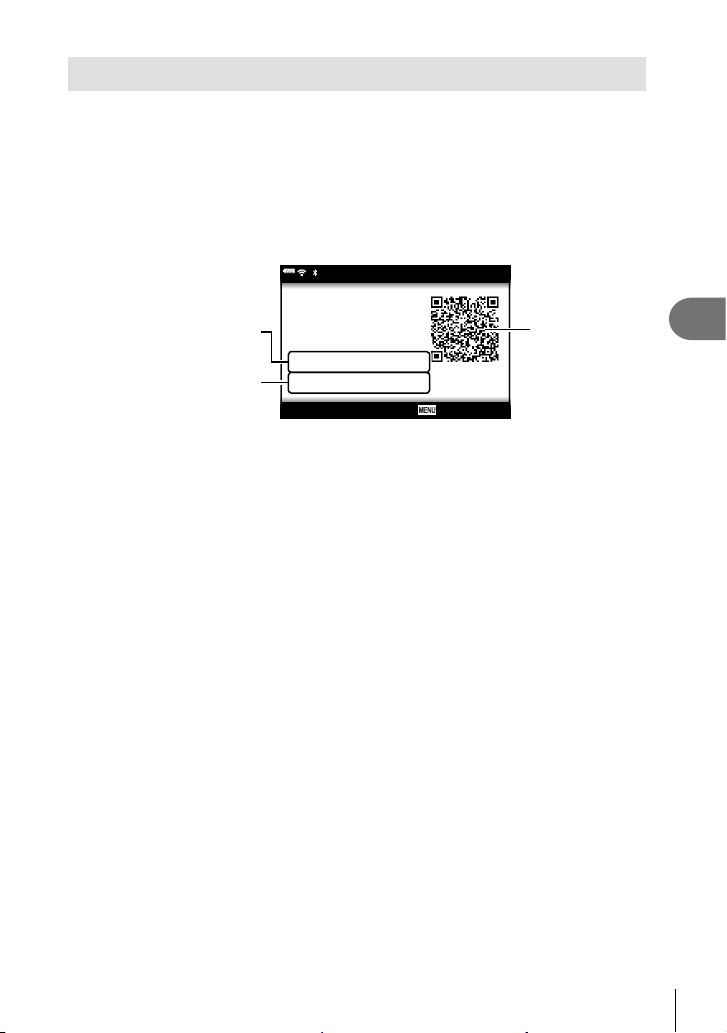
201
EN
Connecting the camera to a smartphone
5
Adjusting Settings for Connection to a Smartphone
Start the OI.Share App installed on your smartphone.
1
Select [Device Connection] in the q Playback Menu and press the Q
button.
• You can also connect by tapping G in the monitor.
2
Follow the on-screen guide to adjust Wi-Fi/Bluetooth settings.
• The Bluetooth local name and passcode, the Wi-Fi SSID and password, and a QR
code are displayed in the monitor.
Connection Setup
Scan the QR code, using
the Olympus Image Share
app.
Disconnect
Bluetooth Name
Bluetooth Passcode
Wi-Fi SSID
Wi-Fi Password
: xxxxxxxxxxx
: 000000
: xxx-x-x-xxxxxxxx
: 00000000
3/3
QR code
Wi-Fi SSID
Wi-Fi Password
Bluetooth local name
Bluetooth Passcode
3
Tap the camera icon at the bottom of the OI.Share display.
• An [Easy Setup] tab will be displayed.
4
Follow the on-screen instructions in OI.Share to scan the QR code and adjust
connection settings.
• If you are unable to scan the QR code, follow the on-screen instructions in OI.Share
to adjust settings manually.
- Bluetooth: To connect, select the local name and enter the passcode displayed in
the camera monitor into the Bluetooth settings dialog in OI.Share.
- Wi-Fi: Enter the SSID and password displayed by the camera into the Wi-Fi
settings dialog displayed by OI.Share.
• w1 will be displayed when a connection is established.
5
To end the connection, press MENU on the camera or tap [Disconnect] on
the monitor screen.
• You can also turn the camera off and end the connection from OI.Share.
Loading ...
Loading ...
Loading ...