Loading ...
Loading ...
Loading ...
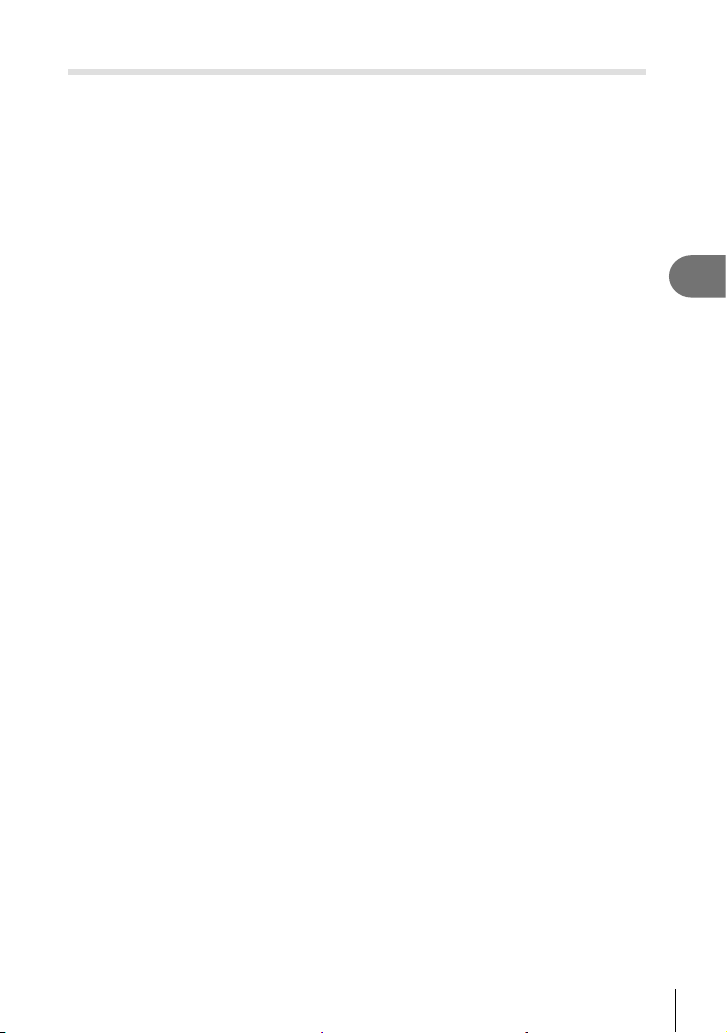
157
EN
Menu functions (Playback menu)
4
Trimming movies (Movie Trimming)
Cut selected footage from movies. Movies can be trimmed repeatedly to create fi les
containing only footage you want to preserve.
• This option is available only with movies recorded with the camera.
1
Select [Edit] in the q Playback Menu and press the Q button.
2
Use FG to select [Sel. Image] and press the Q button.
3
Use HI to select a movie and press the Q button.
4
Select [Movie Edit] and press the Q button.
5
Use FG to select [Movie Trimming] and press the Q button.
• You will be prompted to choose how you want to save the edited movie.
[New File]: Save the trimmed movie in a new fi le.
[Overwrite]: Overwrite the existing movie.
[No]: Exit without trimming the movie.
• If the image is protected, you cannot select [Overwrite].
6
Highlight the desired option and press the Q button.
• You will be presented with an edit display.
7
Trim the movie.
• Use the F button to skip to the fi rst frame and the G button to skip to the last frame.
• Using the front or rear dial, select the fi rst frame of the footage you want to delete and
press the Q button.
• Using the front or rear dial, highlight the last frame of the footage you want to delete
and press the Q button.
8
Highlight [Yes] and press the Q button.
• The edited movie will be saved.
• To select different footage, highlight [No] and press the Q button.
• If you selected [Overwrite], you will be prompted to choose whether to trim additional
footage from the movie. To trim additional footage, highlight [Continue] and press the
Q button.
Loading ...
Loading ...
Loading ...