Loading ...
Loading ...
Loading ...
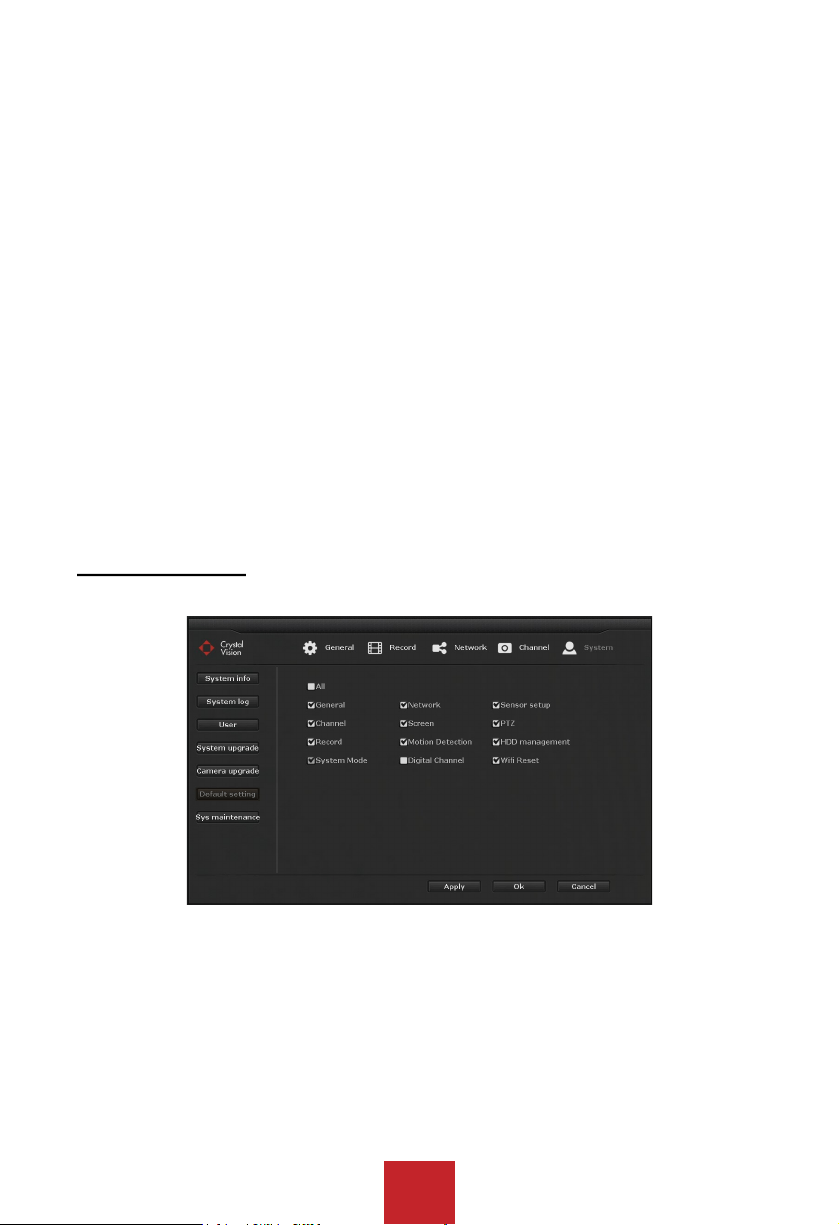
41
Operation Steps:
1. Right click to bring up the main menu, and go to: System setup > System > Camera
upgrade.
2. Check the select boxes next to the camera you want to update from the list.
3. Select 'USB storage' from the Firmware from drop-down menu.
4. Click 'Start' to start; this will open a confirmation dialogue box. Click 'Yes' to Confirm
5. Wait till and confirm 'Upgrade Successful' on Status for all of your selected camera/s.
6. Click 'OK' to save the change and exit.
Tip:
Please use an USB flash drive to upgrade the firmware. USB hard drive may not be
recognized by the NVR system.
USB flash drive must be formatted to ‘Fat32’ format.
Make sure the upgrade firmware file (.rom) is located at the root directory of the USB flash
drive and not in the folder.
DO NOT unplug the system power during the upgrade, or the camera may get damage.
If you are getting message ‘Upgrade fail’ this could be an issue with weak signal, or the
cameras has higher version of firmware already installed.
5.3.5.6 Default setting
Function: Reset NVR system setting to factory default.
Operation Steps:
1. Right click to bring up the main menu, and go to: System setup > System > Default
setting.
2. Check the functions you will like to reset and click ‘Apply’ > ‘Yes’ for confirmation message.
Note: To keep the camera connection please ‘UNCHECK’ the ‘Digital Channel’. Digital
channel is for the wireless camera connection setting, therefore, please uncheck this function
before resetting the system.
Loading ...
Loading ...
Loading ...