Loading ...
Loading ...
Loading ...
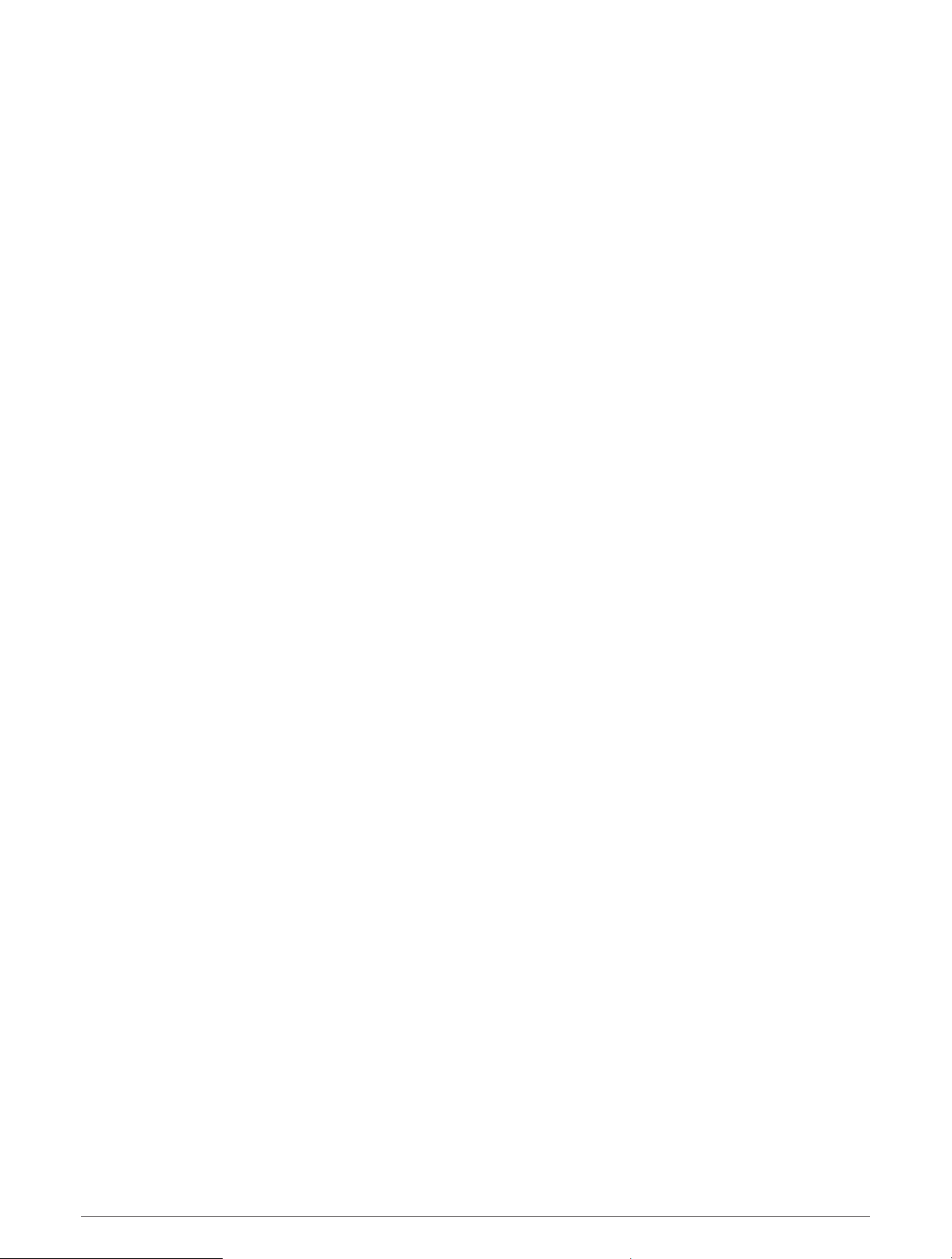
System Settings
Hold UP, and select System.
Language: Sets the language displayed on the watch.
Time: Adjusts the time settings (Time Settings, page 87).
Backlight: Adjusts the screen settings (Changing the Screen Settings, page 88).
Sound and Vibe: Sets the watch sounds, such as button tones, alerts, and vibrations.
Do Not Disturb: Allows you to enable the Do Not Disturb mode. You can edit your preferences for the screen,
alerts, and wrist gestures.
Auto Lock: Allows you to lock the buttons automatically to prevent accidental button presses. Use the During
Activity option to lock the buttons and touchscreen during a timed activity. Use the Not During Activity option
to lock the buttons and touchscreen when you are not recording a timed activity.
Format: Sets general format preferences, such as the units of measure, pace and speed shown during activities,
the start of the week, and geographical position format and datum options (Changing the Units of Measure,
page 88).
Physio TrueUp: Enables syncing of activities and performance measurements from your other Garmin devices
(Syncing Activities and Performance Measurements, page 26).
Performance Condition: Enables the performance condition feature during an activity (Performance Condition,
page 23).
Data Recording: Sets how the watch records activity data. The Smart recording option (default) allows for
longer activity recordings. The Every Second recording option provides more detailed activity recordings, but
may not record entire activities that last for longer periods of time.
USB Mode: Sets the watch to use MTP (media transfer protocol) or Garmin mode when connected to a
computer.
Sets the watch to use mass storage mode or Garmin mode when connected to a computer.
Reset: Allows you to reset user data and settings (Resetting All Default Settings, page 94).
Software Update: Allows you to install software updates downloaded using Garmin Express. Use the Auto
Update option to enable your watch to download the latest software update from the Garmin Connect app on
your paired phone.
About: Displays device, software, license, and regulatory information.
Time Settings
Hold UP, and select System > Time.
Time Format: Sets the device to show time in a 12-hour, 24-hour, or military format.
Set Time: Sets the time zone for the watch. The Auto option sets the time zone automatically based on your
GPS position.
Time: Allows you to adjust the time if it is set to the Manual option.
Alerts: Allows you to set hourly alerts, as well as sunrise and sunset alerts that sound a specific number of
minutes or hours before the actual sunrise or sunset occurs (Setting Time Alerts, page 87).
Sync With GPS: Allows you to manually sync the time when you change time zones, and to update for daylight
saving time (Syncing the Time with GPS, page 80).
Setting Time Alerts
1 Hold UP.
2 Select System > Time > Alerts.
3 Select an option:
• To set an alert to sound a specific number of minutes or hours before the actual sunset occurs, select Til
Sunset > Status > On, select Time, and enter the time.
• To set an alert to sound a specific number of minutes or hours before the actual sunrise occurs, select Til
Sunrise > Status > On, select Time, and enter the time.
• To set an alert to sound every hour, select Hourly > On.
Customizing Your Device 87
Loading ...
Loading ...
Loading ...