Loading ...
Loading ...
Loading ...
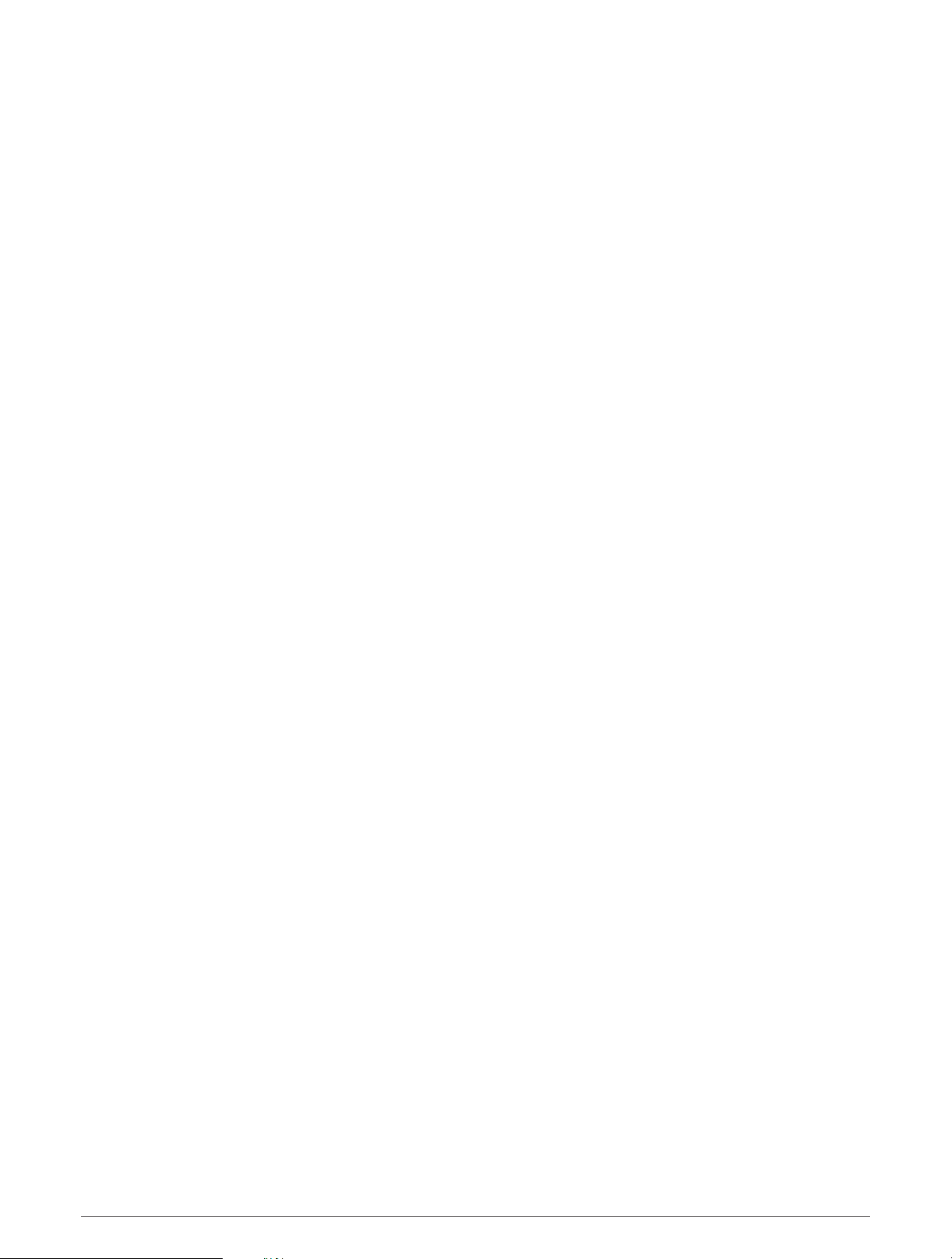
Fitness Goals
Knowing your heart rate zones can help you measure and improve your fitness by understanding and applying
these principles.
• Your heart rate is a good measure of exercise intensity.
• Training in certain heart rate zones can help you improve cardiovascular capacity and strength.
If you know your maximum heart rate, you can use the table (Heart Rate Zone Calculations, page 67) to
determine the best heart rate zone for your fitness objectives.
If you do not know your maximum heart rate, use one of the calculators available on the Internet. Some gyms
and health centers can provide a test that measures maximum heart rate. The default maximum heart rate is
220 minus your age.
Setting Your Heart Rate Zones
The watch uses your user profile information from the initial setup to determine your default heart rate zones.
You can set separate heart rate zones for sport profiles, such as running, cycling, and swimming. For the most
accurate calorie data during your activity, set your maximum heart rate. You can also set each heart rate zone
and enter your resting heart rate manually. You can manually adjust your zones on the watch or using your
Garmin Connect account.
1 Hold UP.
2 Select User Profile > Heart Rate & Power Zones > Heart Rate.
3 Select Max. HR, and enter your maximum heart rate.
You can use the Auto Detection feature to automatically record your maximum heart rate during an activity
(Detecting Performance Measurements Automatically, page 67).
4 Select LTHR, and enter your lactate threshold heart rate.
You can perform a guided test to estimate your lactate threshold (Lactate Threshold, page 25). You can use
the Auto Detection feature to automatically record your lactate threshold during an activity (Detecting
Performance Measurements Automatically, page 67).
5 Select Resting HR > Set Custom, and enter your resting heart rate.
You can use the average resting heart rate measured by your watch, or you can set a custom resting heart
rate.
6 Select Zones > Based On.
7 Select an option:
• Select BPM to view and edit the zones in beats per minute.
• Select %Max. HR to view and edit the zones as a percentage of your maximum heart rate.
• Select %HRR to view and edit the zones as a percentage of your heart rate reserve (maximum heart rate
minus resting heart rate).
• Select %LTHR to view and edit the zones as a percentage of your lactate threshold heart rate.
8 Select a zone, and enter a value for each zone.
9 Select Add Sport Heart Rate, and select a sport profile to add separate heart rate zones (optional).
10 Repeat the steps to add sport heart rate zones (optional).
Letting the Watch Set Your Heart Rate Zones
The default settings allow the watch to detect your maximum heart rate and set your heart rate zones as a
percentage of your maximum heart rate.
• Verify that your user profile settings are accurate (Setting Up Your User Profile, page 65).
• Run often with the wrist or chest heart rate monitor.
• Try a few heart rate training plans, available from your Garmin Connect account.
• View your heart rate trends and time in zones using your Garmin Connect account.
66 User Profile
Loading ...
Loading ...
Loading ...