Loading ...
Loading ...
Loading ...
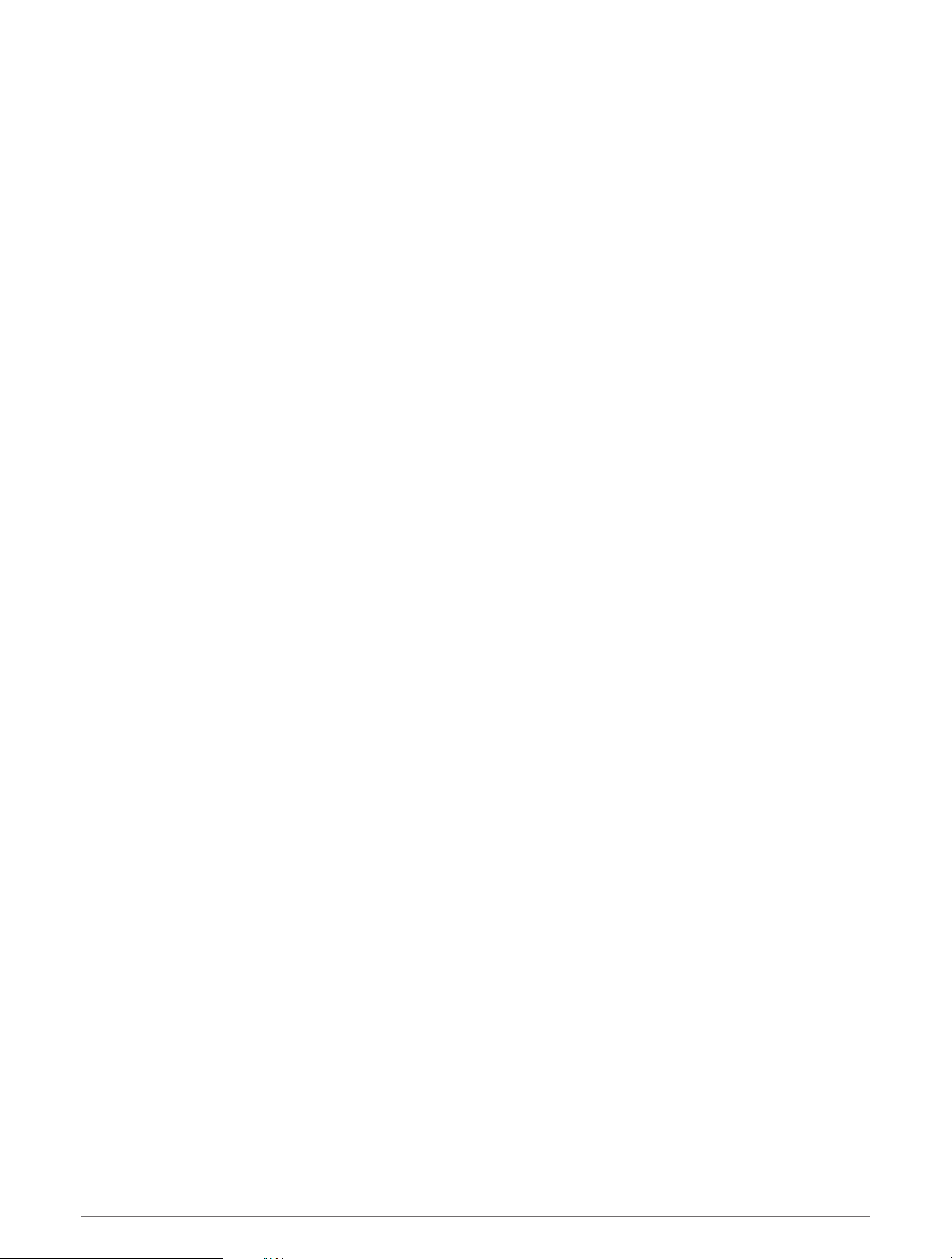
Pairing Your Wireless Sensors
The first time you connect a wireless sensor to your watch using ANT+ or Bluetooth technology, you must pair
the watch and sensor. If the sensor has both ANT+ and Bluetooth technology, Garmin recommends that you
pair using ANT+ technology. After they are paired, the watch connects to the sensor automatically when you
start an activity and the sensor is active and within range.
1 If you are pairing a heart rate monitor, put on the heart rate monitor.
The heart rate monitor does not send or receive data until you put it on.
2 Bring the watch within 3 m (10 ft.) of the sensor.
NOTE: Stay 10 m (33 ft.) away from other wireless sensors while pairing.
3 Hold UP.
4 Select Sensors & Accessories > Add New.
5 Select an option:
• Select Search All.
• Select your sensor type.
After the sensor is paired with your watch, the sensor status changes from Searching to Connected. Sensor
data appears in the data screen loop or a custom data field. You can customize the optional data fields
(Customizing the Data Screens, page 81).
Running Power
Garmin running power is calculated using measured running dynamics information, user mass, environmental
data, and other sensor data. The power measurement estimates the amount of power a runner applies to the
road surface, and it is displayed in watts. Using running power as a gauge of effort may suit some runners
better than using either pace or heart rate. Running power can be more responsive than heart rate for indicating
the level of effort, and it can account for the uphills, downhills, and wind, which a pace measurement does not
do.
You can customize the running power data fields to view your power output and make adjustments to your
training (Data Fields, page 97). You can set up power alerts to be notified when you reach a specified power
zone (Activity Alerts, page 82).
Running power zones are similar to cycling power zones. The values for the zones are default values based on
gender, weight, and average ability, and may not match your personal abilities. You can manually adjust your
zones on the watch or using your Garmin Connect account (Setting Your Power Zones, page 67).
Running Dynamics
You can use your compatible Forerunner device paired with the HRM-Pro accessory or other running dynamics
accessory to provide real-time feedback about your running form.
The running dynamics accessory has an accelerometer that measures torso movement in order to calculate six
running metrics.
Cadence: Cadence is the number of steps per minute. It displays the total steps (right and left combined).
Vertical oscillation: Vertical oscillation is your bounce while running. It displays the vertical motion of your
torso, measured in centimeters.
Ground contact time: Ground contact time is the amount of time in each step that you spend on the ground
while running. It is measured in milliseconds.
NOTE: Ground contact time and balance are not available while walking.
Ground contact time balance: Ground contact time balance displays the left/right balance of your ground
contact time while running. It displays a percentage. For example, 53.2 with an arrow pointing left or right.
Stride length: Stride length is the length of your stride from one footfall to the next. It is measured in meters.
Vertical ratio: Vertical ratio is the ratio of vertical oscillation to stride length. It displays a percentage. A lower
number typically indicates better running form.
60 Sensors and Accessories
Loading ...
Loading ...
Loading ...