Loading ...
Loading ...
Loading ...
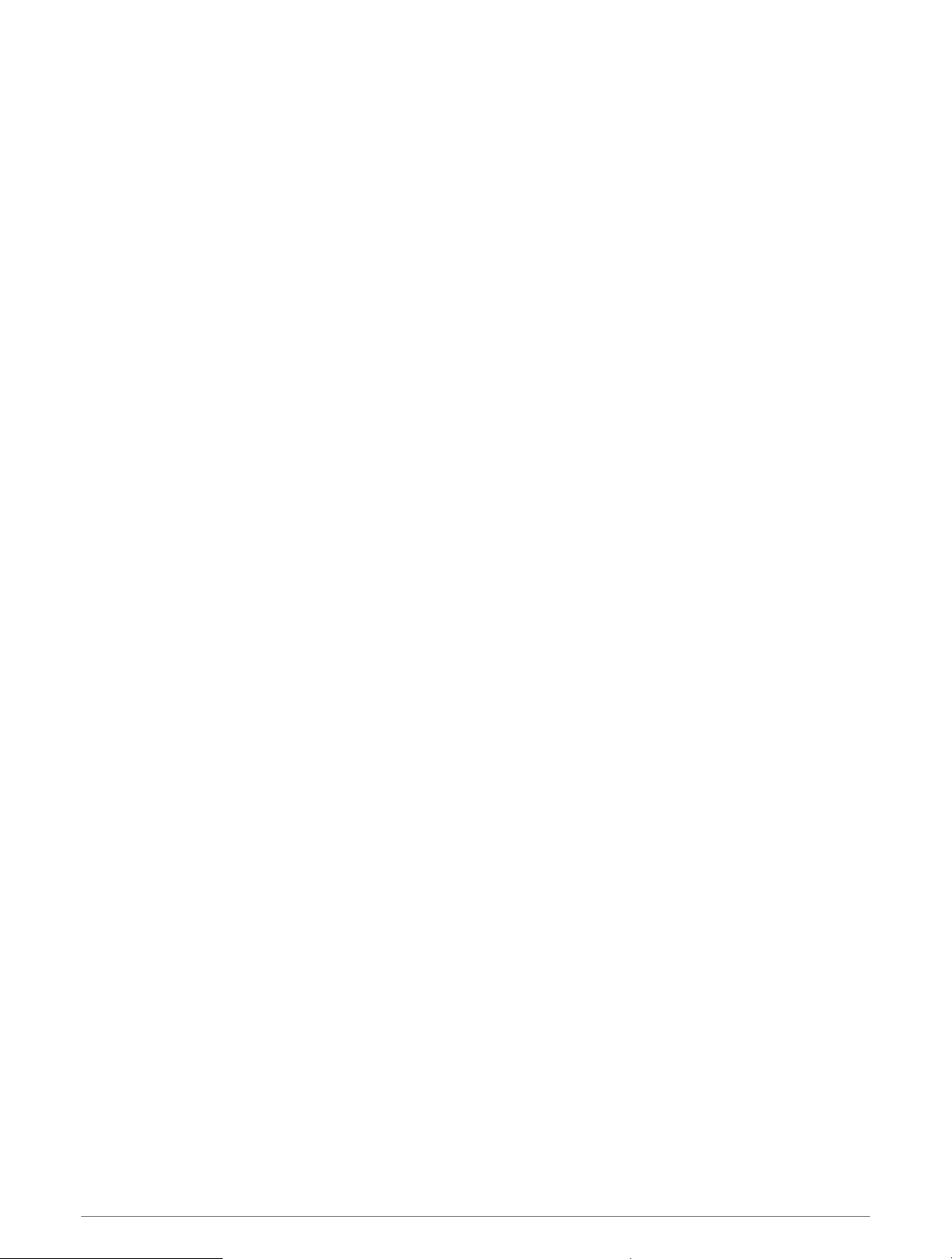
Altimeter Settings
Hold UP, and select Sensors & Accessories > Altimeter.
Calibrate: Allows you to manually calibrate the altimeter sensor.
Auto Cal.: Allows the altimeter to self-calibrate each time you use satellite systems.
Sensor Mode: Sets the mode for the sensor. The Auto option uses both the altimeter and barometer according
to your movement. You can use the Altimeter Only option when your activity involves changes in altitude, or
the Barometer Only option when your activity does not involve changes in altitude.
Elevation: Sets the units of measure for elevation.
Calibrating the Barometric Altimeter
Your watch was already calibrated at the factory, and the watch uses automatic calibration at your GPS starting
point by default. You can manually calibrate the barometric altimeter if you know the correct elevation.
1 Hold UP.
2 Select Sensors & Accessories > Altimeter.
3 Select an option:
• To calibrate automatically from your GPS starting point, select Auto Cal., and select an option.
• To enter the current elevation manually, select Calibrate > Enter Manually.
• To enter the current elevation from your GPS starting point, select Calibrate > Use GPS.
Barometer Settings
Hold UP, and select Sensors & Accessories > Barometer.
Calibrate: Allows you to manually calibrate the barometer sensor.
Plot: Sets the time scale for the chart in the barometer glance.
Storm Alert: Sets the rate of barometric pressure change that triggers a storm alert.
Sensor Mode: Sets the mode for the sensor. The Auto option uses both the altimeter and barometer according
to your movement. You can use the Altimeter Only option when your activity involves changes in altitude, or
the Barometer Only option when your activity does not involve changes in altitude.
Pressure: Sets how the watch displays pressure data.
Calibrating the Barometer
Your watch was already calibrated at the factory, and the watch uses automatic calibration at your GPS starting
point by default. You can manually calibrate the barometer if you know the correct elevation or the correct sea
level pressure.
1 Hold UP.
2 Select Sensors & Accessories > Barometer > Calibrate.
3 Select an option:
• To enter the current elevation and sea level pressure (optional), select Enter Manually.
• To calibrate automatically from your GPS starting point, select Use GPS.
Map Settings
You can customize how the map appears in the map app and data screens.
NOTE: If necessary, you can customize the map settings for specific activities instead of using the system
settingsxref activity map settings.
Hold UP, and select Map.
Orientation: Sets the orientation of the map. The North Up option shows north at the top of the screen. The
Track Up option shows your current direction of travel at the top of the screen.
User Locations: Shows or hides saved locations on the map.
Auto Zoom: Automatically selects the zoom level for optimal use of your map. When disabled, you must zoom
in or out manually.
Customizing Your Device 85
Loading ...
Loading ...
Loading ...