Loading ...
Loading ...
Loading ...
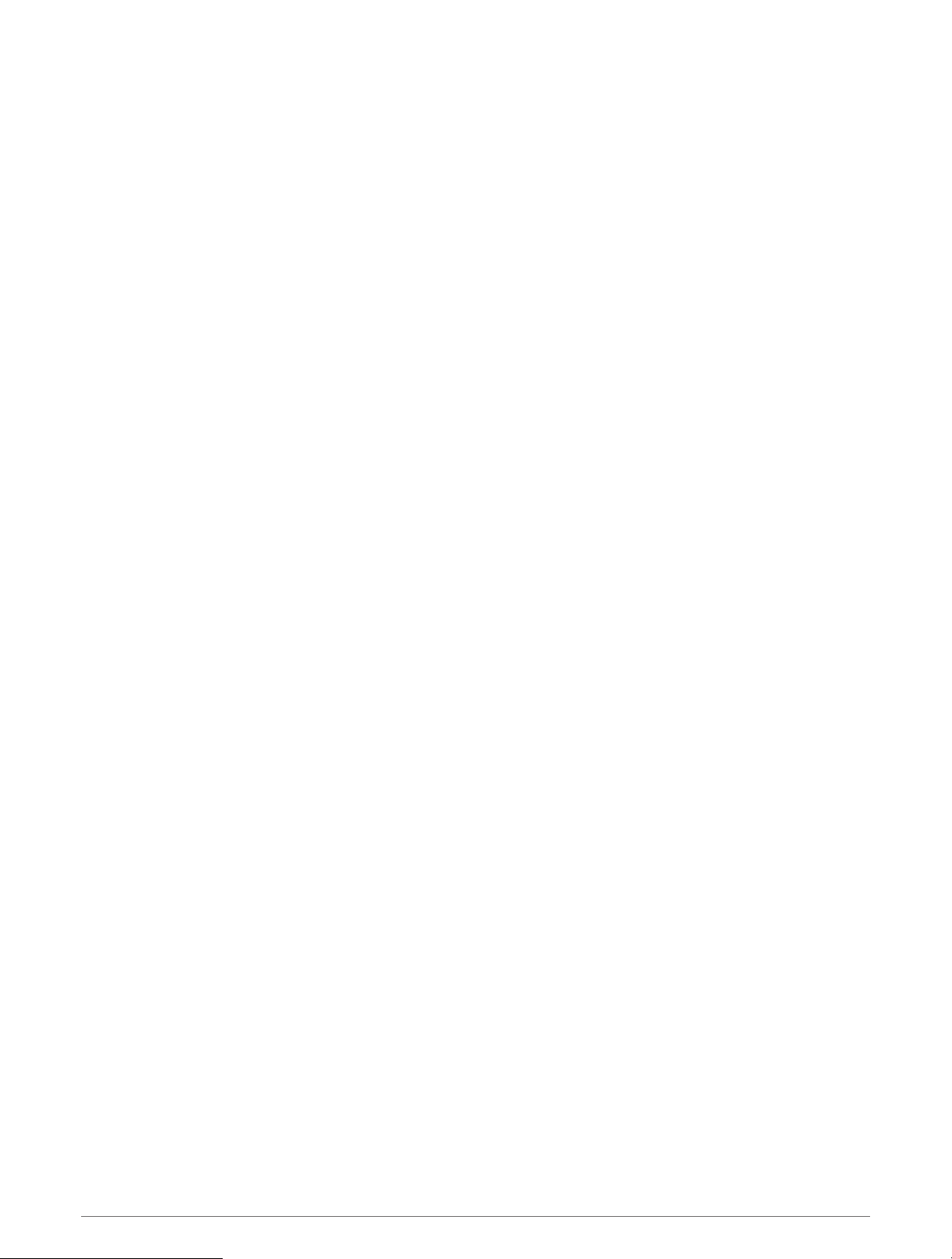
My step count does not seem accurate
If your step count does not seem accurate, you can try these tips.
• Wear the watch on your non-dominant wrist.
• Carry the watch in your pocket when pushing a stroller or lawn mower.
• Carry the watch in your pocket when actively using your hands or arms only.
NOTE: The watch may interpret some repetitive motions, such as washing dishes, folding laundry, or clapping
your hands, as steps.
The step counts on my device and my Garmin Connect account don't match
The step count on your Garmin Connect account updates when you sync your device.
1 Select an option:
• Sync your step count with the Garmin Express application (Using Garmin Connect on Your Computer,
page 75).
• Sync your step count with the Garmin Connect app (Manually Syncing Data with Garmin Connect, page 75).
2 Wait while the device syncs your data.
Syncing can take several minutes.
NOTE: Refreshing the Garmin Connect app or the Garmin Express application does not sync your data or
update your step count.
The floors climbed amount does not seem accurate
Your watch uses an internal barometer to measure elevation changes as you climb floors. A floor climbed is
equal to 3 m (10 ft.).
• Avoid holding handrails or skipping steps while climbing stairs.
• In windy environments, cover the watch with your sleeve or jacket as strong gusts can cause erratic readings.
My intensity minutes are flashing
When you exercise at an intensity level that qualifies toward your intensity minutes goal, the intensity minutes
flash.
Acquiring Satellite Signals
The device may need a clear view of the sky to acquire satellite signals. The time and date are set automatically
based on the GPS position.
TIP: For more information about GPS, go to www.garmin.com/aboutGPS.
1 Go outdoors to an open area.
The front of the device should be oriented toward the sky.
2 Wait while the device locates satellites.
It may take 30–60 seconds to locate satellite signals.
Improving GPS Satellite Reception
• Frequently sync the watch to your Garmin account:
◦ Connect your watch to a computer using the USB cable and the Garmin Express application.
◦ Sync your watch to the Garmin Connect app using your Bluetooth enabled phone.
◦ Connect your watch to your Garmin account using a Wi‑Fi wireless network.
While connected to your Garmin account, the watch downloads several days of satellite data, allowing it to
quickly locate satellite signals.
• Take your watch outside to an open area away from tall buildings and trees.
• Remain stationary for a few minutes.
Troubleshooting 93
Loading ...
Loading ...
Loading ...