Loading ...
Loading ...
Loading ...
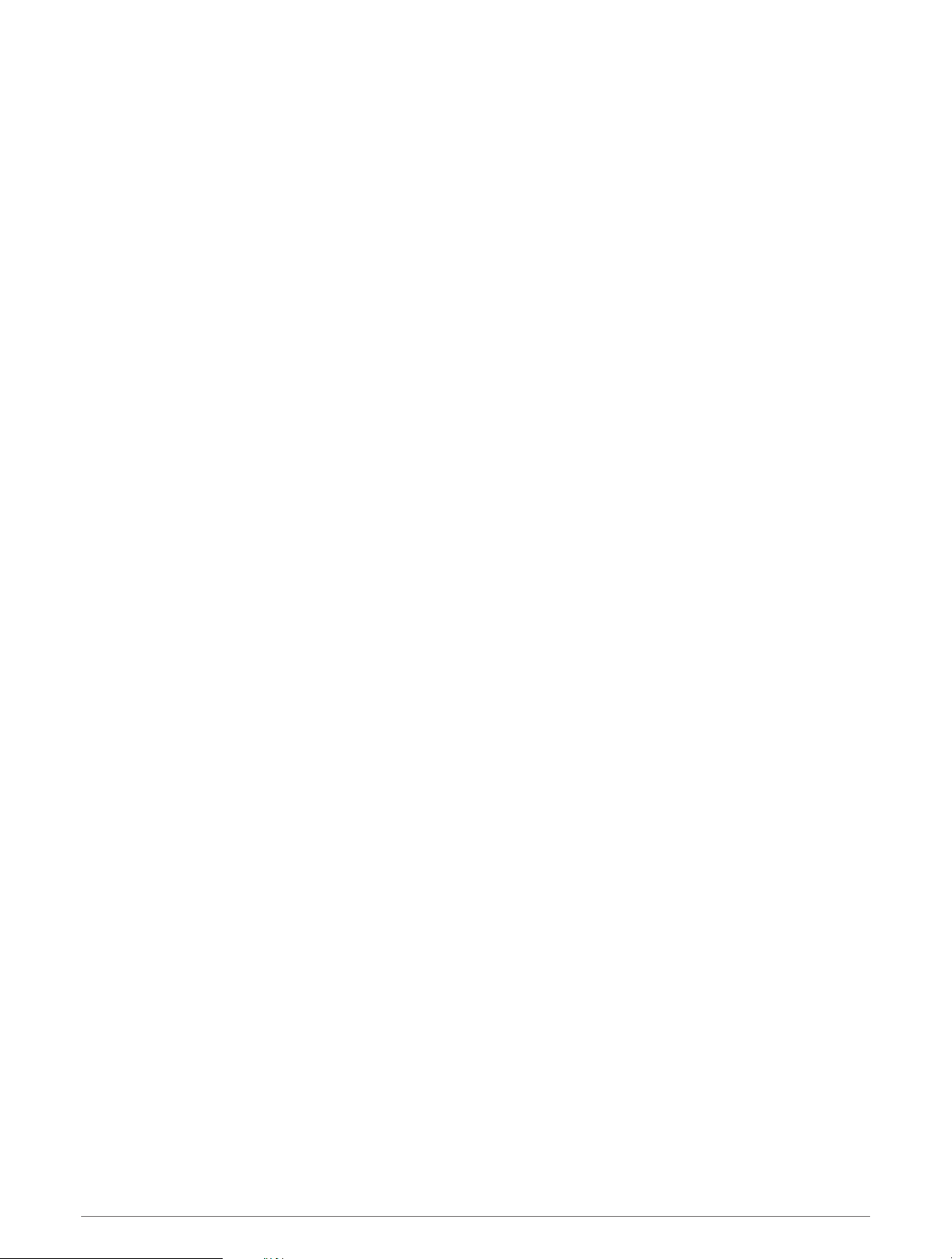
Training with Power Meters
• Go to buy.garmin.com for a list of ANT+ sensors that are compatible with your Forerunner device (such as
Rally and Vector).
• For more information, see the owner's manual for your power meter.
• Adjust your power zones to match your goals and abilities (Setting Your Power Zones, page 67).
• Use range alerts to be notified when you reach a specified power zone (Setting an Alert, page 83).
• Customize the power data fields (Customizing the Data Screens, page 81).
Situational Awareness
Your Forerunner watch can be used with the Varia smart bike lights and rearview radar to improve situational
awareness. See the owner's manual for your Varia device for more information.
tempe
Your device is compatible with the tempe temperature sensor. You can attach the sensor to a secure strap or
loop where it is exposed to ambient air, so it provides a consistent source of accurate temperature data. You
must pair the tempe sensor with your device to display temperature data. See the instructions for your tempe
sensor for more information (www.garmin.com/manuals/tempe).
VIRB Remote
The VIRB remote function allows you to control your VIRB action camera using your device.
Controlling a VIRB Action Camera
Before you can use the VIRB remote function, you must enable the remote setting on your VIRB camera. See the
VIRB Series Owner's Manual for more information.
1 Turn on your VIRB camera.
2 Pair your VIRB camera with your Forerunner watch (Pairing Your Wireless Sensors, page 60).
The VIRB glance is automatically added to the glance loop.
3 Press UP or DOWN from the watch face to view the VIRB glance.
4 If necessary, wait while your watch connects to your camera.
5 Select an option:
• To record video, select Start Recording.
The video counter appears on the Forerunner screen.
• To take a photo while recording video, press DOWN.
• To stop recording video, press STOP.
• To take a photo, select Take Photo.
• To take multiple photos in burst mode, select Take Burst.
• To send the camera to sleep mode, select Sleep Camera.
• To wake the camera from sleep mode, select Wake Camera.
• To change video and photo settings, select Settings.
64 Sensors and Accessories
Loading ...
Loading ...
Loading ...