Loading ...
Loading ...
Loading ...
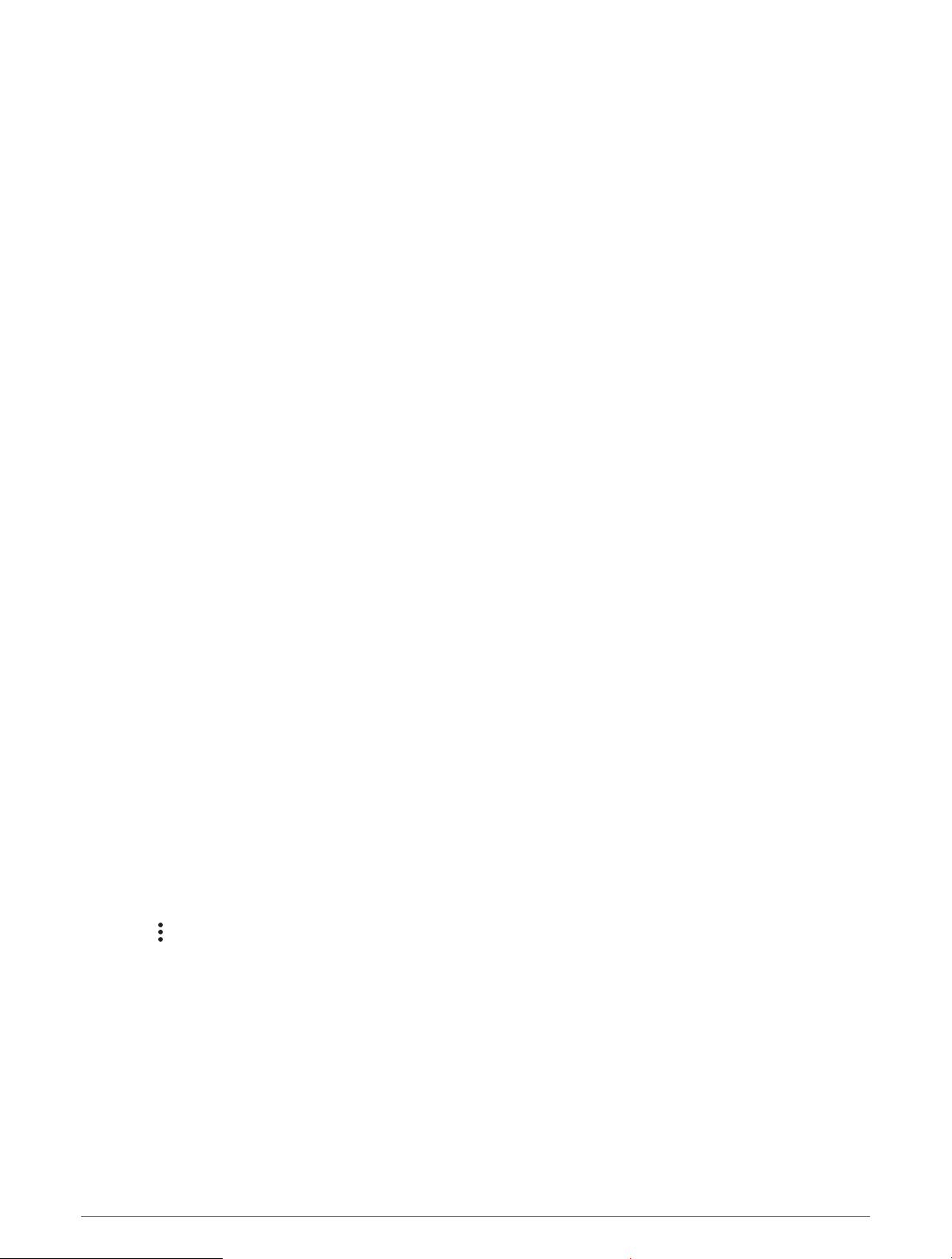
Turning Incident Detection On and Off
NOTE: Your paired phone must be equipped with a data plan and be in an area of network coverage where data
is available.
Before you can enable incident detection on your watch, you must set up emergency contacts in the Garmin
Connect app (Adding Emergency Contacts, page 76). Your emergency contacts must be able to receive emails
or text messages (standard text messaging rates may apply).
1 From the watch face, hold UP.
2 Select Safety & Tracking > Incident Detection.
3 Select a GPS activity.
NOTE: Incident detection is available only for certain outdoor activities.
When an incident is detected by your Forerunner watch and your phone is connected, the Garmin Connect app
can send an automated text message and email with your name and GPS location to your emergency contacts.
You have 15 seconds to cancel the message.
Requesting Assistance
NOTE: Your paired phone must be equipped with a data plan and be in an area of network coverage where data
is available.
Before you can request assistance, you must set up emergency contacts (Adding Emergency Contacts,
page 76). Your emergency contacts must be able to receive emails or text messages (standard text messaging
rates may apply).
1 Hold LIGHT.
2 When you feel three vibrations, release the button to activate the assistance feature.
The countdown screen appears.
TIP: Before the countdown is complete, you can hold any button to cancel the message.
Live Event Sharing
Live event sharing allows you to send messages to friends and family during an event, providing real-time
updates including cumulative time and last lap time. Before the event, you can customize the list of recipients
and the message content in the Garmin Connect app.
Turning On Live Event Sharing
Before you can use live event sharing, you must set up the LiveTrack feature in the Garmin Connect app.
NOTE: LiveTrack features are available when your Forerunner watch is connected to the Garmin Connect app
using Bluetooth technology, with a compatible Android phone.
1 In the Garmin Connect app, from the settings menu, select Safety & Tracking > Live Event Sharing.
You can customize the message triggers and options.
2 Go outside, and select a GPS activity on your Forerunner watch.
NOTE: This feature is not available for all activities.
3 Select > Live Event Sharing > Sharing.
Live event sharing is enabled for 24 hours.
4 Select Recipients to add people from your contacts.
Safety and Tracking Features 77
Loading ...
Loading ...
Loading ...