Loading ...
Loading ...
Loading ...
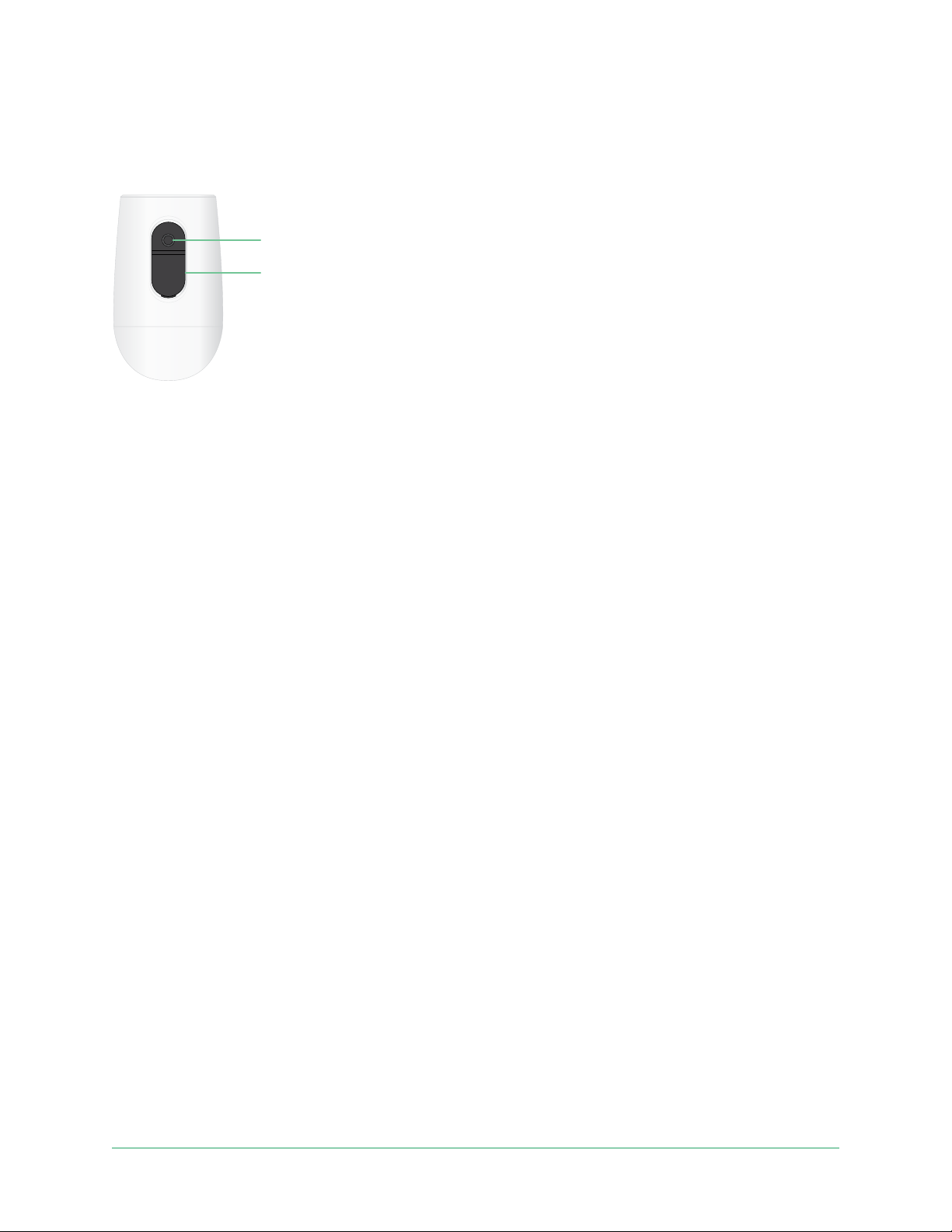
67Troubleshooting
Arlo Essential Series Wire-Free Camera
User Manual
Use the sync button to reset the camera
The button on the bottom of your camera is the sync button.
You can use the sync button for either of these types of resets:
• Reset your camera to its factory settings. See Reset the camera to its factory settings.
• Power cycle and reset your camera to its factory settings. See Power cycle and reset the
camera to its factory settings on page 68.
Note: The sync button is also used to wake the camera when it is shut down and to pair the
camera with a WiFi network. We recommend that you follow the instructions in the Arlo app
to wake and pair your camera.
Reset the camera to its factory settings
This process returns the camera to its default settings and removes it from your Arlo account.
This means that you must follow the Arlo app setup process to use your camera aer a factory
reset.
1. Press and hold the sync button for about 15 seconds, until the camera LED begins blinking
amber, then let go.
2. Ensure that the camera LED blinks amber three times.
Make sure to let go of the sync button when the camera LED begins blinking amber. If you
hold the sync button too long, you must restart the factory reset process until the camera
LED blinks amber three times aer you let go of the sync button.
Aer a factory reset, the camera still appears in the Arlo app, but it is disabled.
3. To remove the camera from the Arlo app, tap Settings, scroll down, and tap Remove
Device. Close the Device Settings page.
4. To add the camera back to your Arlo account, tap Add New Device on the Devices page
and follow the prompts to connect your camera to your WiFi network and set it up.
Sync button
Charging port cover
Loading ...
Loading ...
Loading ...
