Loading ...
Loading ...
Loading ...
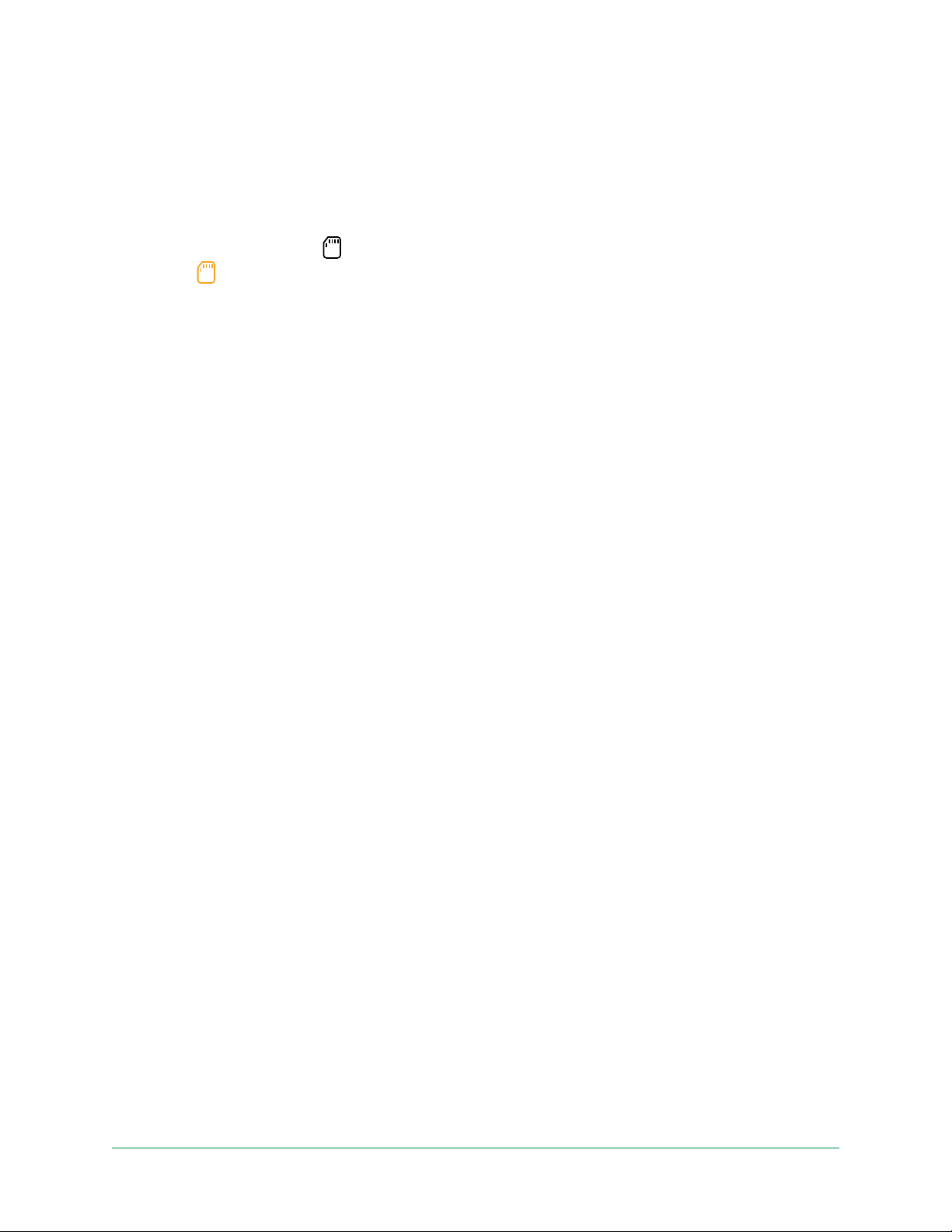
52SmartHub SD Card Storage
Arlo Essential Series Wire-Free Camera
User Manual
View the SD card status
1. Open the Arlo app.
2. Tap SmartHub/Base Station/Bridge.
3. Check the SD card icon
. When a microSD card is inserted in the SmartHub, this icon is
amber
.
4. To view more information about the microSD card status, under LOCAL STORAGE, tap
Storage Settings.
The SD Card Status displays GOOD or indicates if the SD card needs to be formatted, or is
full. The Arlo app also noties you if the card needs to be formatted or is full.
View available SD card storage
The Arlo app noties you if the SD card is getting full, but you can also view the available
storage.
1. Open the Arlo app.
2. Tap SmartHub/Base Station/Bridge > Storage Settings.
The Available Storage eld displays the amount of storage available on the SD card.
Turn SD card recording o and on
1. Open the Arlo app.
2. Tap SmartHub/Base Station/Bridge
3. Select the SmartHub.
4. Tap Storage Settings > SD Card Recording.
SD card recording toggles o and on.
Change the SD card overwrite setting
By default, if the SD card lls up, the oldest Arlo recording is erased to make room for new
recordings. Files on the SD card that aren’t in the Arlo folder aren’t deleted to make room
for Arlo recordings. You can change the setting so that no Arlo recordings are automatically
erased.
1. Open the Arlo app.
2. Tap Base Station & Bridge > Storage Settings.
Loading ...
Loading ...
Loading ...
