Loading ...
Loading ...
Loading ...
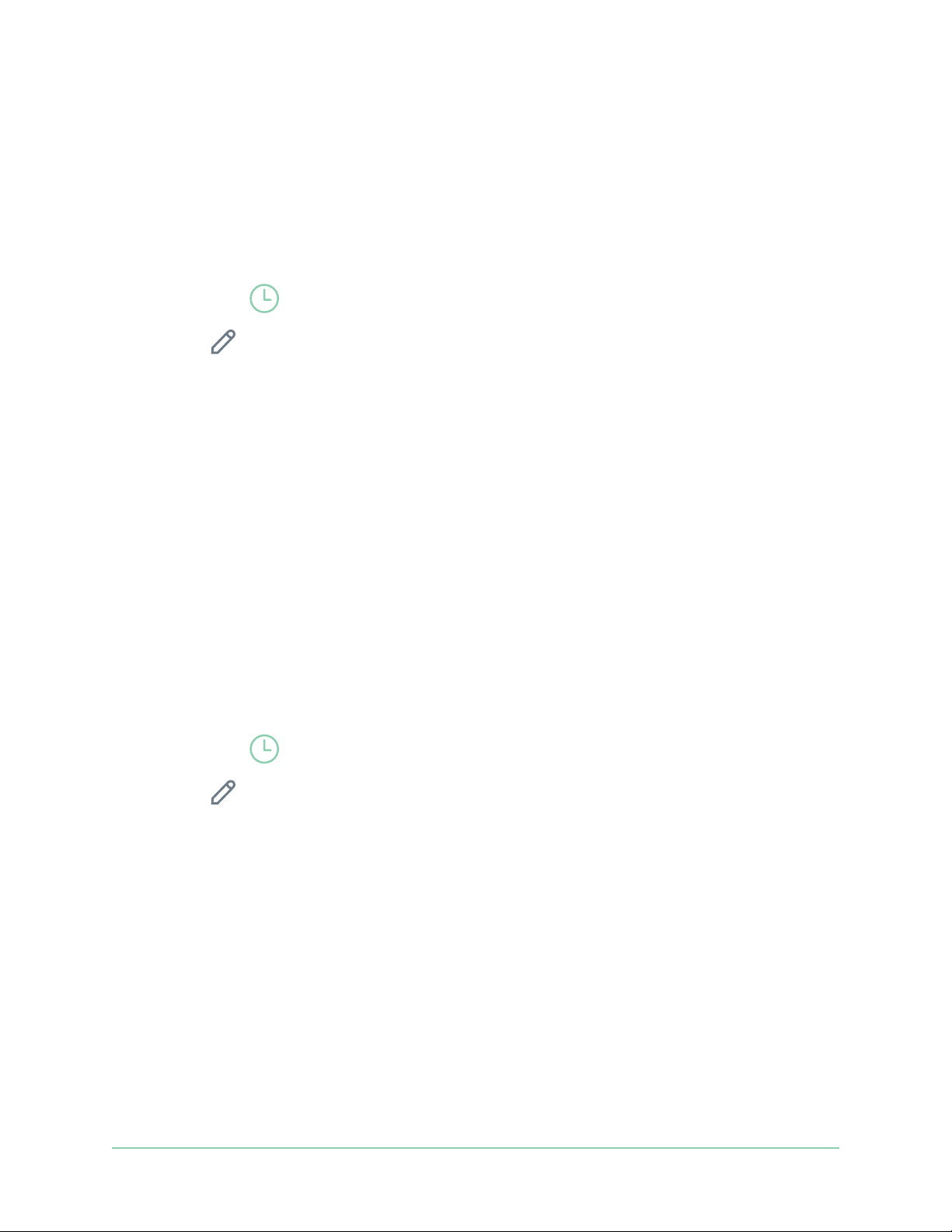
33Modes, Rules, and Alerts
Arlo Essential Series Wire-Free Camera
User Manual
To schedule when your camera responds to motion triggers:
1. Open the Arlo app.
2. Tap Mode.
3. Select your camera or your optional Arlo SmartHub or base station, if you use one.
A list of modes displays.
4. Tap Schedule
.
5. Tap Edit
next to Schedule.
6. Tap Add or +.
7. Set the days and times for your new schedule.
Note: To add an overnight schedule such as 8:00 p.m. to 6:00 a.m., you need to add two
separate schedules. First, add 8:00 p.m. to 11:59 p.m., then add 12:00 a.m. to 6:00 a.m.
8. Tap Done.
Edit a schedule
1. Open the Arlo app.
2. Tap Mode.
3. Select your camera or your optional Arlo SmartHub or base station, if you use one.
A list of modes displays.
4. Tap Schedule
.
5. Tap Edit
next to Schedule.
6. Tap a green box.
7. Change the start and stop times and tap Save.
Set up Arlo Geofencing
Geofencing is a virtual fence around a location called a zone. You can use Arlo Geofencing to
arm, disarm, or resume schedule modes when your mobile device is in zone or out of zone.
To set up geofencing, you must use your mobile device and allow the Arlo app to use your
location.
Loading ...
Loading ...
Loading ...
