Loading ...
Loading ...
Loading ...
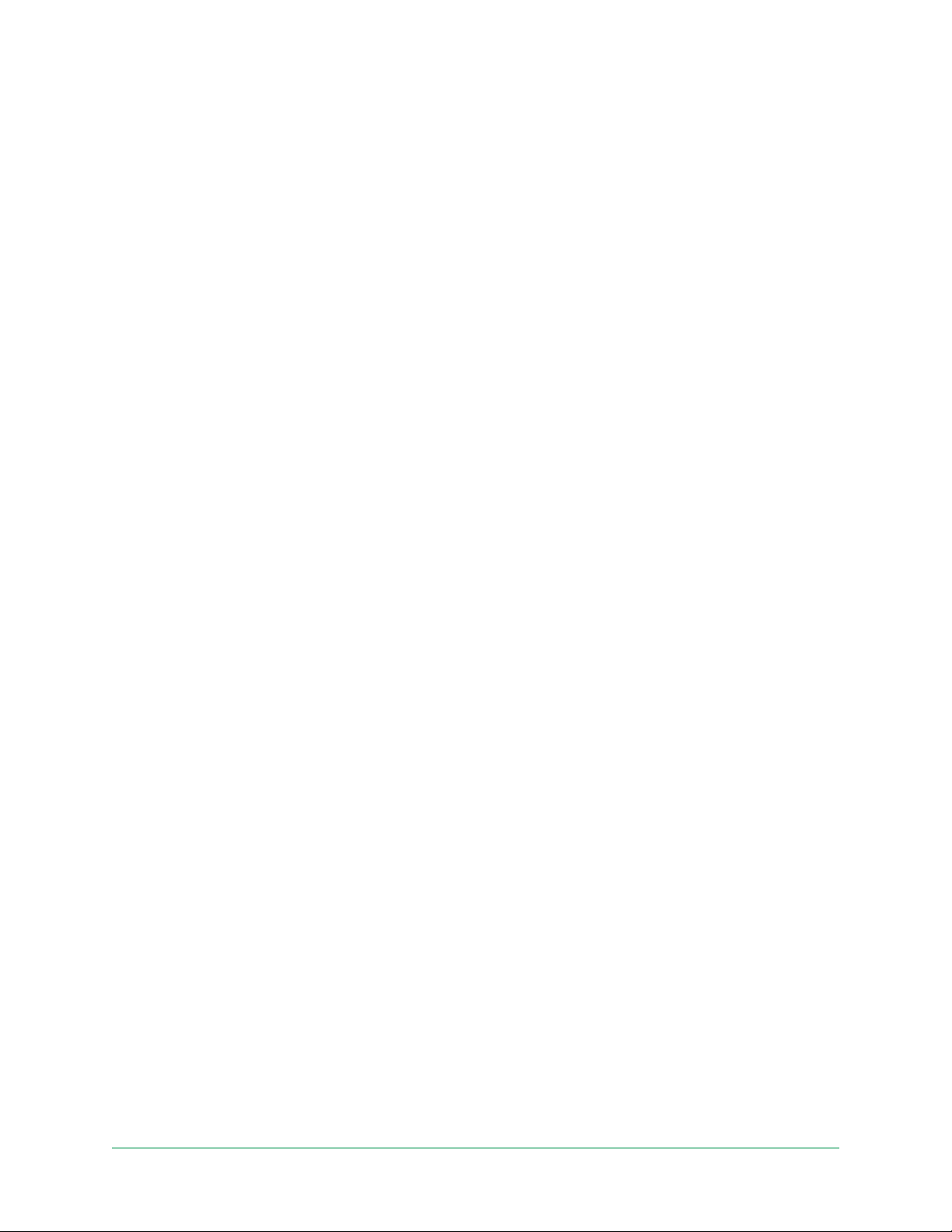
47Change Your Settings
Arlo Essential Series Wire-Free Camera
User Manual
2. Tap Settings > My Devices.
3. Tap the Essential Spotlight Camera.
4. Tap Video Settings > Low Light Settings.
5. Adjust the settings to customize your spotlight:
• Spotlight. Toggle the spotlight on and o. When the Spotlight setting is set to the On
position, the spotlight automatically turns on when your Arlo camera detects motion
at night.
• Color. Toggle color video recording at night on and o.
• Behavior. Select the spotlight behavior that you prefer: Constant, Flash, or Pulsate.
• Brightness. Use the slider to adjust the brightness level
• Night Vision. Toggle Night Vision on and o.
Adjust the audio settings
You can adjust the settings to turn the microphone o and on, and adjust the speaker.
1. Open the Arlo app.
2. Tap Settings > My Devices.
3. Tap the camera.
4. If you’re using a mobile device, tap Audio Settings.
5. Adjust the settings:
• Microphone toggle turns the microphone o and on.
• Speaker toggle and volume. To turn the speaker o and on, tap Speaker. To change
the speaker volume, move the Speaker Volume slider.
Adjust the icker setting
The combination of certain articial light sources and the camera shutter speed might cause
ickering in the recorded video. The default setting is Auto, but you can change the icker
adjustment.
1. Open the Arlo app.
2. Tap Settings > My Devices.
3. Select your camera or your optional Arlo SmartHub or base station, if you use one.
Loading ...
Loading ...
Loading ...
