Loading ...
Loading ...
Loading ...
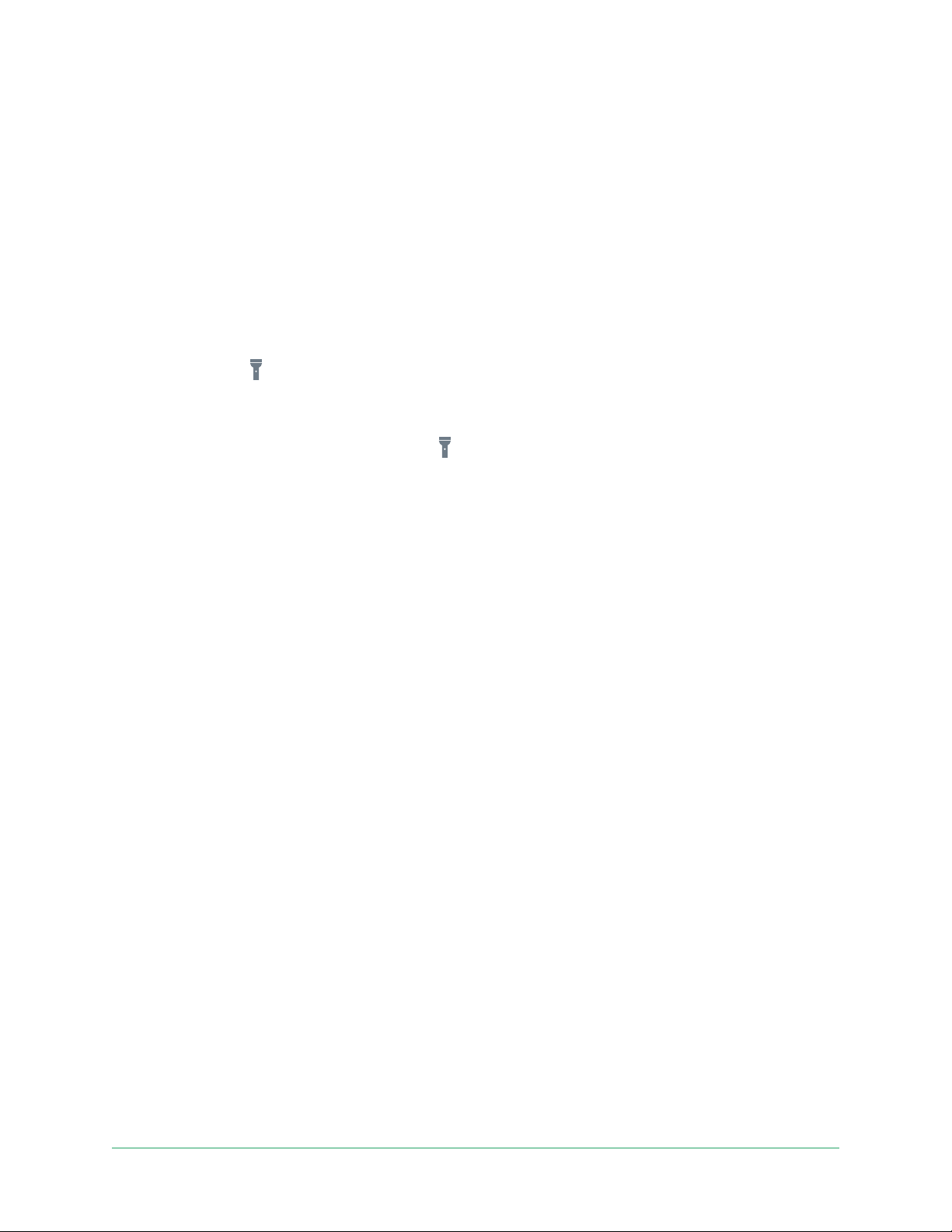
22Use Your Essential Series Camera
Arlo Essential Series Wire-Free Camera
User Manual
Turn the camera spotlight on and o manually
The Essential Spotlight Camera and Essential XL Spotlight Camera include an integrated
spotlight. When your camera is armed and detects motion at night the spotlight turns on
automatically. You can also adjust the spotlight behavior and turn it on and o.
To turn the spotlight on and o from the camera feed:
1. Open the Arlo app.
2. Tap the camera feed.
3. Tap Spotlight
.
4. To adjust the brightness, tap and hold the icon and adjust the slider.
5. To turn o the spotlight, tap Spotlight
.
For information about how to customize the spotlight settings, see Change the Low Light
settings for an Essential Spotlight Camera on page 46.
Customize your camera feed image
If you use more than one camera, you can change the order in which the camera feeds display
on the Devices page. You can also zoom or rotate the camera feed image 180 degrees.
Change the camera order
1. Open the Arlo app.
2. Tap Settings.
3. Under DEVICE SETTINGS, tap Device Order.
4. If you are using a smartphone or tablet, tap Edit at the top of the page.
A list icon displays.
5. Tap and hold the list icon and drag each device to the correct position on the list.
6. Tap Save.
Rotate a camera feed image 180 degrees
1. Open the Arlo app.
2. Tap Settings > My Devices.
3. Select the camera.
Loading ...
Loading ...
Loading ...
