Loading ...
Loading ...
Loading ...
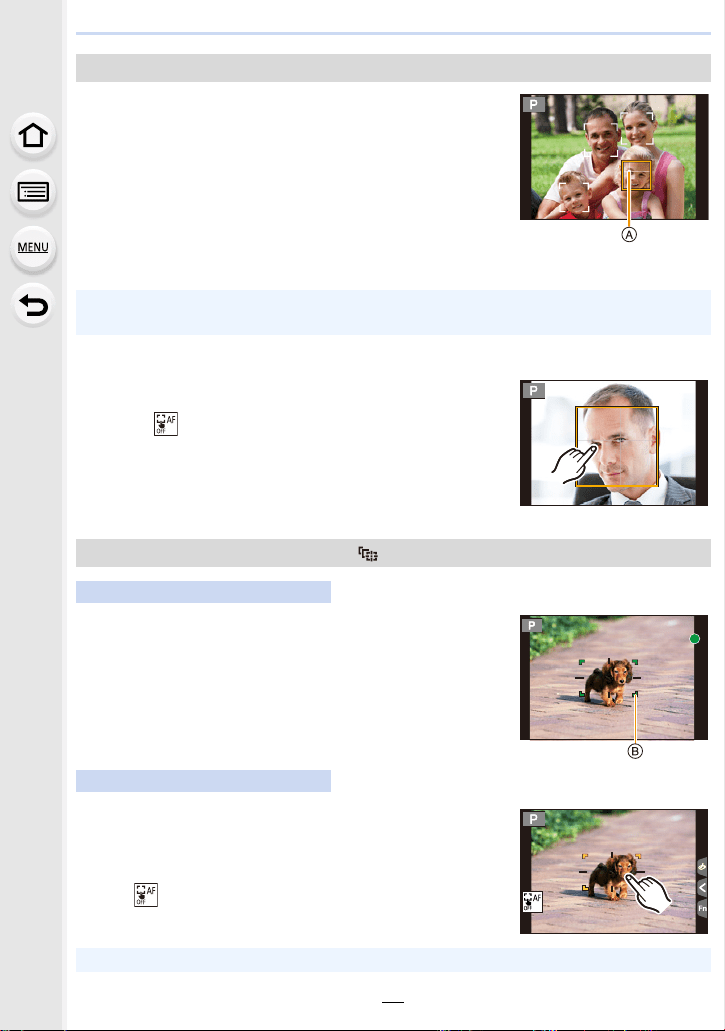
4. Focus, Brightness (Exposure) and Color tone Settings
98
When the camera detects faces, AF areas are displayed and
the eye to be brought into focus are indicated.
A: Eye used for focusing
∫ Changing the eye to be brought into focus
Touch the eye to be brought into focus.
• Touching [ ] or pressing [MENU/SET] will cancel the setting
of the eye that has been brought into focus.
Aim the AF Tracking area B over the subject and
then press the shutter button halfway.
• The AF area turns green when the subject is detected.
• The AF area turns yellow when you release the shutter button.
• Press [MENU/SET] to clear the lock.
Touch the subject.
• Perform this operation with the Touch Shutter function canceled.
• The AF Tracking area turns yellow while the subject is locked.
• Touch [ ] to clear the lock.
About [š] ([Face/Eye Detection])
Yellow: The color changes to green when the shutter button
is pressed halfway and focus is achieved.
White: This is displayed when more than one face is
detected. Faces that are at the same distance as the
face inside the yellow AF area will be brought into
focus.
• The camera can detect the faces of up to 15 people.
Only the eyes of the face to be brought into focus can be detected.
Locking the subject to be tracked ([ ] ([Tracking]))
Button operation
Touch operation
• The AF Tracking area will blink in red and then disappear if the lock fails.
Loading ...
Loading ...
Loading ...