Loading ...
Loading ...
Loading ...
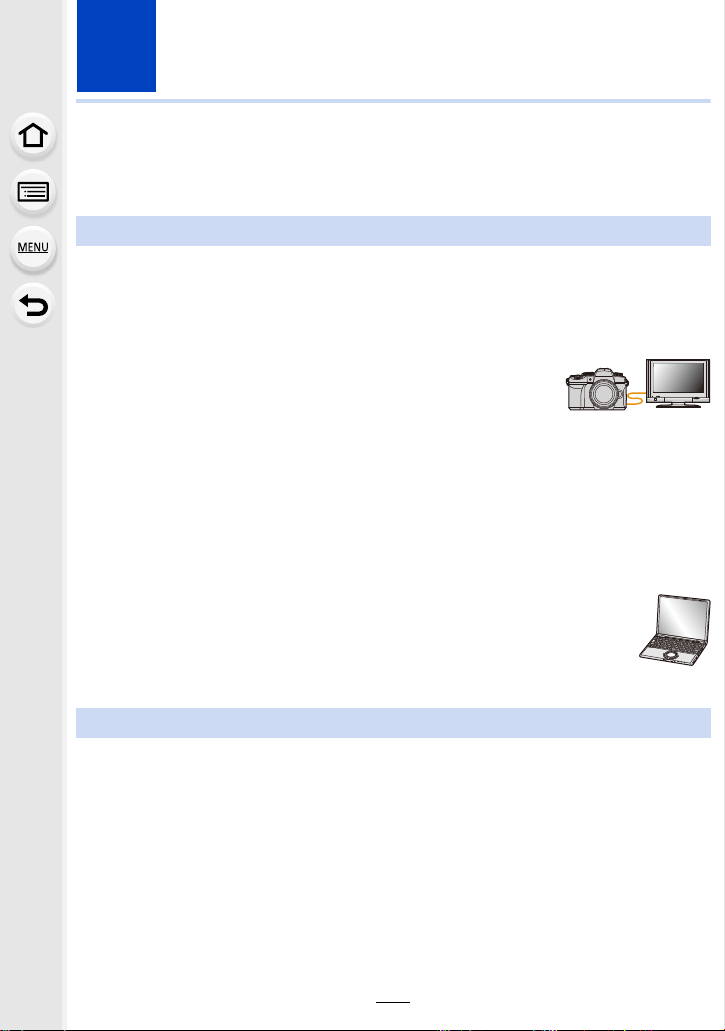
300
11. Connecting to other devices
Watching/Saving 4K Motion Pictures on an
External Device
∫ Playing Back on a TV Screen
You can enjoy finely-detailed 4K motion pictures by connecting the camera and a TV that
supports 4K motion picture and playing back 4K motion pictures recorded with the camera.
Although the output resolution will be lower, you can also play them back by connecting to
a device that does not support 4K motion picture, such as a high-definition TV.
Preparation:
• Set [HDMI Mode (Play)]
(P234) to [AUTO] or a resolution of [4K/30p].
• When connecting to a TV that does not support 4K motion picture,
select [AUTO].
Connect the camera and a 4K-compatible TV with an HDMI micro cable,
and display the playback screen.
(P301)
• The TV input will switch automatically and the playback screen will be displayed when you set
[VIERA Link] to [ON] and connect to a VIERA Link compatible TV. Refer to
P303 for details.
• Read the operating instructions for the TV.
∫ Watching on a PC
To play back 4K motion pictures on a PC, use the software
“PHOTOfunSTUDIO”.
• To play back and edit motion pictures in 4K, you need a high-performance PC
environment.
• Refer to the operating instructions of “PHOTOfunSTUDIO” (PDF).
∫ Storing on a PC
Use the software “PHOTOfunSTUDIO” to import 4K motion pictures to a PC.
• Refer to the operating instructions of “PHOTOfunSTUDIO” (PDF).
Watching motion pictures in 4K
Storing 4K motion pictures
Loading ...
Loading ...
Loading ...