Loading ...
Loading ...
Loading ...
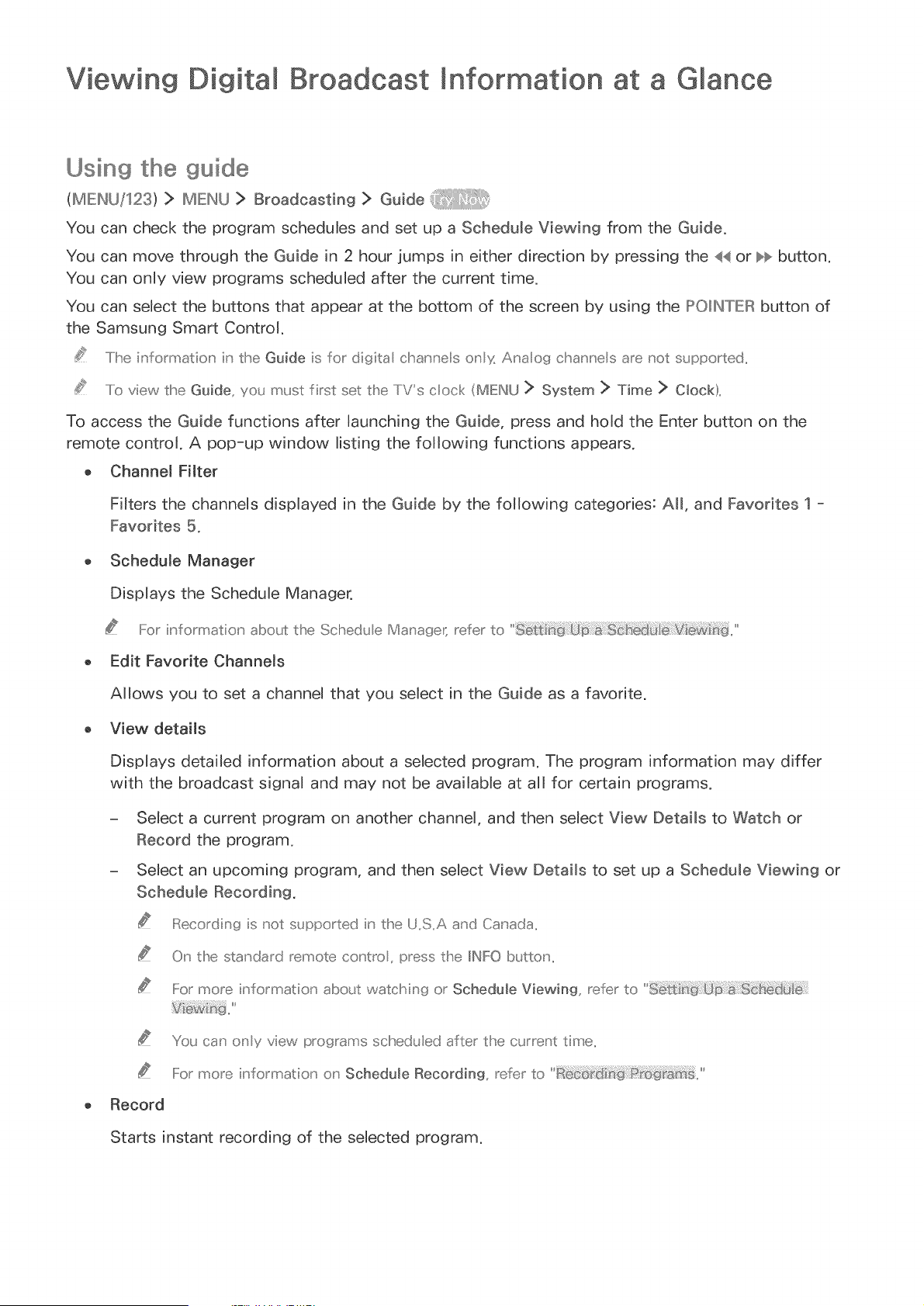
Viewing Digital Information at a Glance
Using the guide
(MIEl_U/123) > MIEI_U > Broadcasting > Guide
You can check the program schedules and set up a Schedule Viewing from the Guide.
You can move through the Guide in 2 hour jumps in either direction by pressing the << or bb button.
You can only view programs scheduled after the current time.
You can select the buttons that appear at the bottom of the screen by using the II:sOIII_TIERbutton of
the Samsung Smart Control.
..../he iu'formation in the Guide is for digita cha_'u'e s O1' y, Aria (::)f_chan_r_elsare not supported,,
..../o view the Guide, you must first set the TVs clock (MENU > System > Time > Clock),,
To access the Guide functions after launching the Guide, press and hold the Enter button on the
remote control. A pop-up window listing the following functions appears.
o Channel Filter
Filters the channels displayed in the Guide by the following categories: All, and Favorites 1 -
Favorites 5.
o Schedule Manager
Displays the Schedule Manager.
For informatior_ abo_t the Sched_ e Manage[ refer to
o Edit Favorite Channels
Allows you to set a channel that you select in the Guide as a favorite.
o View details
Displays detailed information about a selected program. The program information may differ
with the broadcast signal and may not be availabb at all for certain programs.
- Select a current program on another channel, and then select View Details to Watch or
Record the program.
- Select an upcoming program, and then select View Details to set up a Schedule Viewing or
Schedub Recording.
Recording is not s_pported i_' the U,,S,,Aand Canada,,
On the standard remote contro, press the IINFOb_,t_on,,
IFormore informatior_ abo{t vvatchin% or Schedule Viewing, refer to
You can only view programs scheduled after the current time,,
IFormore information on Schedule Recording, refer to
Record
Starts instant recording of the selected program.
Loading ...
Loading ...
Loading ...