Loading ...
Loading ...
Loading ...
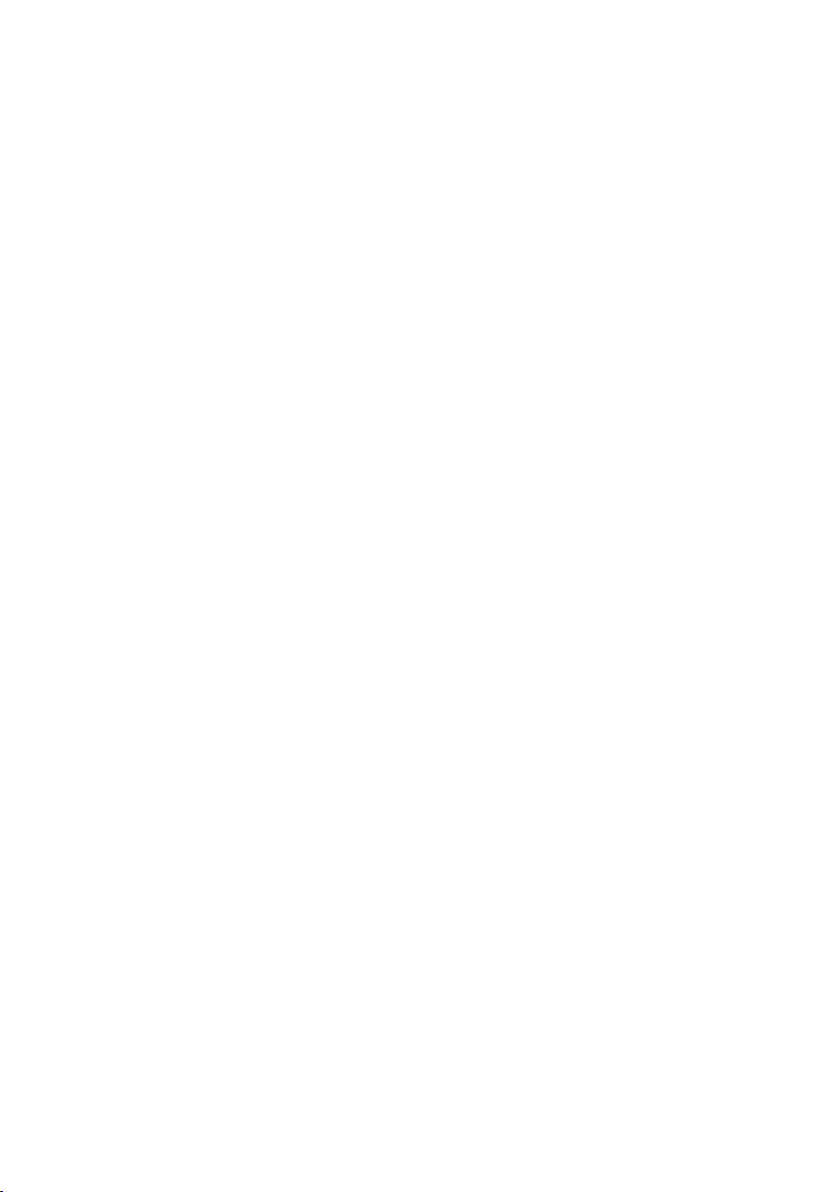
26
4 Permanent settings in programming mode
T Press the ‘Espresso’ button for about 2 seconds until ‘Expert
mode’
appears.
T Press the Rotary Switch.
‘Coffee strength’
T Press the Rotary Switch again.
T Turn the Rotary Switch to change the coffee strength set-
ting.
T Press the Rotary Switch to confirm the setting.
T Press the
‘Save’ button.
‘Saved’ appears briefly on the display.
‘Expert mode’
T Press the ‘’ button.
The start screen is displayed.
In the programme item
‘Product settings’/ ‘Classics’ you will find all
the products stored as standard in your Z6. You can move any of
these products to your preferred position on the start screen or in
the product selector and make it one of your favourites. You can
personalise the products you want by giving them a new product
name and individual settings (e.g. amount and coffee strength).
E The products on the start screen can only be replaced if the
‘Smart mode’ is deactivated.
Example:Proceed as follows to add a ‘coffee’ to the product selec-
tor view and change the product name to ‘My coffee’.
Precondition:The start screen is displayed.
T Press the Rotary Switch.
‘Maintenance status’
T Turn the Rotary Switch until ‘Product settings’ is displayed.
T Press the Rotary Switch.
‘Expert mode’
T Turn the Rotary Switch until ‘Classics’ is displayed.
T Press the Rotary Switch to enter the programme item.
‘Add to product selector’
T Press the Rotary Switch again.
T Turn the Rotary Switch until
‘Coffee’ is in focus.
T Press the Rotary Switch.
‘Do you want to add the product to the product selector?’
Storing and personalising
products
Loading ...
Loading ...
Loading ...