Loading ...
Loading ...
Loading ...
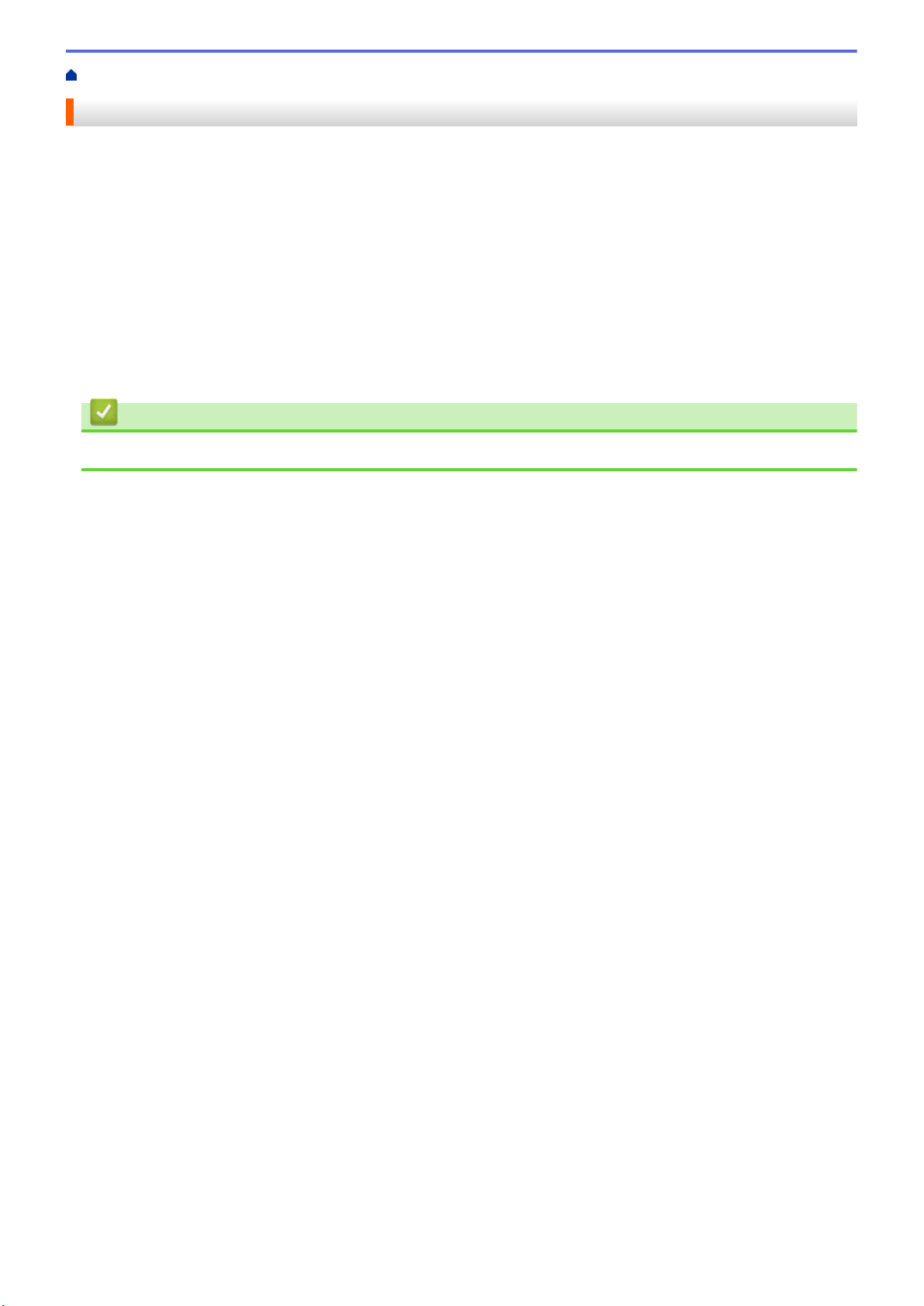
Home > Create Labels and Print Using Computer > Print Labels Using the Printer Driver (Windows)
Print Labels Using the Printer Driver (Windows)
1. Connect the printer to a computer.
2. Open the document you want to print.
3. Select the print command in your application.
4. Select your printer, and then click the printing properties or preferences button.
The printer driver window appears.
5. Change the printer settings, if needed.
6. Click OK.
7. Complete your print operation.
The printer starts printing. When printing is finished, the printer reverts to the mode selected before printing
started.
Related Information
• Create Labels and Print Using Computer
35
Loading ...
Loading ...
Loading ...