Loading ...
Loading ...
Loading ...

(TD-4420DN)
If multiple printers are connected, you can find the printer you want using its port name. The xxxxxxxxxxxx
in BRNxxxxxxxxxxxx in the port name indicates the MAC address/Ethernet address of the printer. The MAC
address/Ethernet address can be checked by printing the printer setup information.
5. Right-click the selected printer or printers, and then click Settings. From the Paper Size drop-down list,
select the label size.
If multiple printers have been selected, the same label size setting is applied to all selected printers.
6. Click OK to close the label size setting dialog box.
7. Click OK to close the Distributed Printing Settings dialog box.
The setup is completed.
8. Click OK to close the Properties dialog box.
9. Start printing.
Related Information
• Create Labels and Print Using Computer
34
Loading ...
Loading ...
Loading ...