Loading ...
Loading ...
Loading ...
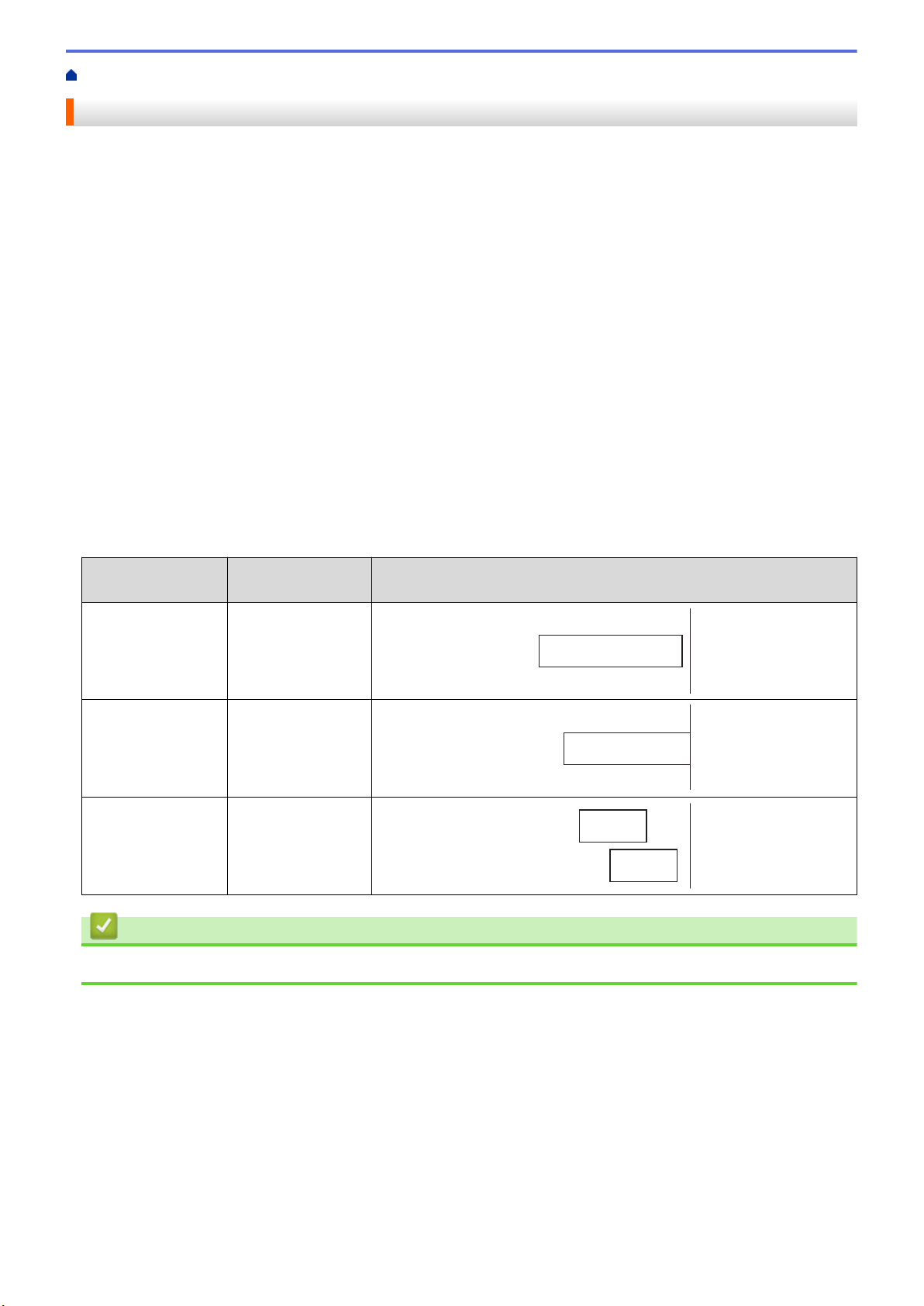
Home > Appendix > Options > Change the Cutting Options
Change the Cutting Options
The cutting options allow you to specify how labels are fed and cut. If you do not use P-touch Editor, you can
change the cutting options in the printer driver properties.
1. Do one of the following:
• Windows 10/Windows Server 2016:
Click Start > Settings > Devices > Printers & scanners. Click the printer you want to set up, and then
click Open queue. Click Printer > Printing Preferences.
• Windows 8/Windows 8.1/Windows Server 2012/Windows Server 2012 R2:
Click Control Panel in the Apps screen. Click Hardware and Sound > Devices and Printers. Right-
click the printer you want to set up, and then click the Printing preferences menu.
• Windows 7/Windows Server 2008/Windows Server 2008 R2:
Click Start > Devices and Printers. Right-click the printer you want to set up, and then click the Printing
preferences menu.
2. Select the Cut Every check box, and then select where to cut when multiple labels are printed.
3. Select the Cut at End check box.
4. Click OK.
Label Cutting Options
Auto Cut (Cut
every one label)
Cut at End Image
Off On
ABCABC
Off Off
ABCABC
On On or Off
ABC
ABC
Related Information
• Options
118
Loading ...
Loading ...
Loading ...