Loading ...
Loading ...
Loading ...
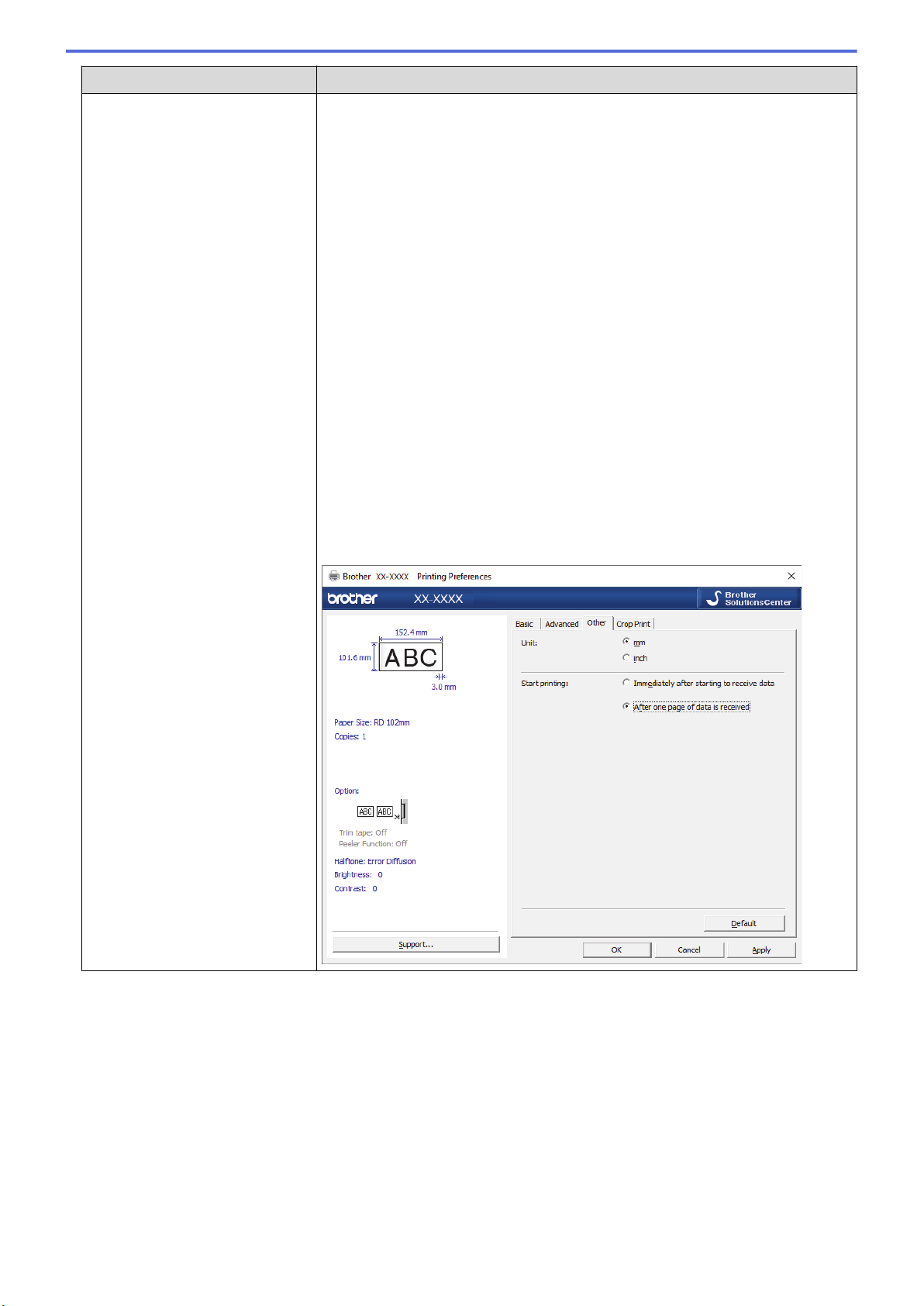
Problem Solution
When printing via the USB cable,
the printer repeatedly pauses, and
then continues printing.
• Is the printer set for sequential printing? If so, set print mode to buffered
printing.
- Windows 10/Windows Server 2016:
Click Start > Settings > Devices > Printers & scanners. Click the printer
you want to set up, and then click Open queue. Click Printer > Printing
Preferences.
Click the Other tab and select the After one page of data is received
option.
- Windows 8/Windows 8.1/Windows Server 2012/Windows Server 2012
R2:
Click Control Panel in the Apps screen. Click Hardware and Sound >
Devices and Printers. Right-click the printer you want to set up, and then
click the Printing preferences menu.
Click the Other tab and select the After one page of data is received
option.
- Windows 7/Windows Server 2008/Windows Server 2008 R2:
Click Start > Devices and Printers. Right-click the printer you want to set
up, and then click the Printing preferences menu.
Click the Other tab and select the After one page of data is received
option.
• (TD-4420DN) An alternative solution is to disconnect the LAN cable until USB
printing is completed.
For Windows
101
Loading ...
Loading ...
Loading ...