Loading ...
Loading ...
Loading ...
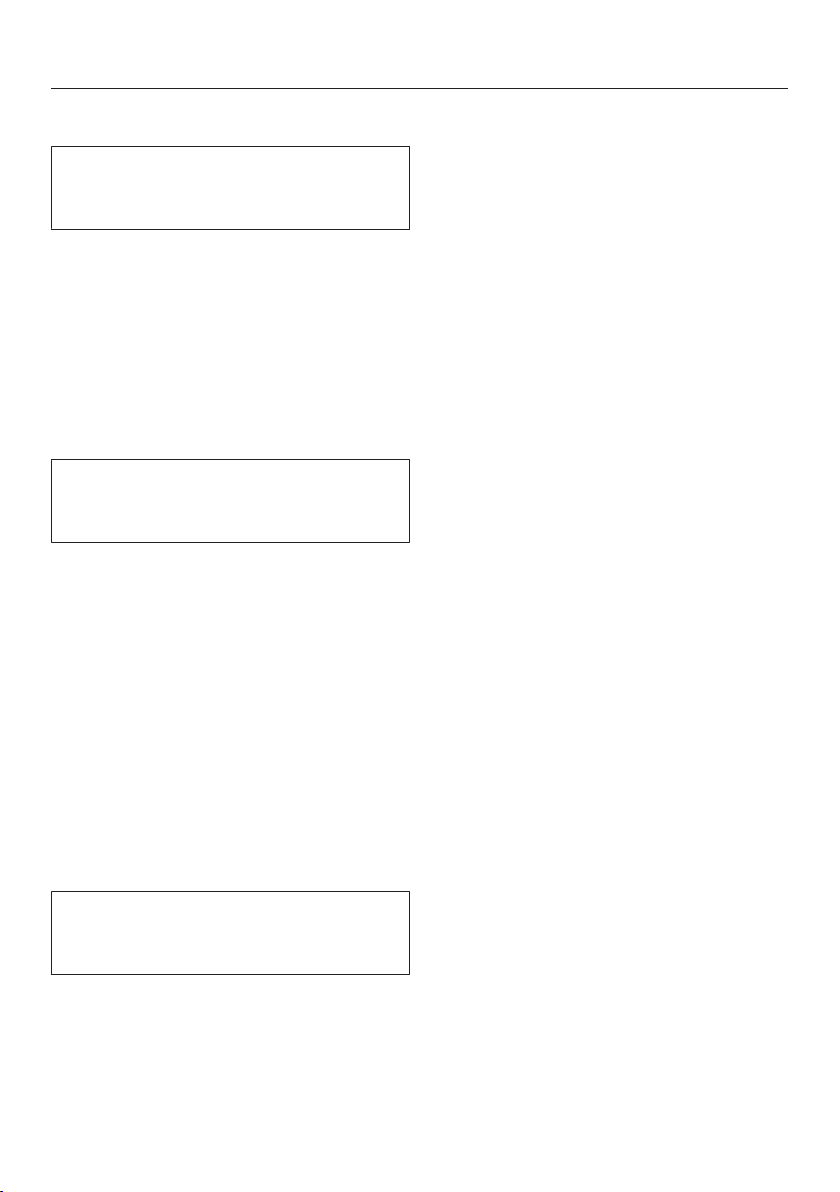
User profiles
41
Selecting a user profile
This selection is only possible if a pro-
file has been allocated in addition to
the Miele standard user profile.
Use the arrow buttons to select
Select profile and tap OK.
Select the profile with the arrow but-
tons and tap OK.
The name of the current user profile is
shown at the top left of the display.
Changing the name
This selection is only possible if a pro-
file has been allocated in addition to
the Miele standard user profile.
Use the arrow buttons to select
Change name and tap OK.
Proceed the same as with "Create
profile":
– Select to delete a character.
– To enter new characters, highlight the
relevant character and confirm with
OK,
– Save the new name by selecting in
the display and tapping OK.
Deleting a user profile
This selection is only possible if a pro-
file has been allocated in addition to
the Miele standard user profile.
Use the arrow buttons to select
Delete profile and tap OK.
Select the profile you wish to delete.
TapOK.
A check will appear after the name
and the user profile will be deleted after
a short time.
Changing a user profile
You can program the coffee system so
that it changes back to the Miele stan-
dard profile automatically after each
drink is dispensed, so that the Miele
profile is always active when the appli-
ance is switched on or so that it retains
the most recently selected profile.
Select Change profile and tap OK.
You now have the following options:
– Manually: The selected user profile re-
mains active until you select another
user profile.
– After each use: The appliance will
change back to the Miele standard
user profile automatically after a drink
is dispensed.
– When turned on: Each time the appli-
ance is switched on it will automati-
cally select the Miele standard user
profile regardless of which user pro-
file was set before the appliance was
last switched off.
Select the required option and tap
OK.
Loading ...
Loading ...
Loading ...